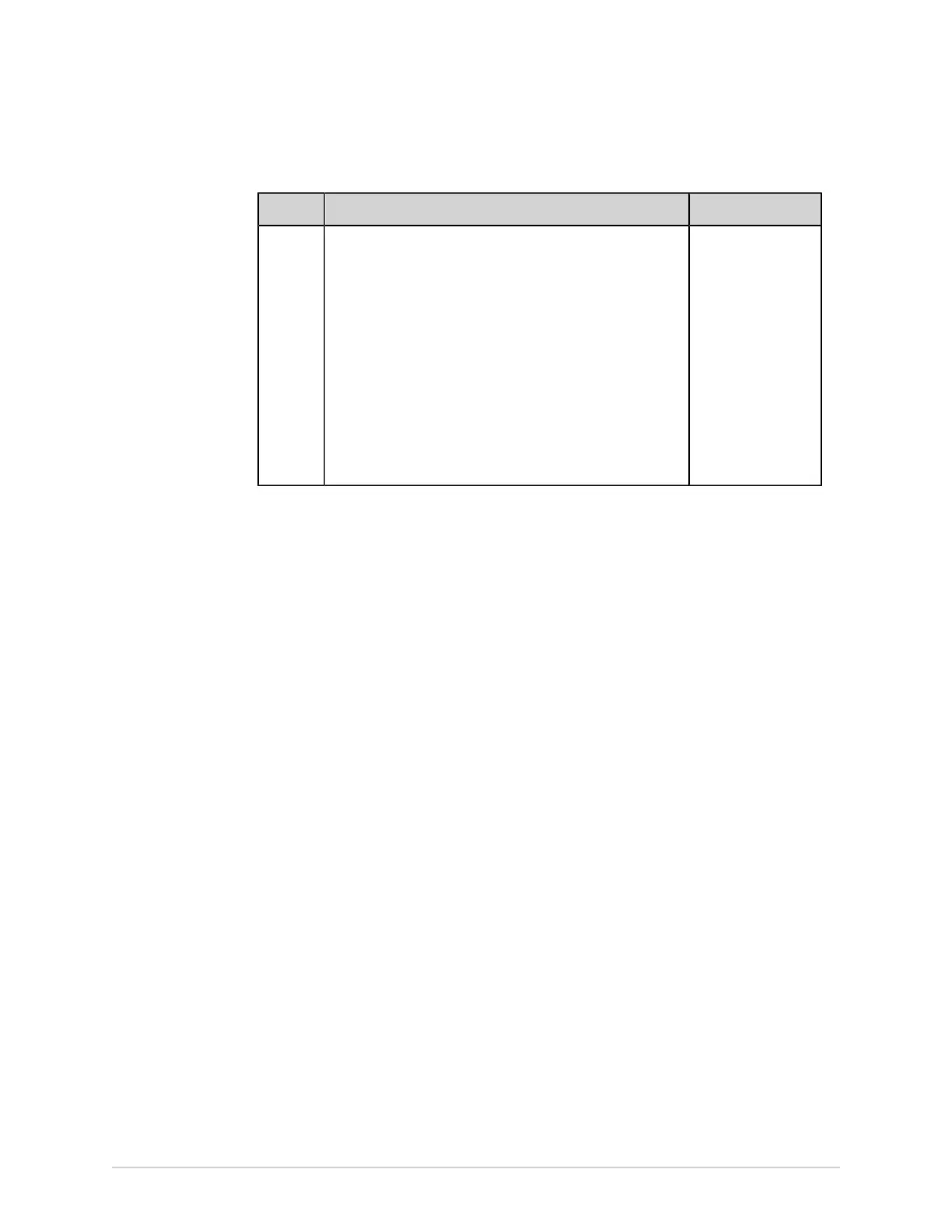Configure Settings
Table 71: Configure Name Path to Users
Field Action Description
Name
Path to
Users
Enter a valid name path to users (For example, OU=Users,
OU=Clinical Staff, DC=domain, OU=Users, DC=com; O=GE,
C=US).
This field is enabled
if the LDAP option is
enabled.
Default value: No
default value
Allowed values:
• A to Z
• a to z
• 0 to 9
• All special
characters
9. Select Test Connection to test the connection.
• If the connection is successful, a success message displays.
• If the connection fails due to an error, resolve the error. See LDAP
Configuration Errors on page 286.
10. Save and close the screen.
The Acquisition screen displays.
Configure LDAP Group Roles
Make sure that your user role is assigned with user management privilege.
Make sure that the LDAP setting is enabled and configured with a valid distinguished
name path to groups. See Configure LDAP on page 216.
When you log in to the device as an LDAP user, you will have the privileges of the first
LDAP group role that matches a group in your LDAP account in the list.
1. Select Settings > User Account > LDAP.
2. Select LDAP Group Roles.
The configured LDAP Group Roles display on the screen.
222 MAC
™
5 A4/MAC
™
5 A5/MAC
™
5 Lite 5864335-001-1
