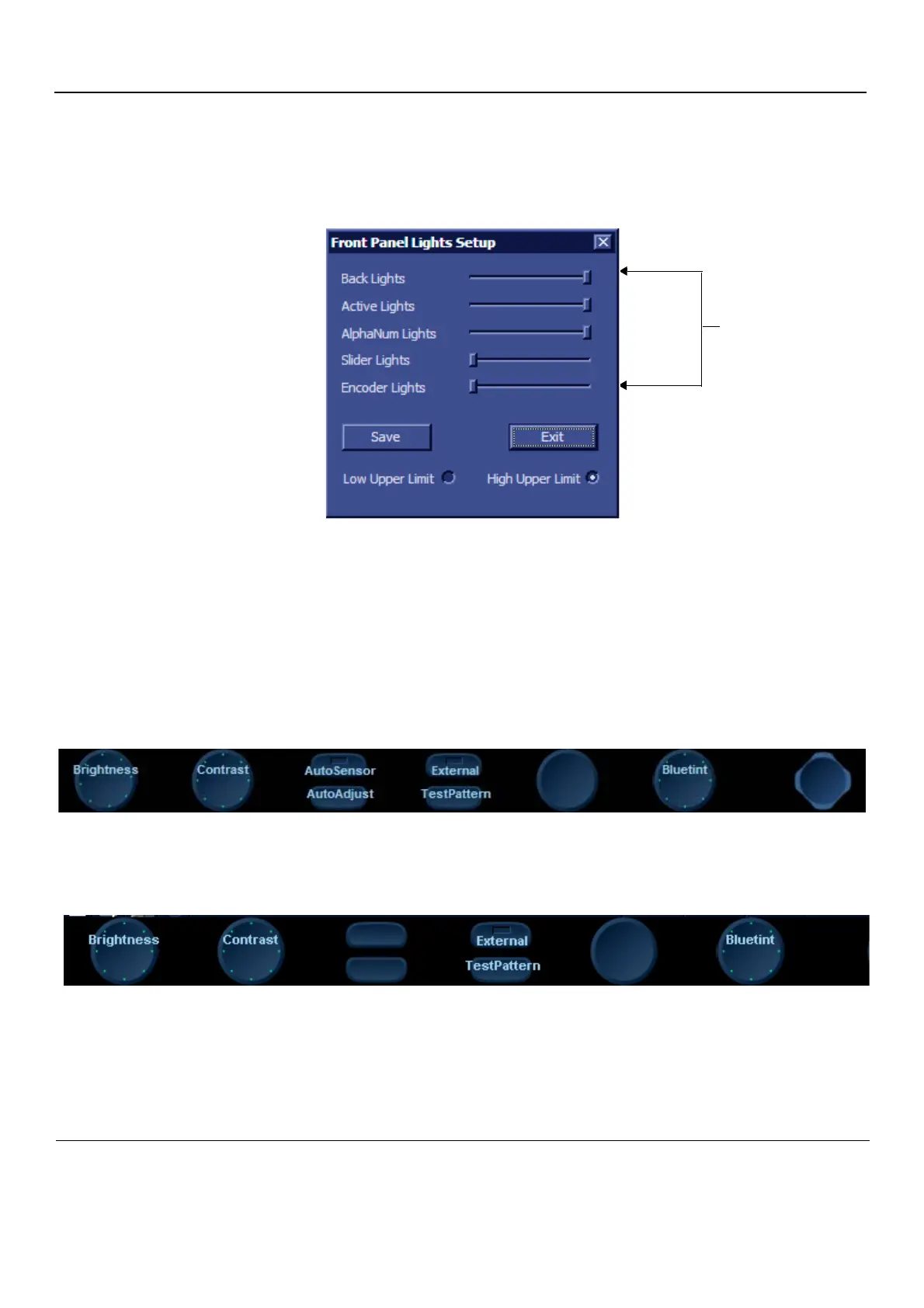GE
P
ART NUMBER FN091065, REVISION 2 VS5 N AND VS6 N SERVICE MANUAL
3-86 Section 3-4 - Preparing for Installation
PRELIMINARY
3-6-2-3 Adjust Keyboard Backlight Intensity
• Press <ALT> + L.
• Use the sliders in the Front Panel Lights Setup dialog box to adjust Backlight Intensity of the
Encoder Lights, Slider Lights, Alphanumeric keyboard, Extended ultrasound keyboard back lights,
and/or Active keys, as required.
3-6-2-4 LCD Display Adjustment and Calibration
Adjustments may be made to the LCD Display, to control and calibrate the Contrast, Brightness,
and/or Blue Tint settings, as required.
Pressing the <F4> or <LCD> will prompt display of the softkey menu allowing the user to adjust the LCD
parameters. On Vivid S6 N systems, the user may adjust the LCD to the ambient light by using the two
light sensors located on the left and right sides of the keyboard.
For instructions, see ‘LCD Display Adjustments and Calibration” on page 6-1.
Figure 3-96 Keyboard Light Intensity Adjustment
Figure 3-97 LCD Adjustments on Vivid S6 N Systems
Figure 3-98 LCD Adjustments on Vivid S5 N Systems
Adjust Backlight Intensity
As Required
