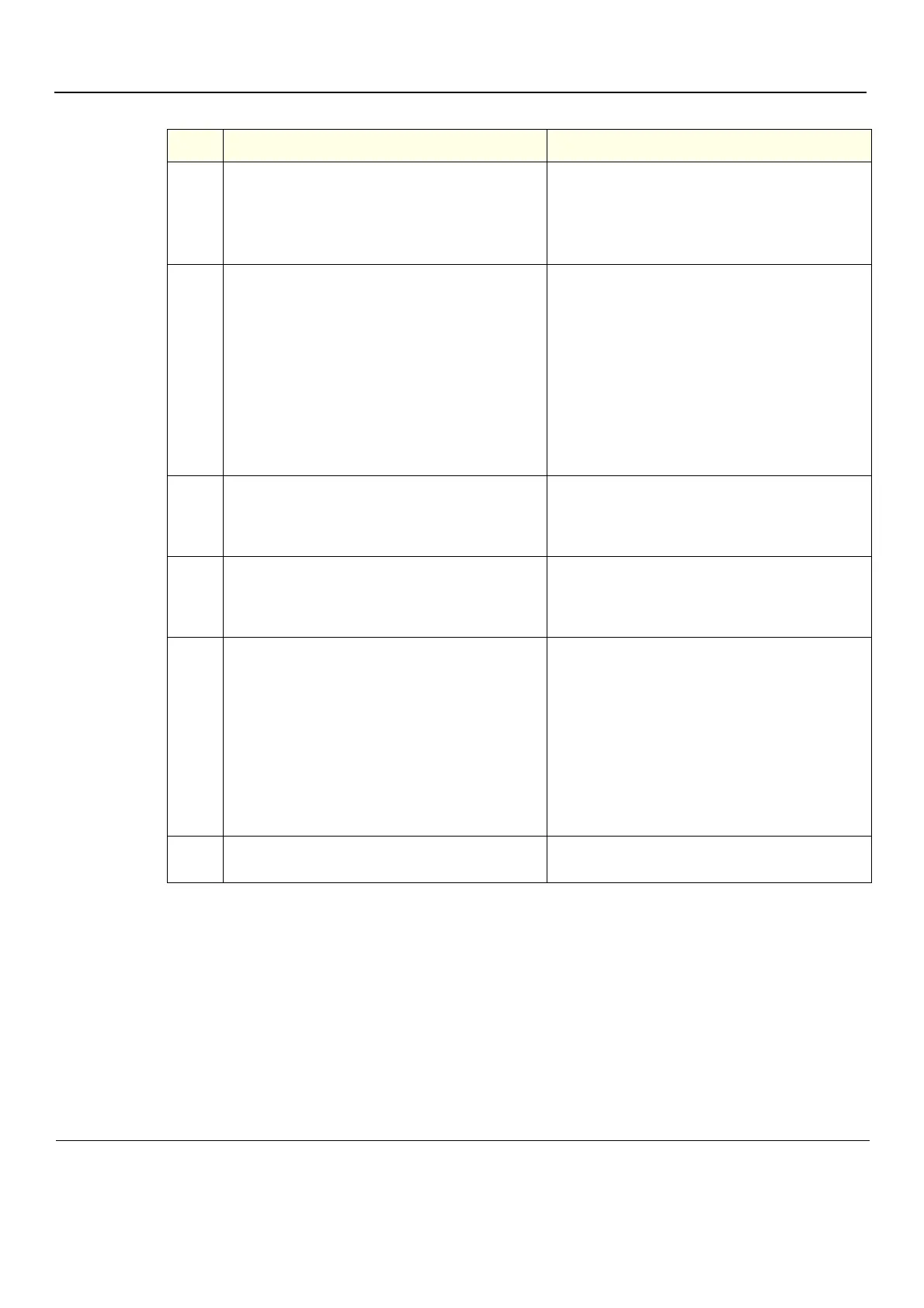GE
P
ART NUMBER FN091065, REVISION 2 VS5 N AND VS6 N SERVICE MANUAL
4-20 Section 4-3 - Functional Checks
PRELIMINARY
11
Check the On/Off button:
a.)Press the button once; make sure the button is shown
as depressed in the Test Screen.
b.)Release the button; make sure the button is no longer
showing as depressed in the Test Screen.
The On/Off button displayed in the Test Screen will be
seen to change, accordingly.
The On/Off button displayed in the Test Screen will be
seen to change, accordingly.
12
Check the Lights Control (Backlights and Active
Lights), as follows:
a.)trackball to the Active Lights button (under Lights
Control) and press Set. Make sure that all the
corresponding LEDs are activated.
Alternatively, check each one individually
(one-by-one).
b.)trackball to the Backlights button (under Lights
Control) and press Set. Make sure that all the
extended keyboard backlighting is correctly
illuminated.
The corresponding LEDS displayed in the Test Screen
will be illuminated green (Patient, CW, Application, etc.).
The extended keyboard backlighting will be illuminated,
accordingly.
13
Trackball to the Battery Light button (top right of Test
Screen) and press Set.
Make sure that the corresponding LED is activated
(illuminates green).
The battery light LED displayed in the Test Screen will
be illuminated, accordingly.
14
Trackball to the Ext DC Light button (top right of Test
Screen) and press Set.
Make sure that the corresponding LED is activated
(illuminates green).
The Ext DC light LED displayed in the Test Screen will
be illuminated, accordingly.
15
Proceed to perform the Trackball Test, as follows:
a.)Move the trackball
Note: when the trackball cursor is positioned at the
extreme top left of the screen: X = 0 and Y = 0.
b.)As you move the trackball cursor, make sure the
coordinate values increase/decrease in small steps,
without jumping more than two or three digits.
If for example, the values increment by steps of 10,
this indicates that the trackball operation is faulty
(possibly the trackball requires cleaning, or
replacement).
The position of the trackball cursor on the screen is
reflected by a change in the displayed X and Y
coordinate values.
16
When done with all the above tests, trackball to the OK
button and press Set.
Table 4-6 Extended Keyboard and Trackball Test (cont’d)
Step Task Expected Result(s)
