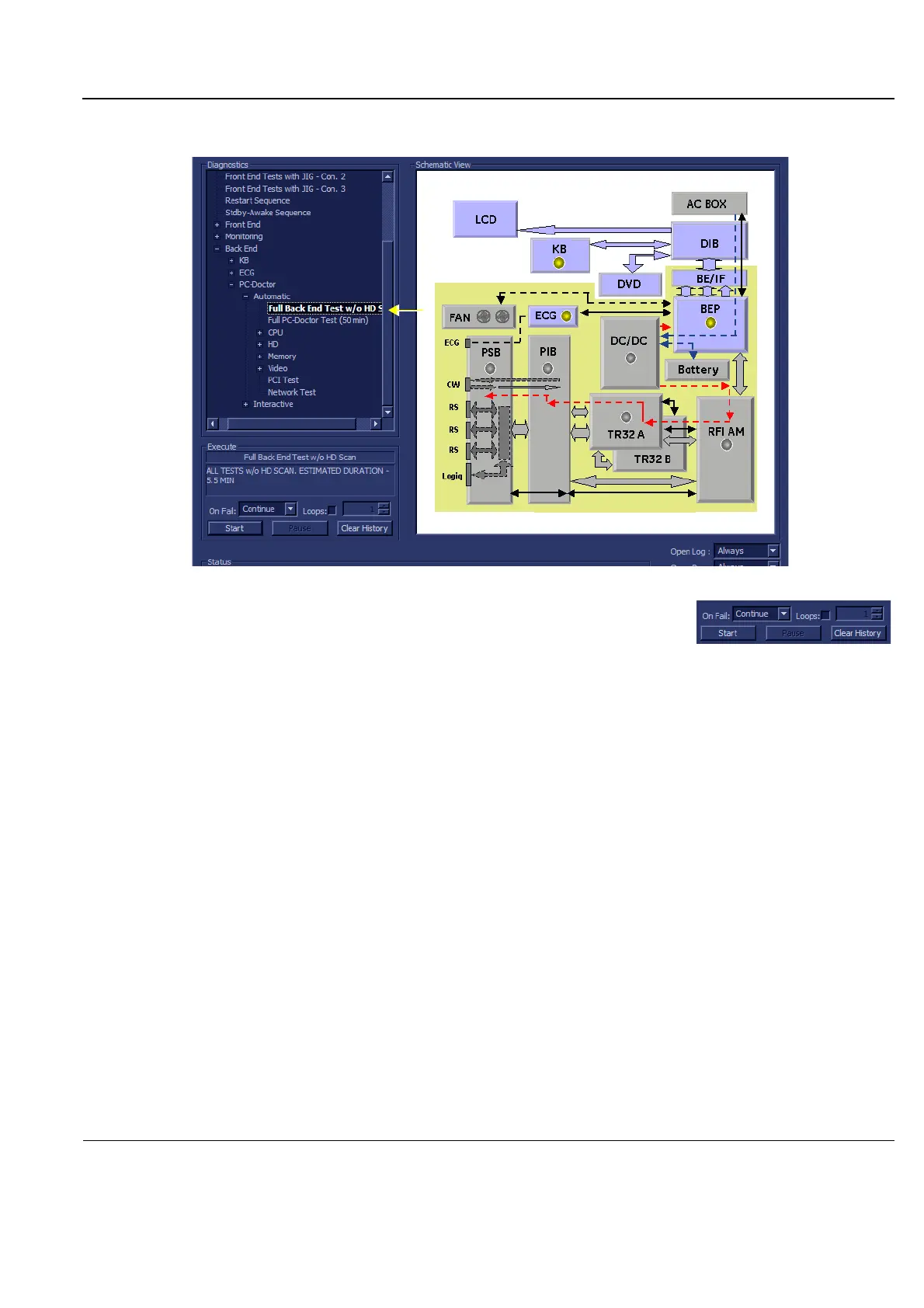GE
P
ART NUMBER FN091065, REVISION 2 VS5 N AND VS6 N SERVICE MANUAL
Chapter 7 - Diagnostics/Troubleshooting 7-115
PRELIMINARY
7-6-1 Accessing the Back End Diagnostic Test Options (cont’d)
2.) Under the Special Instructions area, activate the Loops checkbox
and select the required number of Loops from the combo box.
3.) Adjacent to On Fail, select either Stop or Continue, as required.
Stopping on failure enables you to review a failed test, the moment it fails. Alternatively, you may
prefer testing to continue on failure and later you may review the report.
4.) Trackball to the Start button and press Set.
The Full Back End Test w/o Hard Disk Scan commences. While the test proceeds, the name of the
test currently in progress is displayed in the Execute field and the current Loop # and specific test
are shown below. The messages Init Done and Please Wait are displayed beside the progress bar
in the Status area.
As the testing sequence progresses, the progress bar will advance to reflect the test progress.
Status indicators in the Data Flow map corresponding to the various system components will be
highlighted in the appropriate color to indicate the current test status, as follows:
• Green: All recommended tests for these components have been completed and no problems
were identified.
• Red: Problems were identified in these components during the performance of the test.
• Yellow: The tests executed so far on these components have passed, but not all
recommended tests have been performed.
5.) At any stage, trackball to the Pause button and press Set, if required.
6.) To resume testing (from the point where you paused), trackball to the Start button and press Set.
When the Full Back End Test w/o Hard Disk Scan sequence is complete:
- the Diagnostic Test window displays the Finished message
- the View Test Log window opens automatically, listing all tests performed and showing details
of which tests and sub-tests passed or failed, as shown in the example in Figure 7-78 "View
Test Log - Full Back End Test w/o Hard Disk Scan" on page 7-116
Figure 7-77 Full Back End Test w/o Hard Disk Scan
