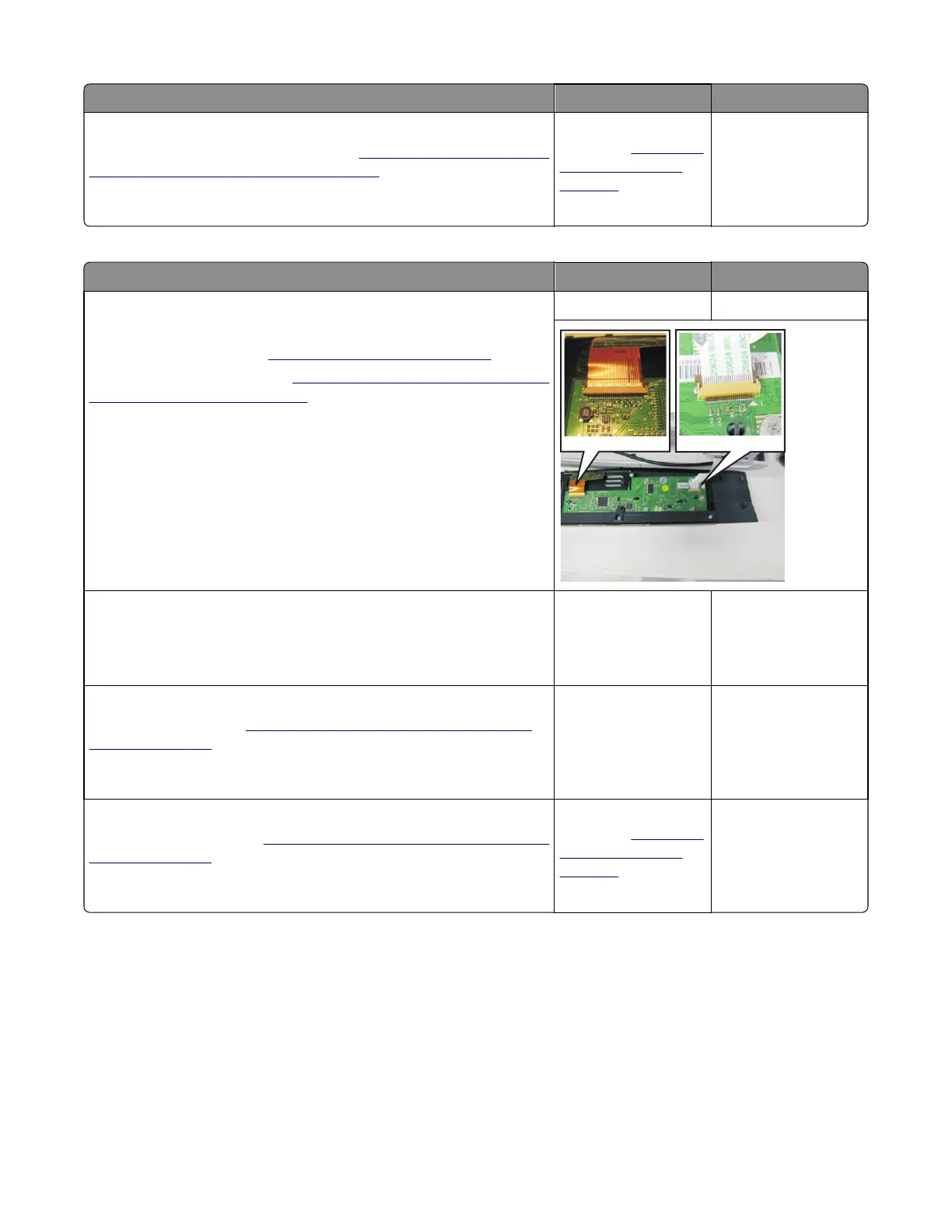Actions Yes No
Step 2
Replace the operator panel assembly. See
“Operator panel removal (for
CX310 and CX410 models only)” on page 276.
Is the operator panel still blank?
Replace the controller
board. See
“Controller
board removal” on
page 309.
Problem resolved.
For CX510 models:
Actions Yes No
Step 1
Turn the printer off.
Remove the rear cover. See “Rear cover removal” on page 307.
Remove the operator panel. See
“Operator panel removal (for CX310 and
CX410 models only)” on page 276.
Is the operator panel assembly cable properly installed at JLCD1 on the
controller board and the operator panel assembly?
Note: JCDL1 is the ribbon cable connector on the right side facing the
controller board.
Go to step 2. Reinstall the cable.
Step 2
Replace the UICC card to display cable.
Is the display cable installed at the UICC card correctly?
Go to step 3. Reinstall the cable.
Step 3
Replace the display. See
“Operator panel removal (for CX510 models
only)” on page 283.
Is the operator panel still blank?
Go to step 4. Problem resolved.
Step 4
Replace the UICC card. See
“Operator panel removal (for CX510 models
only)” on page 283.
Is the operator panel still blank?
Replace the controller
board. See
“Controller
board removal” on
page 309.
Problem resolved.
Operator panel (one or more operator panel buttons fail) service check
Replace one of the following components, and perform a POR before replacing a second component. Never replace
both of the components without performing a POR after installing each one, or the printer will be rendered inoperable.
For CX310 models:
• Controller board
• Operator panel with UICC card
7527
Diagnostic information
134
