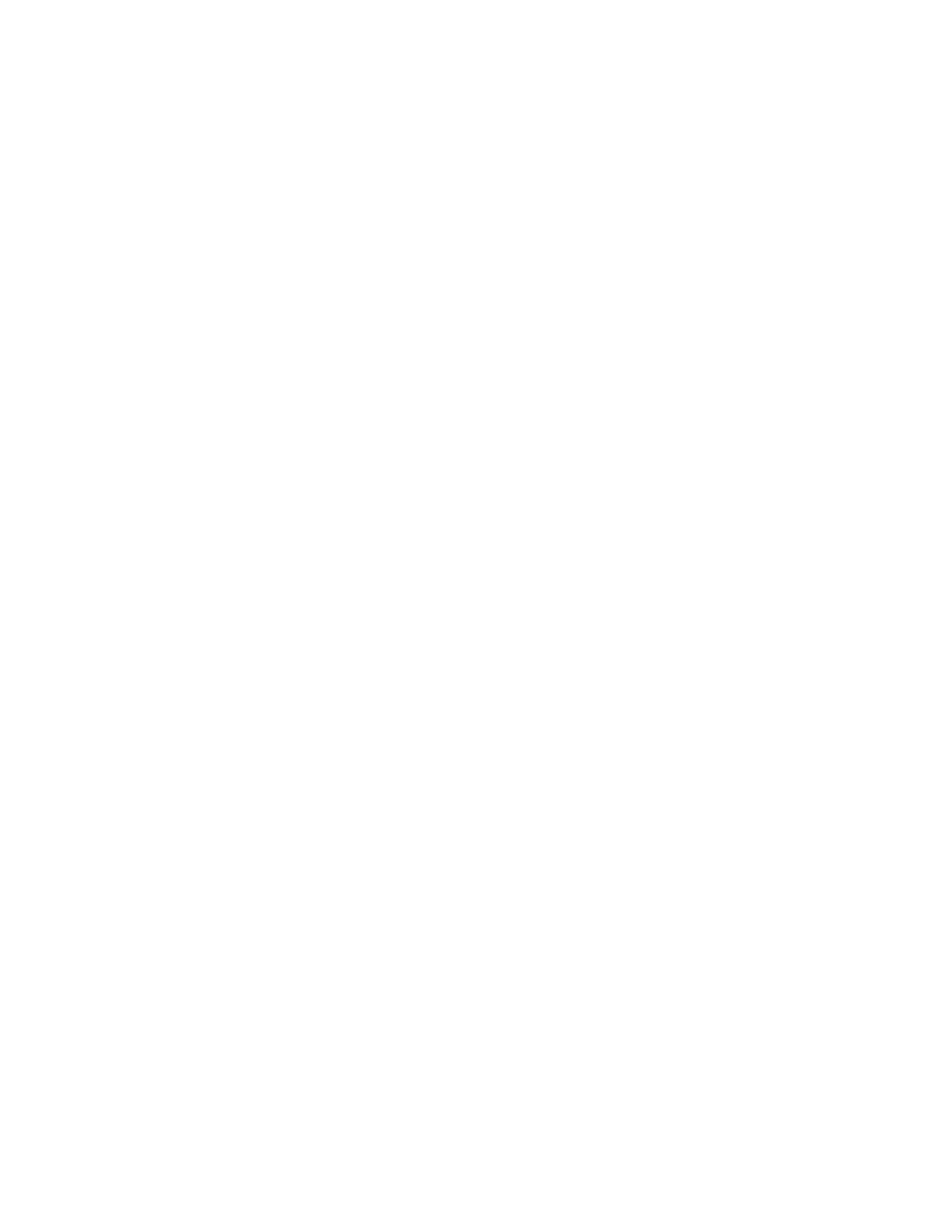PAGE COUNTS
This menu lets you view the total page counts of the printer or the page counts broken down into color and mono pages
printed. Unlike in previous printers, none of these values can be changed.
Touch Back to return to the Diagnostics menu.
Serial Number
This menu lets you view the total page counts of the printer or the page counts broken down into color and mono pages
printed. Unlike in previous printers, none of these values can be changed.
To view the serial number:
1 Select Printer Setup from Diag Menu, and press Select .
2 Select Serial number, and press Select.
The Serial Number is displayed.
3 Press Back to return to Printer Setup.
Engine Setting 1 through 4
Warning—Potential Damage: Do not change these settings unless requested to do so by your next level of support.
Model Name
The model name can only be viewed and cannot be changed.
Configuration ID
The two configuration IDs are used to communicate information about certain areas of the printer that cannot be
determined using hardware sensors. The configuration IDs are originally set at the factory when the printer is
manufactured. However, the servicer may need to reset Configuration ID 1 or Configuration ID 2 whenever the system
board is replaced. The IDs consist of eight digits. The first seven digits in each ID are hexadecimal numbers, while the
last digit is a checksum of the preceding seven digits. Each ID can contain a combination of the digits 0 through 9, and
A through F.
Note: When the printer detects a Configuration ID that is not defined or invalid, the following occurs:
• The default standard model Configuration ID is used instead.
• Configuration ID is the only function available in the Diagnostics Menu.
• Unless the menu is in the Diagnostics Menu, Check Config ID displays.
To set the configuration ID:
1 Select Printer Setup from Diag Menu, and press Select .
2 Select Configuration ID, and press Select .
The current value for Configuration ID 1 is displayed.
7527
Service menus
206