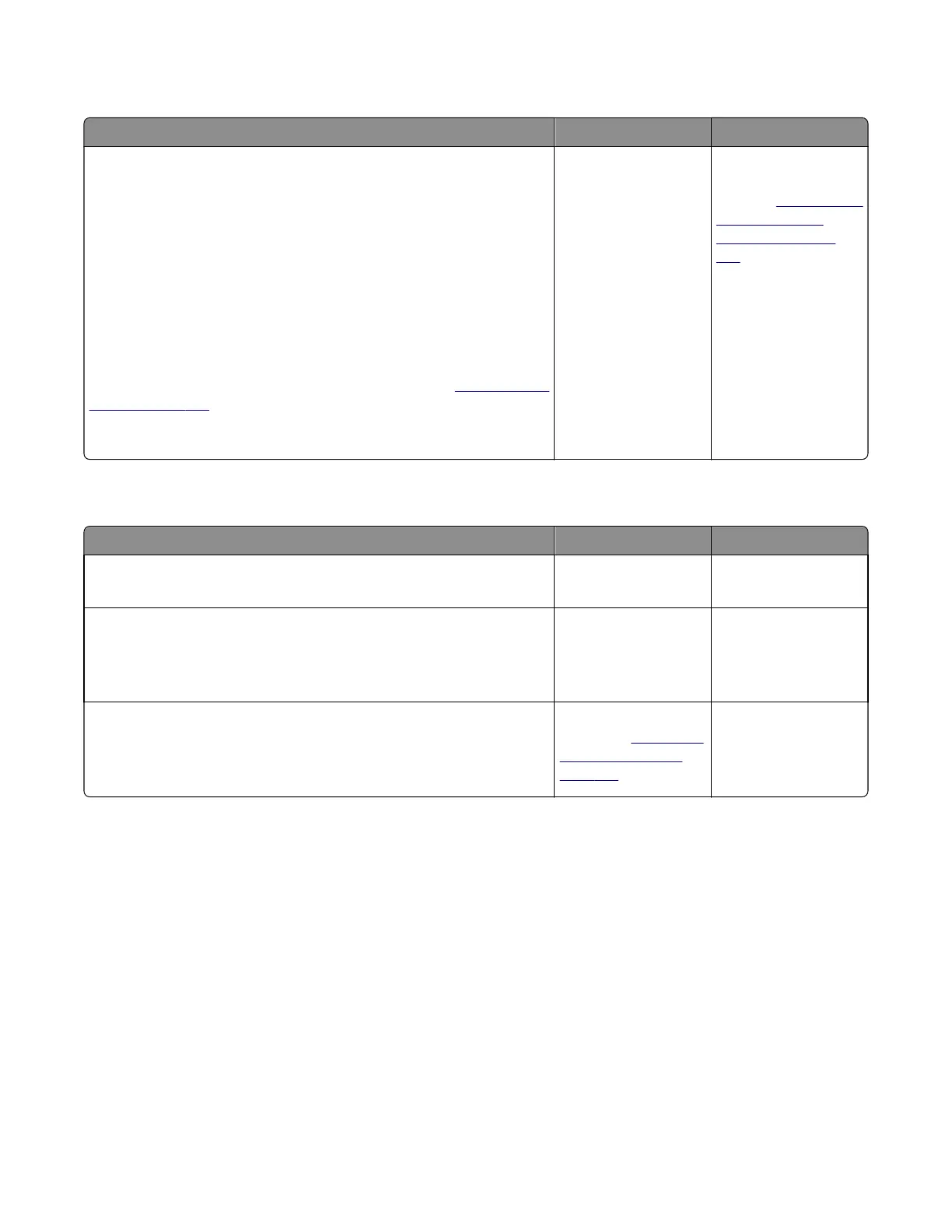Toner meter cycle (TMC) card service check
Actions Yes No
Perform the Base Sensor Test:
a Enter Diagnostics menu.
Turn the printer on, press and hold 3 and 6, and release the buttons
with the installed memory and processor speed displays.
b Select Base Sensor Test, and press Select.
c Select the sensor you want to test, open the toner door, remove the
corresponding toner cartridge, and press Select .
d Note whether the operator panel shows a change in state.
Note: If the reflective disk is not showing on the cartridge, then rotate
the gear clockwise to expose the reflective surface.
For additional information about the Base Sensor Test, see
“BASE SENSOR
TEST” on page 203.
Does the operator panel display a change of state?
Replace the toner
cartridge.
Replace the toner
meter cycle (TMC)
card. See
“Toner meter
cycle (TMC) card
removal” on page
258.
USB service check
Actions Yes No
Step 1
Is the USB cable properly connected to the printer and host PC?
Go to step 2. Properly connect the
cable at both ends.
Step 2
Try a different USB cable.
Does this fix the issue?
Issue fixed. Go to step 3.
Step 3
Connect a different device to the USB cable.
Did the host PC see the device?
Replace the controller
board. See
“Controller
board removal” on
page 309.
There is an issue with
the host machine.
Network service check
Note: Before starting this service check, print out the network setup page. This page is found under
Menu>Reports>Network Settings. Consult the network administrator to verify that the physical and wireless
network settings displayed on the network settings page for the device are properly configured. If a wireless
network is used, then verify that the printer is in range of the host computer or wireless access point, and there is no
electronic interference. Have the network administrator verify that the device is using the correct SSID, and wireless
security protocols. For more network troubleshooting information, consult the Lexmark Network Setup Guide.
7527
Diagnostic information
137
