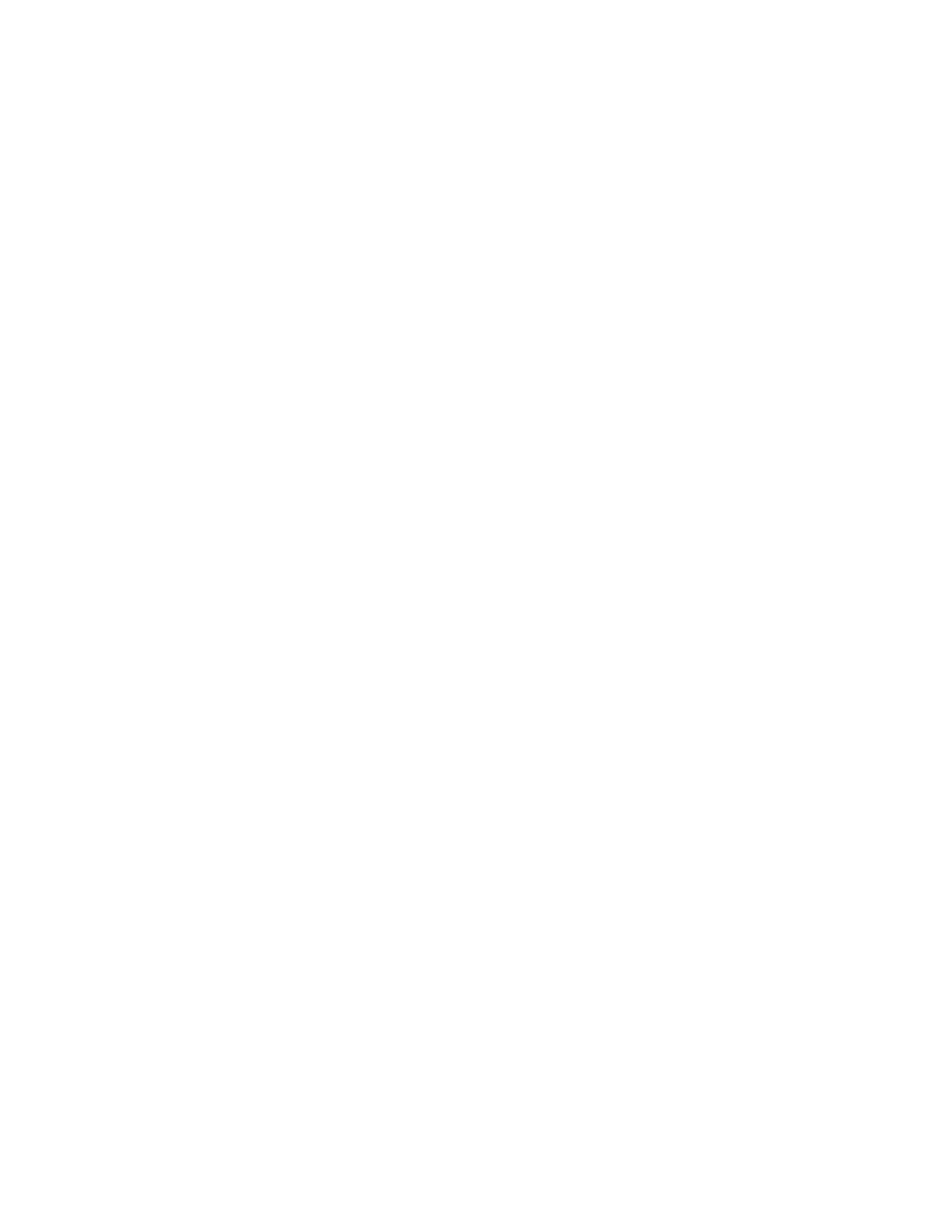To change this setting:
1 From the Configuration menu, navigate to SIZE SENSING. The screen displays each size sensing equipped input
source and its current Size Sensing setting.
2 Select the appropriate input source.
3 Touch Left or Right to change the setting.
4 Touch Submit to save the setting, or touch Back to return to the Configuration menu without saving any changes.
Print Quality Pages
The Print Quality Pages can be printed from both the Configuration Menu and the Diagnostics Menu. The Configuration
Menu is limited in information compared to the pages printed from the Diagnostics Menu.
To help isolate print quality problems, print the Print Quality Test Pages. The pages are formatted. The Printing
Quality Test Pages message appears, and then the pages print. The message remains on the operator panel
until all the pages print.
Press Select to print the pages. The Print Quality Test Pages contain several pages. The first page, which is printed in
English text only, contains a mixture of text and graphics. The information includes values of the Quality Menu settings
in Settings and printer and toner cartridge configuration information. The remaining pages contain only graphics.
Color Trapping
Color Trapping uses an algorithm to compensate for mechanical incorrect registration in the printer. When small black
text or fine black lines are being printed, the printer checks to see if they are being printed on top of a colored
background. If so, then rather than remove the color from beneath the black content, the printer leaves the color
around the edge of the test or line. The hole in the colored region is reduced in size, which prevents the characteristic
white gap that is caused by incorrect registration.
Values include Off and number 1‑5 (the default is 2). Values 1 through 5 indicate the amount of color remaining beneath
the black content. Each setting increments by 1/600 of an inch. The more inaccurate the registration setting, the higher
the setting needs to be adjusted. Selecting Off disables color trapping.
Reports
The Reports setting contains the Menu Settings Page and Event Log.
Menu Settings Page
Print the menu settings pages to list the customer settings and to verify printer options are installed correctly. If is
helpful to print the customer settings before you restore the factory defaults or make major changes.
To print the menu settings:
1 Select Reports from the Config Menu, and press Select.
2 Select Menu Settings Page, and press Select.
Event Log
The Event Log lets the system support person print a limited set of the information contained in the Diagnostic Menu
version of the printed Event Log. The limited Configuration log and the full Diagnostics log printed versions show the
same operator panel messages when the print and follow the same layout guidelines.
7527
Service menus
218