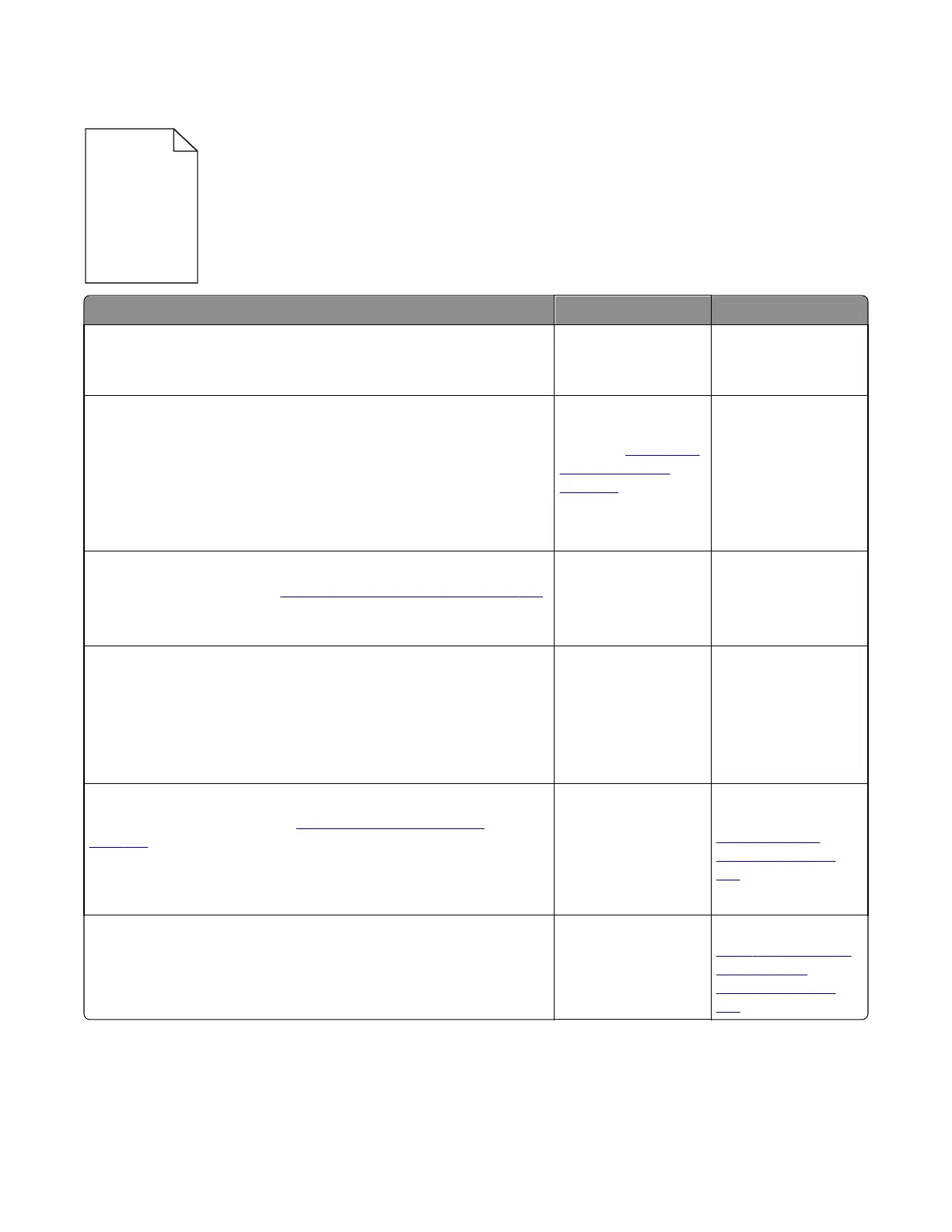Blank pages check
Actions Yes No
Step 1
Is all the packing material for the imaging unit in question removed?
Go to step 2. Remove the packing
material.
Step 2
Print a document that requires all four colors with just a few characters
to verify if one specific color is a problem. For example, print the Print
Quality Test Pages:
Diagnostics Menu >PRINT TESTS >Prt Qual pgs
Is only one color missing?
Replace the developer
unit for the missing
color. See
“Developer
unit removal” on
page 262.
Go to step 3.
Step 3
Replace the imaging unit. See
“Imaging unit (IU) removal” on page 267.
Does this fix the problem?
Problem is solved. Go to step 4.
Step 4
POR into the Diagnostics menu, and then perform a cartridge drive motor
test for the missing color:
Diagnostics Menu >MISC TESTS >Motor Detect
Does the motor run?
Go to step 5. Replace the main drive
gear assembly. See
Main drive gear
assembly with motor
removal.
Step 5
Remove the developer unit. See
“Developer unit removal” on
page 262. Check the developer cartridge contacts from the HVPS to the
IU.
Are all the toner cartridge contacts clean on both the Pin and IU?
Go to step 6.. Clean the developer
cartridge contacts. See
“Developer unit
removal” on page
262.
Step 6
Are all the spring‑loaded pins in the HVPS free to move in and out with an
equal amount of spring force?
Go to step 7. Replace the HVPS. See
“High‑voltage power
supply (HVPS)
removal” on page
263.
7527
Diagnostic information
41