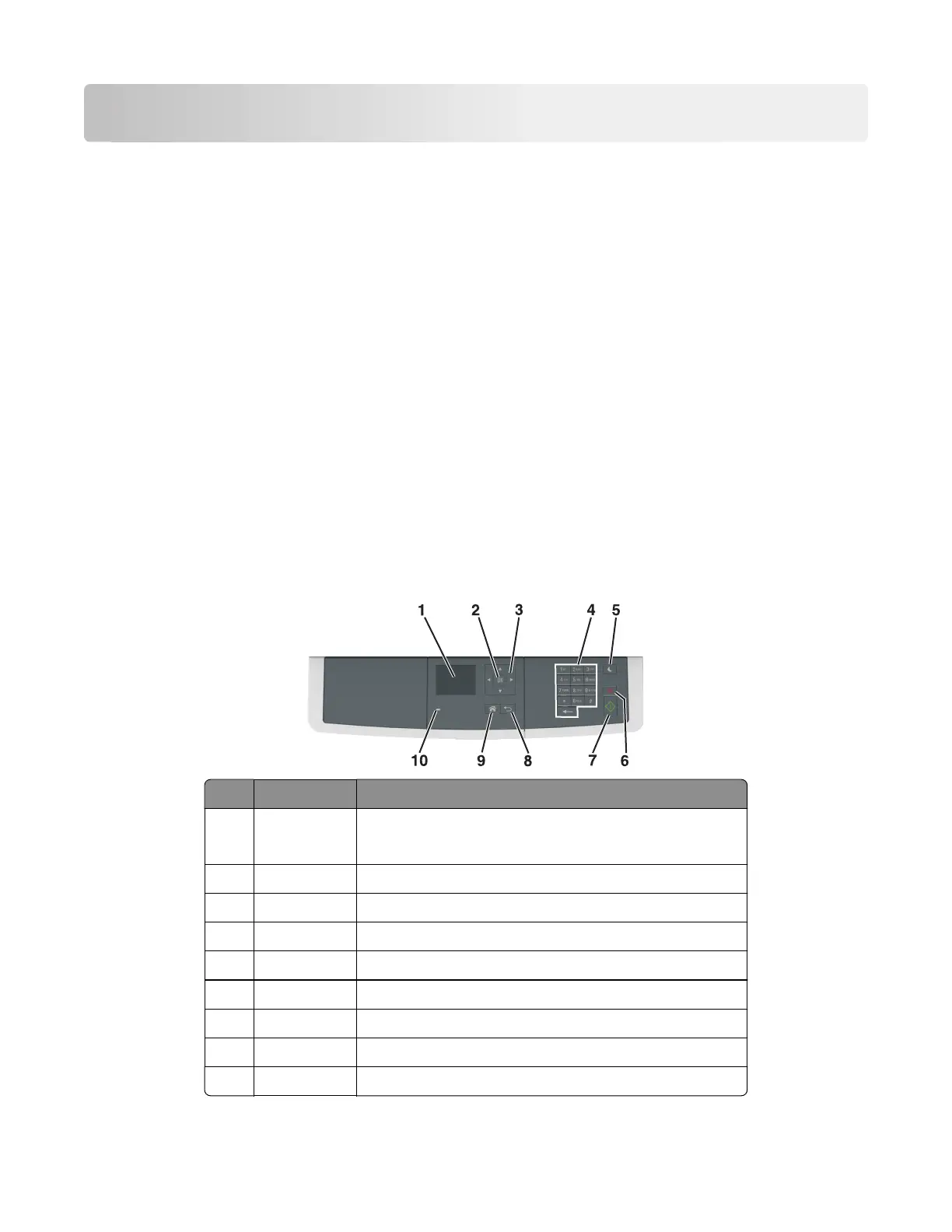Service menus
• “Understanding the printer control panel” on page 185
• “Updating the printer firmware” on page 189
• “Menus list” on page 190
• “Diagnostics menu” on page 192
• “Configuration menu” on page 216
• “Entering Invalid engine mode” on page 224
• “Entering recovery mode” on page 224
• “Accessing the Network SE menu” on page 224
• “Service Engineer menu” on page 224
Understanding the printer control panel
The printer control panel is used to navigate through printer menus and to control printer settings.
Using the printer control panel
CX310
# Use the To
1 Display
• Views printing, copying, e‑mailing, and scanning options
• Views printer status and error messages
2 Select button Selects menus options and saves settings
3 Arrow buttons Scrolls through menus or settings on the display
4 Keypad Enters numbers, letters, or symbols
5 Sleep button Enables sleep mode or hibernate mode
6 Cancel button Stops all printer activity
7 Start button Starts a job, depending on which mode is selected
8 Back button Returns to the previous screen.
9 Home button Goes to the home screen
7527
Service menus
185
