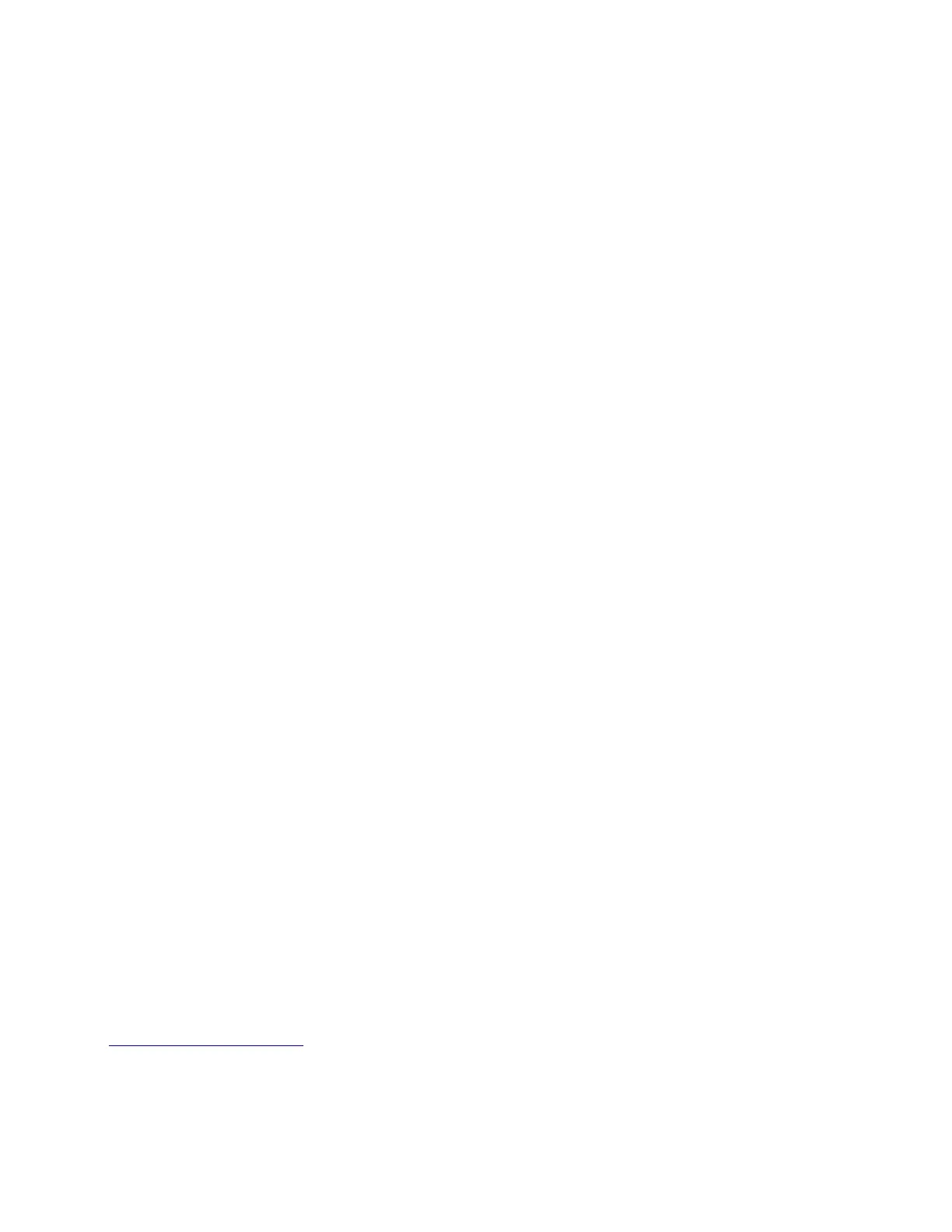Tips on using transparencies
Print a test page on the transparencies being considered for use before buying large quantities.
• From the printer control panel, set the paper size, type, texture, and weight in the Paper menu to match the
transparencies loaded in the tray.
• Print a test page on the transparencies being considered for use before buying large quantities.
• Feed transparencies from the 250-sheet tray, manual feeder, or multipurpose feeder.
• Use transparencies designed specifically for laser printers.
• Avoid getting fingerprints on the transparencies to prevent print quality problems.
• Before loading transparencies, flex, fan, and straighten the stacks to prevent sheets from sticking together.
Tips on using envelopes
• From the printer control panel, set the paper size, type, texture, and weight in the Paper menu to match the
envelopes loaded in the tray.
• Print samples on the envelopes being considered for use before buying large quantities.
• Use envelopes designed specifically for laser printers.
• For best performance, use envelopes made from 90‑g/m
2
(24‑lb) paper or 25% cotton.
• Use only new envelopes from undamaged packages.
• To optimize performance and minimize jams, do not use envelopes that:
– Have excessive curl or twist.
– Are stuck together or damaged in any way.
– Have windows, holes, perforations, cutouts, or embossing.
– Have metal clasps, string ties, or folding bars.
– Have an interlocking design.
– Have postage stamps attached.
– Have any exposed adhesive when the flap is in the sealed or closed position.
– Have bent corners.
– Have rough, cockle, or laid finishes.
• Adjust the width guides to fit the width of the envelopes.
• Before loading the envelopes on the tray, flex and fan the envelopes to loosen them. Straighten the edges on a
level surface.
Note: A combination of high humidity (over 60%) and high printing temperature may wrinkle or seal envelopes.
Tips on using labels
• From the printer control panel, set the paper size, type, texture, and weight in the Paper menu to match the labels
loaded in the tray.
• Print samples on labels being considered for use before buying large quantities.
• For more information on label printing, characteristics, and design, see the Card Stock & Label Guide at
http://support.lexmark.com.
• Use labels designed specifically for laser printers.
• Do not use labels with slick backing material.
7527
General information
28