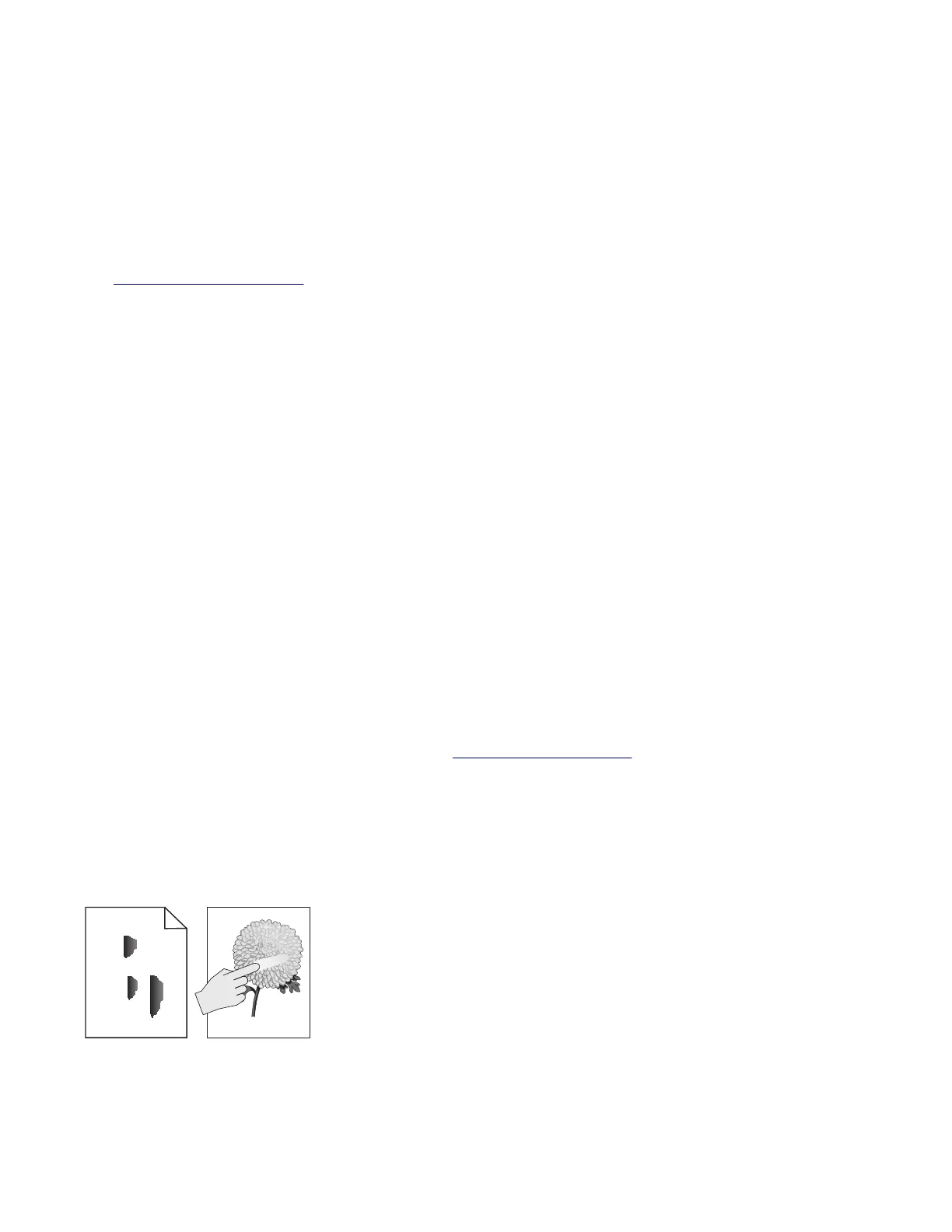The symptoms described in this chapter might require replacement of one or more CRUs (Customer Replaceable Units)
designated as supplies or maintenance items, which are the responsibility of the customer. With the customer's
permission, you might need to install a developer (toner) cartridge.
Initial print quality check
Before troubleshooting specific print problems, complete the following initial print quality check:
• The printer must be in a location that follows the recommended operating environment specifications. See
“Environment” on page 386.
• Check the life status of all supplies. Any supply that is low should be replaced.
• Load 20‑lb plain letter or A4 paper. Make sure the paper guides are properly set and locked. From the control
panel, set the paper size and type to match the paper loaded in the tray.
• Print a menu settings page. Be sure to keep the original menu settings page to restore the customer’s custom
settings if needed.
• Verify on the menu settings page if the following are set to their default values:
– Color Correction: Set to Auto.
– Print Resolution: Set to 4800 dpi (print quality problems should be checked at different resolution settings).
– Toner Darkness: Set to 4 (default).
– Color Saver: Set to OFF.
– RGB Brightness, RGB Contrast, RGB Saturation: Set to 0.
– Color Balance: Select Reset Defaults to zero out all colors.
– Check the paper type, texture and weight settings against the paper that is loaded in the printer.
• Check the transfer module for damage. Replace if damaged.
• Check the print cartridges and imaging unit for damage. Replace if damaged.
• Print the print quality pages to see if the problem remains. Use Tray 1 to test print quality problems.
• Print a print quality test page, and then look for variations in the print from what is expected. Verify if the settings
under EP Setup are set to their default values. See
“EP Defaults” on page 208.
• Check to ensure the correct printer driver for the installed software is being used. An incorrect printer driver for
the installed software can cause problems. Incorrect characters could print, and the copy may not fit the page
correctly.
Toner smear check
Leading edge
Trailing edge
ABC
DEF
7527
Diagnostic information
38