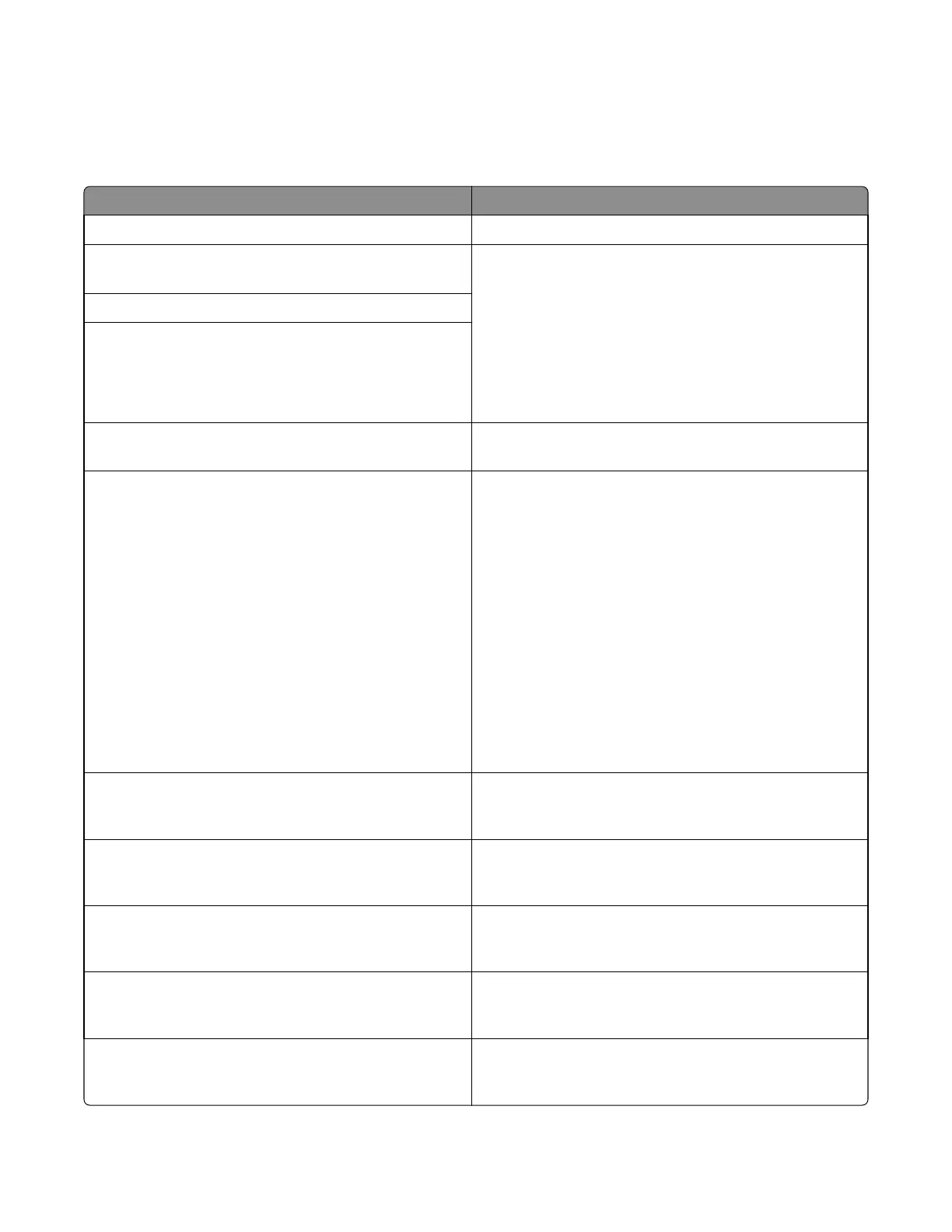Understanding printer messages
Understanding the printer messages
Message Action
Adjusting color
Wait for the process to complete.
Change [paper source] to [custom type
name]
Try one or more of the following:
• Load the correct size and type of paper in the tray, and
then select Finished changing paper on the printer control
panel to clear the message and continue printing. For
non‑touch‑screen models, press OK to confirm.
Note: Make sure the paper size and type are specified in
the Paper menu on the printer control panel.
• Cancel the job.
Change [paper source] to [custom string]
Change [paper source] to [paper type]
[paper size]
Close door
Make sure the right side cover is installed, and then close the
front and top doors to clear the message.
Close flatbed cover and load originals if
restarting job [2yy.xx]
Try one or more of the following:
• Touch Scan from automatic feeder to continue scanning
from the ADF immediately after the last successful scan
job.
• Touch Scan from flatbed to continue scanning from the
scanner glass immediately after the last successful scan
job.
• Touch Finish job without further scanning to end the last
successful scan job.
Note: This does not cancel the scan job. All successfully
scanned pages will be processed further for copying,
faxing, or e-mailing.
• Touch Cancel job to clear the message and cancel the scan
job.
[Color] cartridge low [88.xy]
You may need to order a toner cartridge. If necessary, select
Continue to clear the message and continue printing. For
non‑touch‑screen models, press OK to confirm.
[Color] cartridge nearly low [88.xy]
If necessary, select Continue to clear the message and
continue printing. For non‑touch‑screen models, press OK to
confirm.
[Color] cartridge very low [88.xy]
You may need to replace the toner cartridge very soon. If
necessary, select Continue to clear the message and continue
printing. For non‑touch‑screen models, press OK to confirm.
Black and color imaging kit low [84.xy]
You may need to order an imaging kit. If necessary, select
Continue to clear the message and continue printing. For
non‑touch‑screen models, press OK to confirm.
Black and color imaging kit nearly low
[84.xy]
If necessary, select Continue to clear the message and
continue printing. For non‑touch‑screen models, press OK to
confirm.
7527
Diagnostic information
76