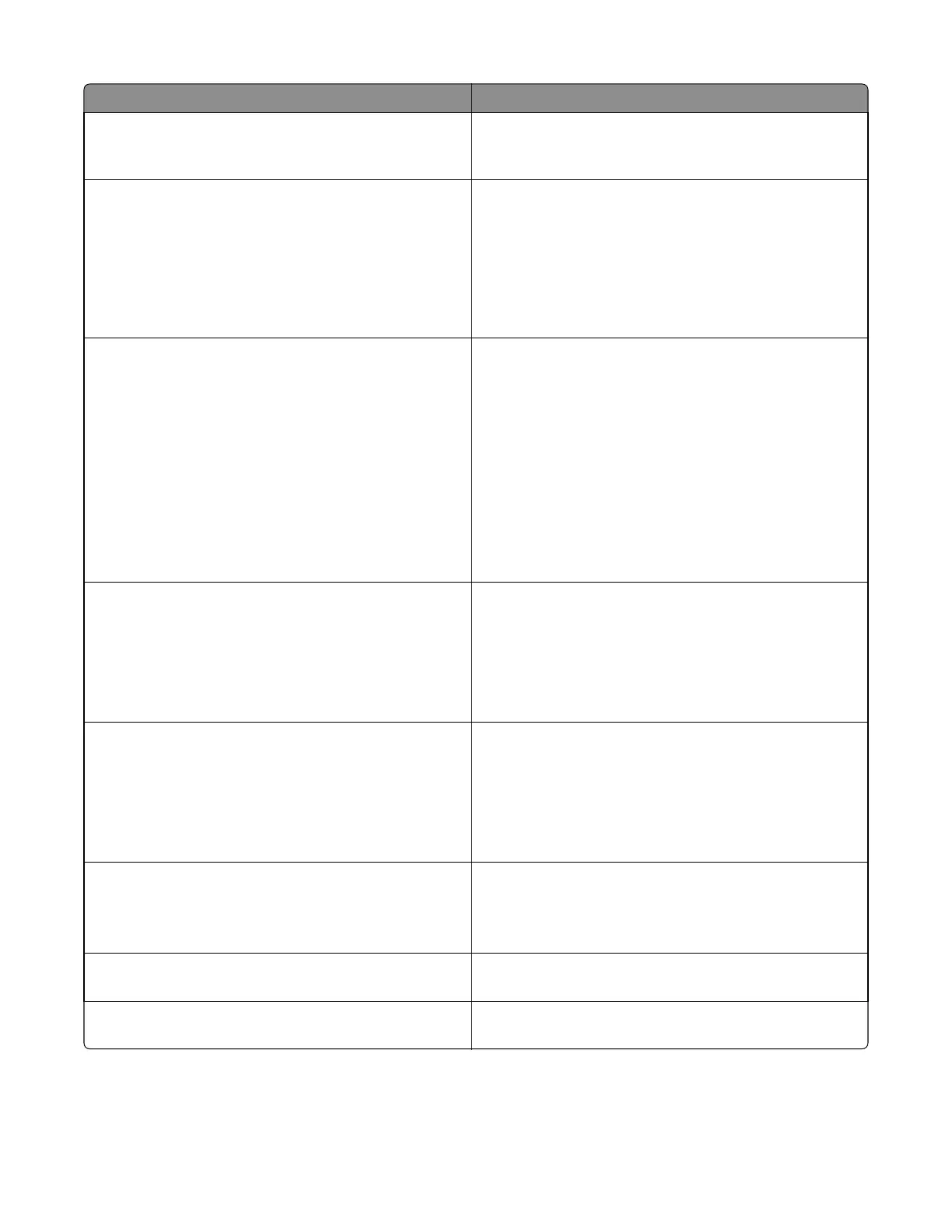Message Action
Black and color imaging kit very low
[84.xy]
You may need to replace the imaging kit very soon. If
necessary, select Continue to clear the message and continue
printing. For non‑touch‑screen models, press OK to confirm.
Complex page, some data may not have
printed [39]
Try one or more of the following:
• From the printer control panel, select Continue to ignore
the message and continue printing. For non‑touch‑screen
models, press OK to confirm.
• Cancel the current job. For non‑touch‑screen models,
press OK to confirm.
• Install additional printer memory.
Configuration change, some held jobs were
not restored [57]
Held jobs are invalidated because of any of the following
possible changes in the printer:
• The printer firmware has been updated.
• The tray for the print job is removed.
• The print job is sent from a flash drive that is no longer
attached to the USB port.
• The printer hard disk contains print jobs that were stored
when the hard disk was installed in a different printer
model.
From the printer control panel, select Continue to clear the
message. For non‑touch‑screen models, press OK to confirm.
Defective flash detected [51]
Try one or more of the following:
• Replace the defective flash memory card.
• From the printer control panel, select Continue to ignore
the message and continue printing. For non‑touch‑screen
models, press OK to confirm.
• Cancel the current print job.
Disk full [62]
Try one or more of the following:
• From the printer control panel, touch Continue to clear
the message and continue processing.
• Delete fonts, macros, and other data stored in the printer
hard disk.
• Install a printer hard disk with larger capacity.
Disk must be formatted for use in this
device
From the printer control panel, touch Format disk to format
the printer hard disk and clear the message.
Note: Formatting deletes all the files stored in the printer
hard disk.
Error reading USB drive. Remove USB.
An unsupported USB device is inserted. Remove the USB
device, and then insert a supported one.
Error reading USB hub. Remove hub.
An unsupported USB hub has been inserted. Remove the USB
hub, and then install a supported one.
7527
Diagnostic information
77