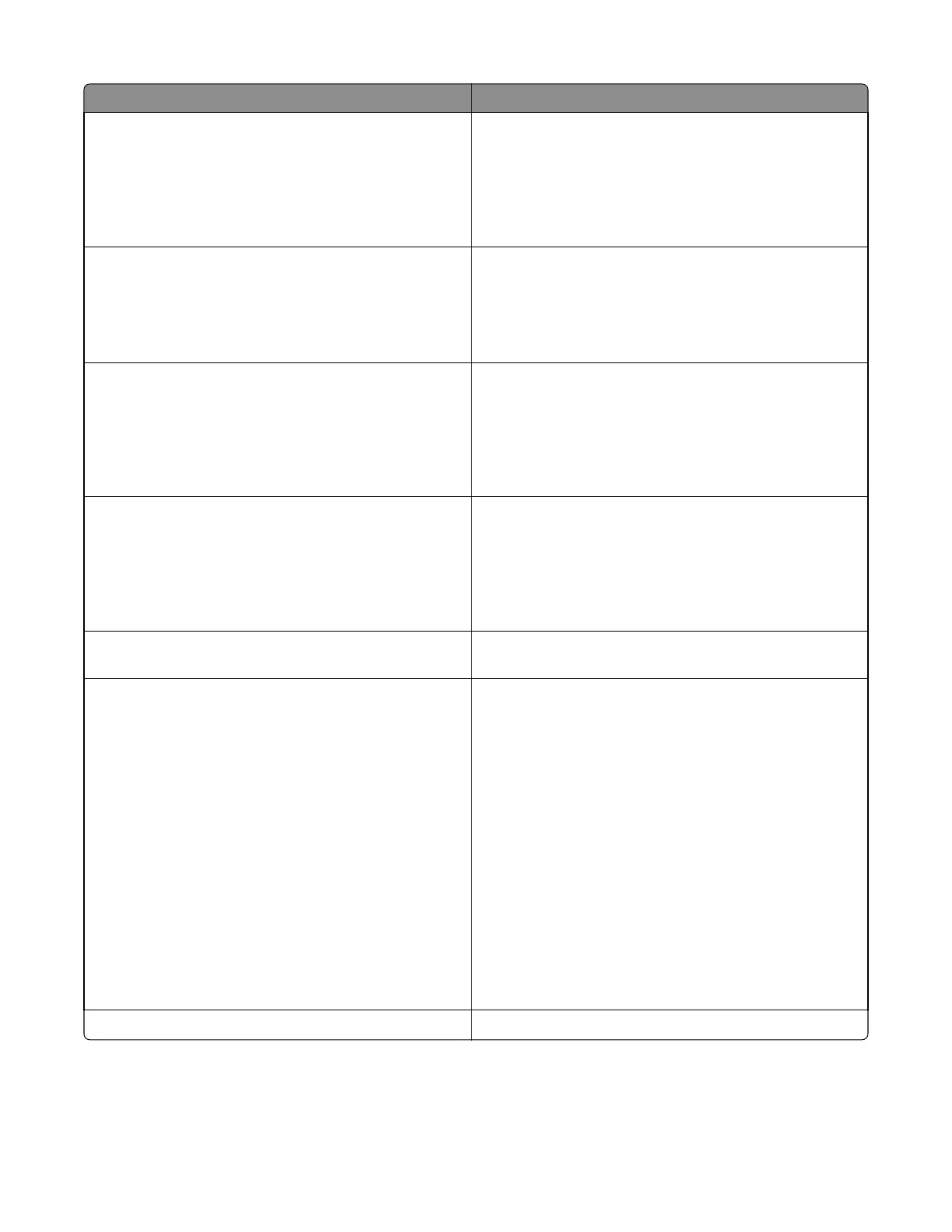Message Action
Fax partition inoperative. Contact
system administrator.
Try one or more of the following:
• From the printer control panel, touch Continue to clear
the message.
• Turn off the printer, and then turn it back on. If the
message appears again, then contact your system support
person.
Fax server 'To Format' not set up.
Contact system administrator.
Try one or more of the following:
• From the printer control panel, touch Continue to clear
the message.
• Complete the Fax Server setup. If the message appears
again, then contact your system support person.
Fax Station Name not set up. Contact
system administrator.
Try either of the following:
• From the printer control panel, touch Continue to clear
the message.
• Complete the Analog Fax setup. If the message appears
again after completing the setup, then contact your
system support person.
Fax Station Number not set up. Contact
system administrator.
Try one or more of the following:
• From the printer control panel, touch Continue to clear
the message.
• Complete the Analog Fax setup. If the message appears
again after completing the setup, then contact your
system support person.
Incompatible tray [x] [59]
Remove, and then reinstall the indicated tray to clear the
message.
Incorrect paper size, open [paper source]
[34]
Try one or more of the following:
• Load the correct size of paper in the tray.
• From the printer control panel, select Continue to clear
the message and print using a different tray. For
non‑touch‑screen models, press OK to confirm.
• Check the tray length and width guides and make sure the
paper is loaded properly in the tray.
• Make sure the correct paper size and type are specified in
the Printing Preferences or in the Print dialog.
• Make sure the paper size and type are specified in the
Paper menu on the printer control panel.
• Make sure that the paper size is correctly set. For example,
if MP Feeder Size is set to Universal, then make sure the
paper is large enough for the data being printed.
• Cancel the print job.
Insert Tray [x]
Insert the indicated tray into the printer.
7527
Diagnostic information
78