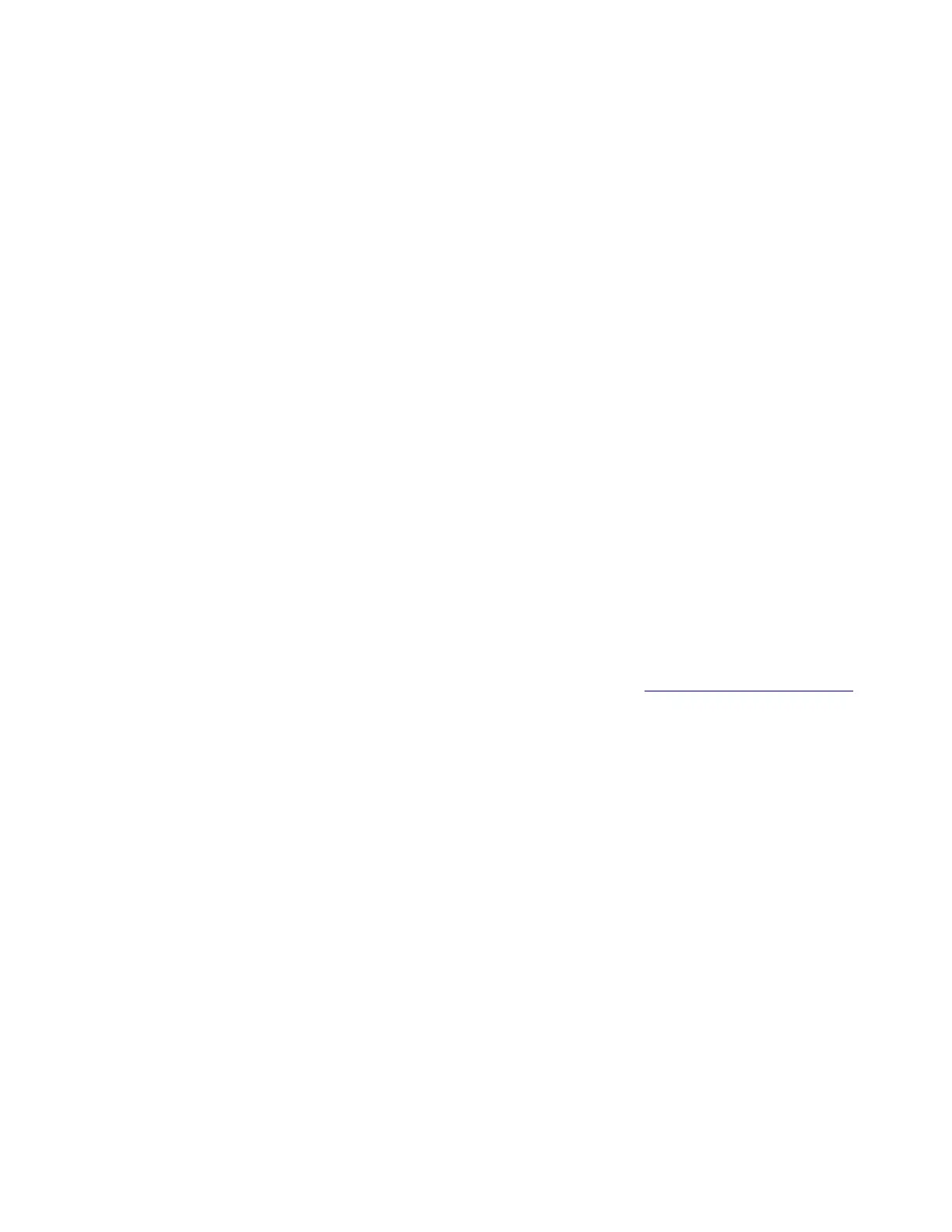To print the Event Log:
1 Select Reports from the Config Menu, and press Select.
2 Select Print Log, and press Select to begin printing the log.
Panel Menus
The Panel Menus lets the system support person enable or disable the control panel menus. Selecting On (the default)
allows users to chance values for the printer. Off disables the users’ access to menus. If a user presses Menu, then they
receive a message that the panel menus are locked. When set to Off, this setting restricts all menu access, even to
menus or items set for PIN access, However, when set to On, all PIN restrictions are restored.
This menu item appears only when the PJL PASSWORD Environment variable is set to 0.
PPDS Emulation
PPDS Emulation activates or deactivates (default) the Personal Printer Data Stream (PPDS) emulation language. This
menu item appears only if the PPDS interpreter is available.
Download emuls
This appears only if at least one download emulator (DLE) is installed. The default setting is Disable. All download
emulators (DLEs) are re‑enabled automatically after two PORs.
Safe Mode
The settings for this menu item are On and Off (default). When enabled, Safe Mode lets the printer operate in a special
limited mode in which it attempts to continue offering as much functionality as possible despite known issues. For more
information about Safe Mode and the Safe Mode print behavior for this model, see
“Using Safe Mode” on page 36.
To change the setting:
1 From the Configuration menu, navigate to Safe Mode.
2 Select On or Off to change the setting.
3 Select Submit.
4 POR the printer.
Demo Mode
The Demo Mode lets marketing personnel or merchandisers demonstrate the printer to potential customers by printing
the demo page.
Selections include Deactivate (default) and Activate. Select Deactivate to turn Demo Mode off; or select Activate to
turn Demo Mode on.
Factory Defaults
Warning—Potential Damage: This operation cannot be undone.
7527
Service menus
219