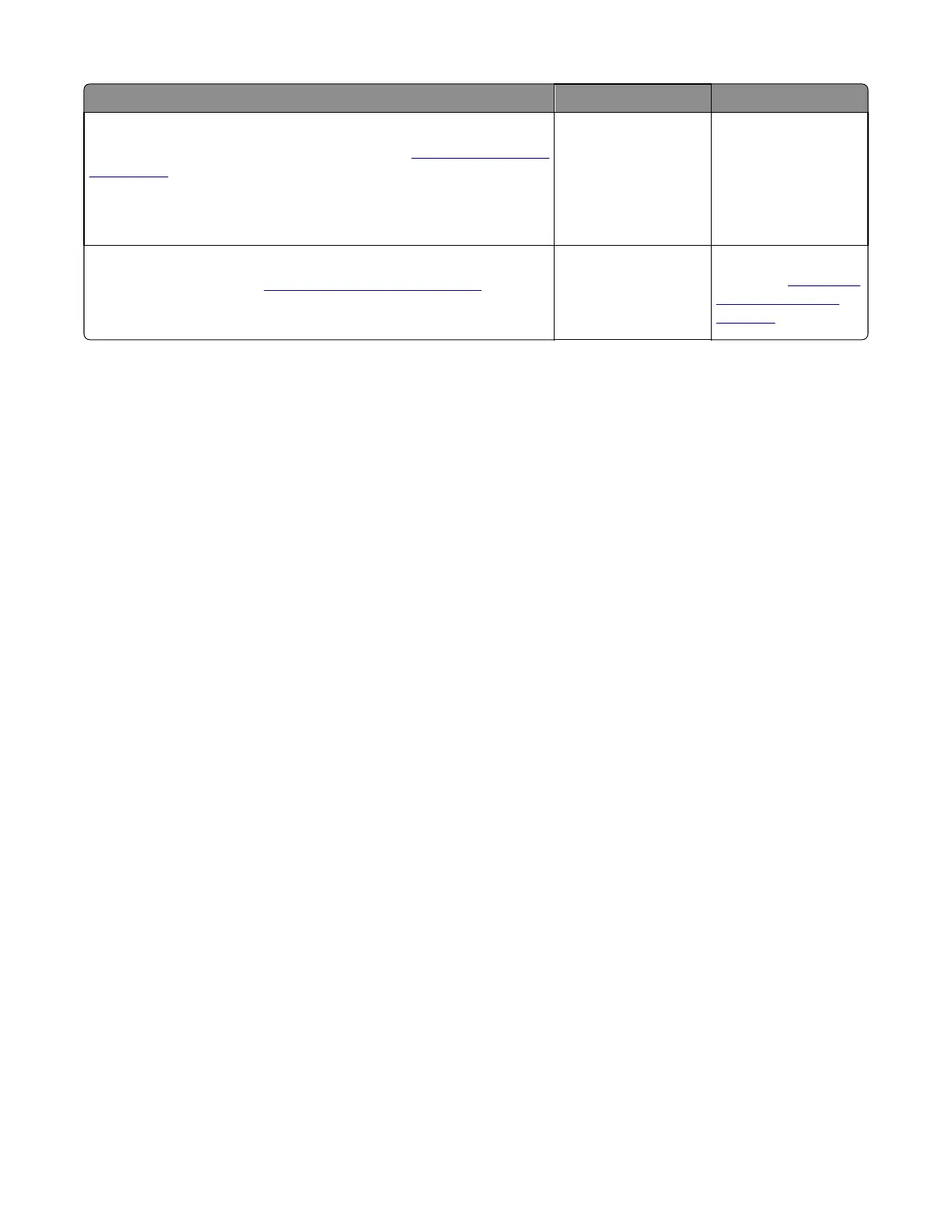Actions Yes No
Step 7
Turn the printer off, and remove the rear cover. See
“Rear cover removal”
on page 307. Check the continuity between the spring‑loaded pin and
the JSC1 connector on the lower left side of the controller board.
Are all conductors continuous?
Go to step 8. Replace the cable.
Step 8
Replace the printhead. See
“Printhead removal” on page 324.
Does this solve the problem?
Problem is solved. Replace the controller
board. See
“Controller
board removal” on
page 309.
Blurred or fuzzy print check
Run the automatic alignment. The TPS sensor may be damaged. To run Reset Color Cal:
1 Enter the Diagnostics Menu.
Turn the printer off, and press and hold 3 and 6.
2 Select Reset Color Cal, and press Select.
3 Select TPS Setup.
4 Select Reset Color Cal, and press Select. Resetting appears. When the reset is complete, the screen is
automatically returned to TPS Setup.
Blurred or fuzzy print is usually caused by a problem in the main gear drive assembly or in the image transfer unit (ITU).
Check the main drive gear assembly and ITU for correct operation.
Blurred print can also be caused by incorrect feeding from one of the input paper sources, media trays, or duplex paper
path.
Check the high‑voltage spring contacts to ensure they are not bent, corroded, or damaged. Replace the high‑voltage
power supply as necessary. See High voltage power supply (HVPS) assembly removal.
Half‑color page check
A photoconductor unit is not properly seated. Reset the specific photoconductor unit.
7527
Diagnostic information
42