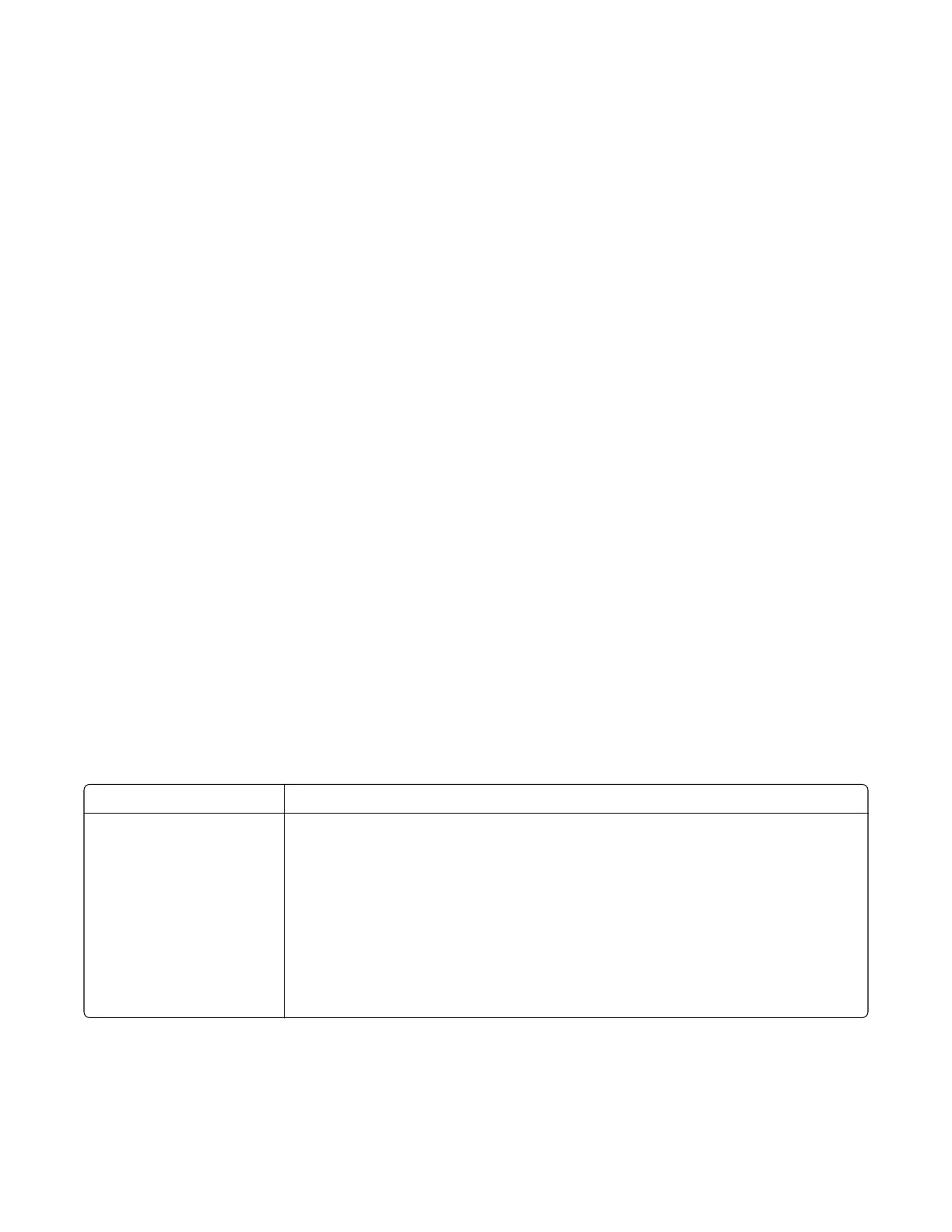My color transparencies seem dark when they are projected. Is there anything I can do to
improve the color?
This problem most commonly occurs when projecting transparencies with reflective overhead projectors. To obtain
the highest projected color quality, transmissive overhead projectors are recommended. If a reflective projector must
be used, then adjusting the Toner Darkness setting to 1, 2, or 3 will lighten the transparency. Make sure to print on the
recommended type of color transparencies.
What is manual color correction?
When manual color correction is enabled, the printer employs user-selected color conversion tables to process objects.
However, Color Correction must be set to Manual, or no user-defined color conversion will be implemented. Manual
color correction settings are specific to the type of object being printed (text, graphics, or images), and how the color
of the object is specified in the software program (RGB or CMYK combinations).
Notes:
• Manual color correction is not useful if the software program does not specify colors with RGB or CMYK
combinations. It is also not effective in situations in which the software program or the computer operating
system controls the adjustment of colors.
• The color conversion tables—applied to each object when Color Correction is set to Auto—generate preferred
colors for the majority of documents.
To manually apply a different color conversion table:
1 Press Menu to open the Admin menus.
2 Select Settings, and press Select.
3 Select Quality, and press Select.
4 Select Color Correction, and press Select.
5 Select Manual, and press Select.
The printer is in manual mode, and you need to select a color conversion table.
6 Press Back to return to the Quality menu, select Manual Color, and press Select.
7 Select the appropriate color conversion table for the affected object type.
Object type Color conversion tables
RGB Image
RGB Text
RGB Graphics
• Vivid—Produces brighter, more saturated colors and may be applied to all incoming
color formats.
• sRGB Display—Produces an output that approximates the colors displayed on a
computer monitor. Black toner usage is optimized for printing photographs.
• Display—True Black—Produces an output that approximates the colors displayed on a
computer monitor. Uses only black toner to create all levels of neutral gray.
• sRGB Vivid—Provides an increased color saturation for the sRGB Display color
correction. Black usage is optimized for printing business graphics.
• Off—No color correction is implemented.
7527
Appendix C: Theory of operation
401