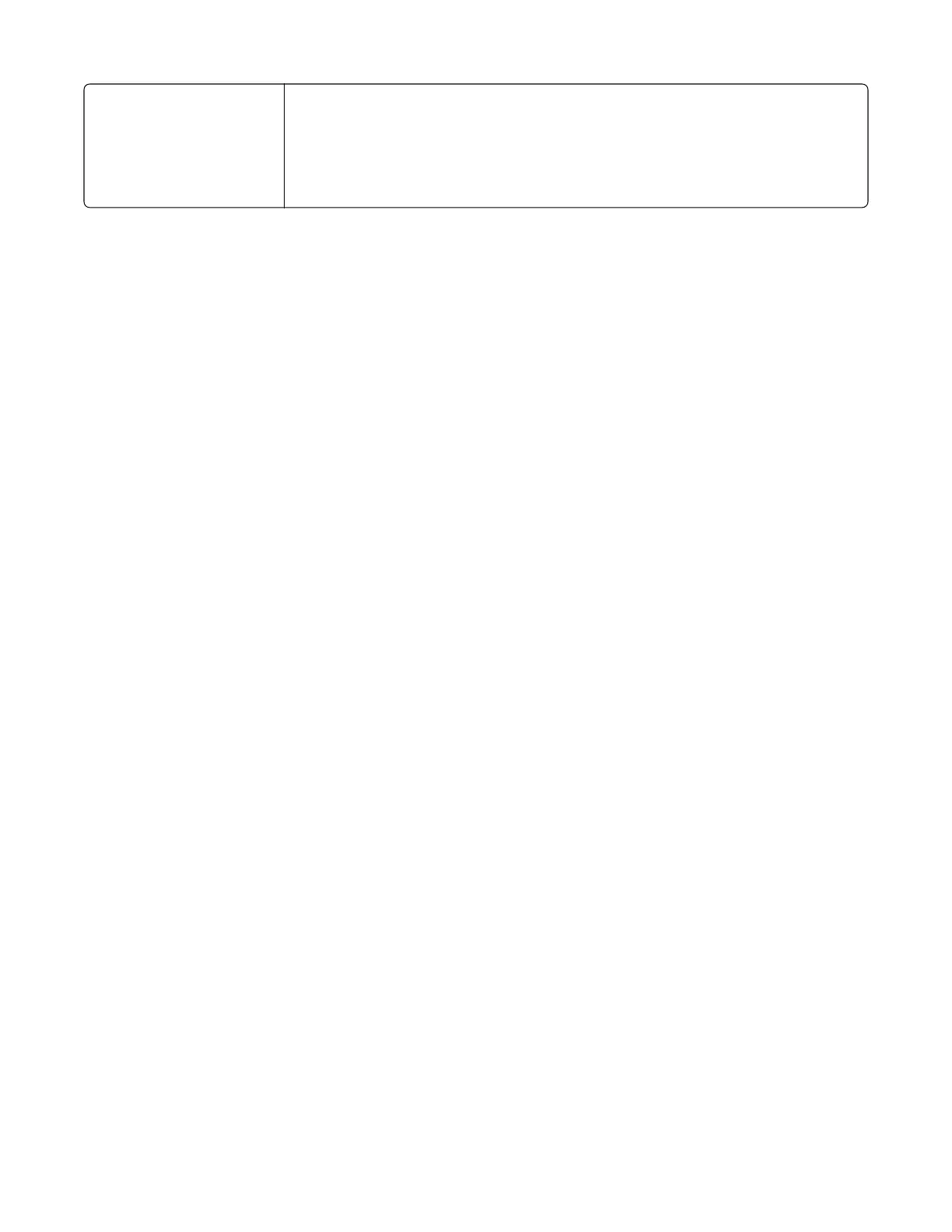CMYK Image
CMYK Text
CMYK Graphics
• US CMYK—Applies color correction to approximate the SWOP (Specifications for Web
Offset Publishing) color output.
• Euro CMYK—Applies color correction to approximate EuroScale color output.
• Vivid CMYK—Increases the color saturation of the US CMYK color correction setting.
• Off—No color correction is implemented.
How can I match a particular color (such as a corporate logo)?
From the printer Quality menu, nine types of Color Samples sets are available. These are also available from the Color
Samples page of the Embedded Web Server. Selecting any sample set generates a multiple-page printout consisting of
hundreds of colored boxes. Either a CMYK or RGB combination is located on each box, depending on the table selected.
The observed color of each box is obtained by passing the CMYK or RGB combination labelled on the box through the
selected color conversion table.
To print Color samples from the printer:
1 Press Menu to open the Admin menus.
2 Select Settings, and press Select.
3 Select Quality, and press Select.
4 Select Color Samples, and press Select.
5 Select the Color Conversion table to print, and press Select.
By examining Color Samples sets, a user can identify the box whose color is the closest to the desired color. The color
combination labelled on the box can then be used for modifying the color of the object in a software program. For more
information, see the software program Help topics. Manual color correction may be necessary to utilize the selected
color conversion table for the particular object.
Selecting which Color Samples set to use for a particular color-matching problem depends on the Color Correction
setting being used (Auto, Off, or Manual), the type of object being printed (text, graphics, or images), and how the color
of the object is specified in the software program (RGB or CMYK combinations). When the printer Color Correction
setting is set to Off, the color is based on the print job information; and no color conversion is implemented.
Note: The Color Samples pages are not useful if the software program does not specify colors with RGB or CMYK
combinations. Additionally, certain situations exist in which the software program or the computer operating system
adjusts the RGB or CMYK combinations specified in the program through color management. The resulting printed
color may not be an exact match of the Color Samples pages.
What are detailed Color Samples and how do I access them?
Detailed Color Samples sets are available only through the Embedded Web Server of a network printer. A detailed Color
Samples set contains a range of shades (displayed as colored boxes) that are similar to a user-defined RGBor CMYK
value. The likeness of the colors in the set are dependent on the value entered in the RGB or CMYK Increment box.
To access a detailed Color Samples set from the Embedded Web Server:
1 Open a Web browser.
2 In the address bar, type the network printer IP address.
3 Click Configuration.
4 Click Color Samples.
5 Click Detailed Options to narrow the set to one color range.
7527
Appendix C: Theory of operation
402