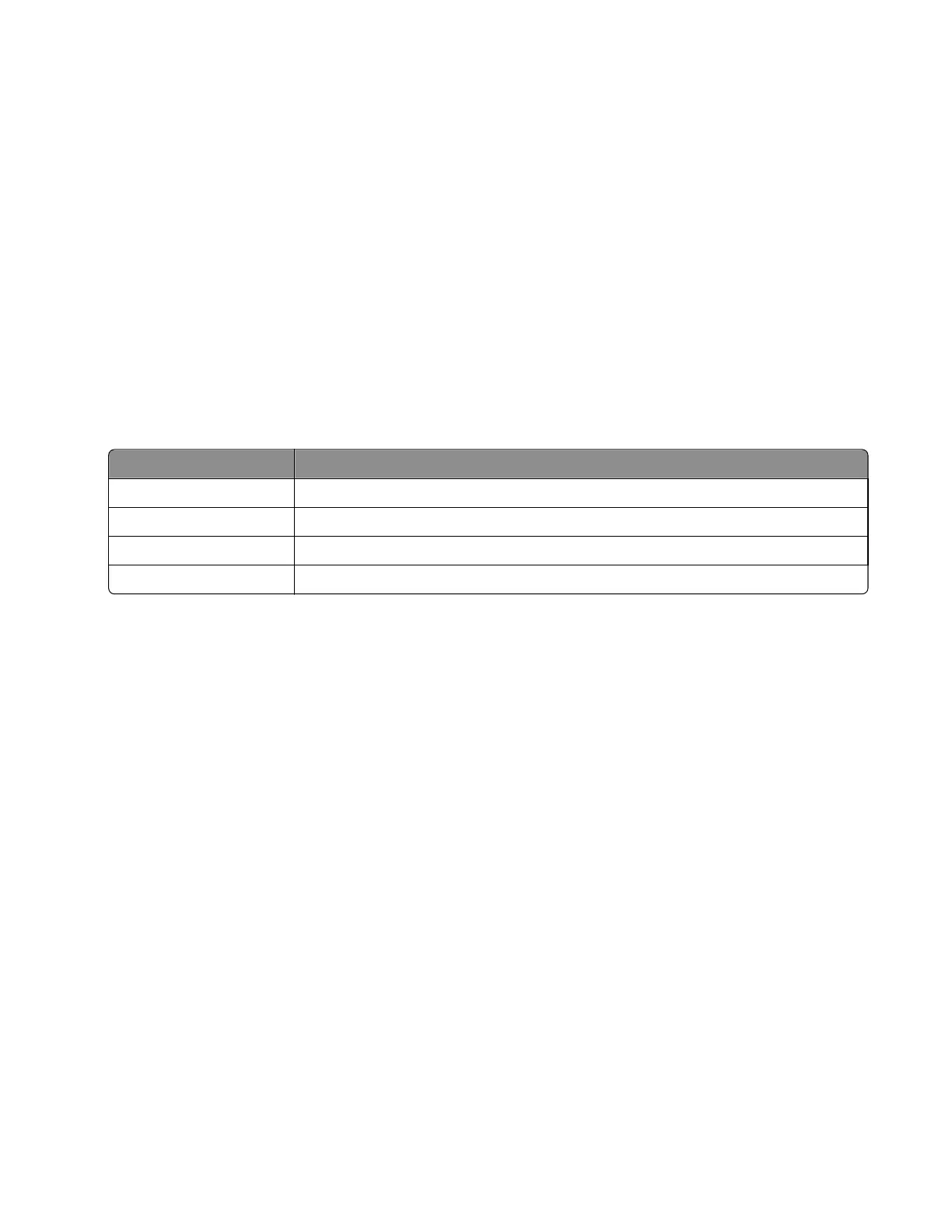Alignment Menu
Use the alignment menu to align the image on the page for cyan, yellow, and magenta. The black image should be
aligned using REGISTRATION before the individual colors are aligned.
Warning—Potential Damage: Read the instructions for the alignment carefully.
Setting alignment for color
1 From the Diagnostics menu, touch Alignment Menu.
2 Select CYAN, YELLOW, or MAGENTA.
3 Touch Quick Test. You may need to scroll to the next page.
A two-page instruction sheet prints.
The printer prints the test page from the default paper source, however if the default source only supports
envelopes, then the page prints from Tray 1. Print on A4 or letter paper for the best results.
4 Determine which settings to change and follow the instructions on the printed sheets to determine the adjustment.
Description Range
Top Margin -128 to +127
Left Margin -2500 to +2500 (-1000 to +1000 for Yellow)
Right Margin -2500 to +2500 (-1000 to +1000 for Yellow)
Linearity Linearity has a separate Quick Test sheet and adjustment instructions.
5 Touch (-) to decrease the value or (+) to increase the value. After the value appears, touch to save the value or Back
to cancel.
6 Reprint the Quick Test to evaluate the changes. Continue until each adjustment is correct.
7 Repeat steps 4 through 6 as needed.
8 Continue until all three colors are aligned. A separate Quick Test prints for each color.
9 Touch Back to exit the Alignment Menu
Scanner calibration
This diagnostic test is used to calibrate both the Black and white values for the ADF and the flatbed. The following values
can be adjusted using this menu item:
• Flatbed Black – Values are -10 to 10. The default value is 0.
• ADF Front Black – Values are -10 to 10. The default value is 0.
• ADF Back Black – Values are -10 to 10. The default value is 0.
• Flatbed White – Values are -10 to 10. The default value is 0.
• ADF Front White – Values are -10 to 10. The default value is 0.
• ADF Back White – Values are -10 to 10. The default value is 0.
7527
Service menus
196