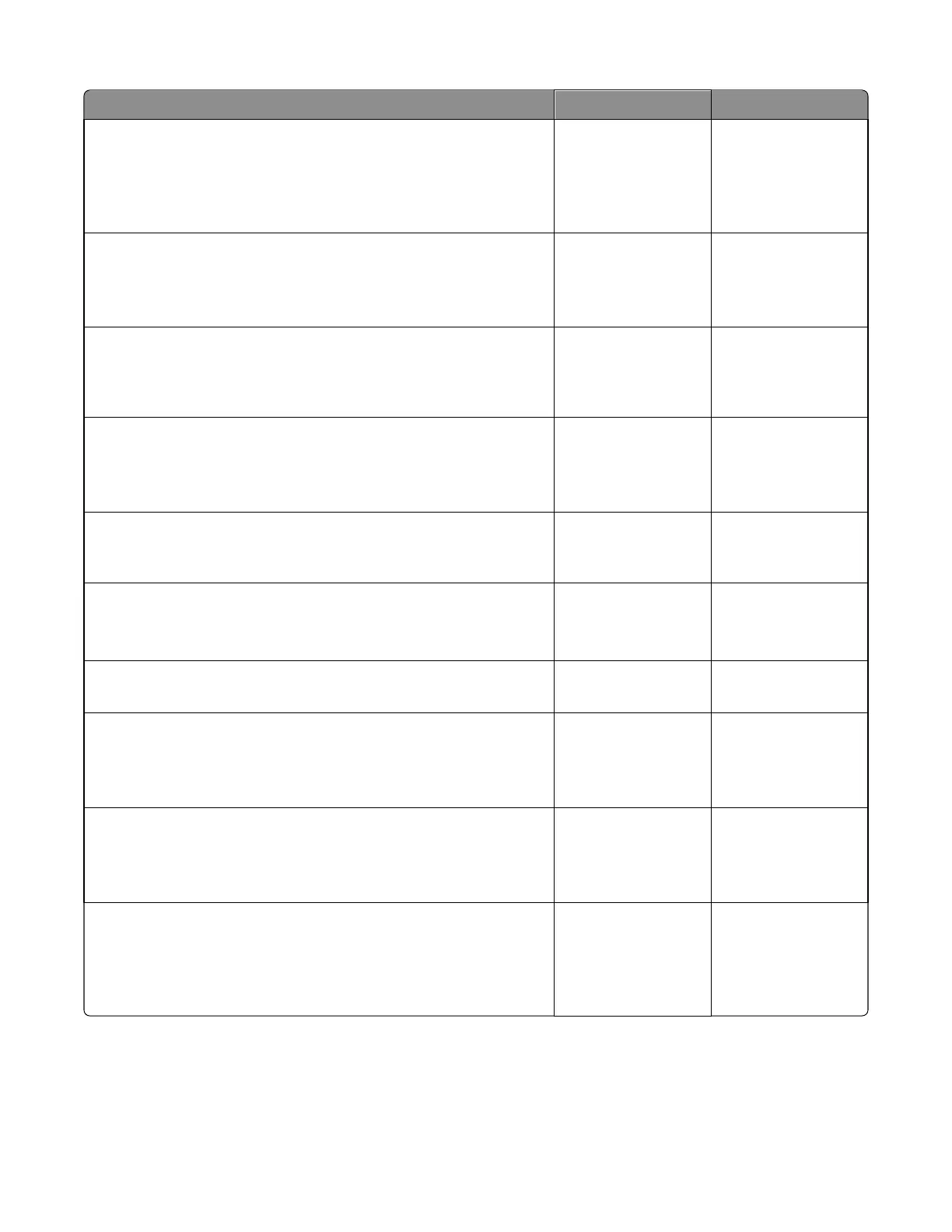Actions Yes No
Step 1
If the device is physically connected to the network, verify that the
ethernet cable is properly connected on both ends.
Is the cable properly connected?
Go to step 3. If the
network is wireless,
then go to step 3.
Go to step 2.
Step 2
Connect the ethernet cable.
Does this fix the problem?
Problem solved. Go to step 3.
Step 3
Check the printer’s online status under Printers and Faxes on the host
computer. Delete all print jobs in the print queue. Is the printer online and
in a Ready state.
Go to step 5. Go to step 4.
Step 4
Change the printer status to online.
Did this fix the issue?
Problem resolved. Go to step 5.
Step 5
Does the IP address displayed on the network settings page match the IP
address in the port of the drivers using the printer?
Go to step 10. Go to step 6.
Step 6
Does the LAN use DHCP?
Note: A printer should use a static IP address on a network.
Go to step 7. Go to step 9.
Step 7
Are the first two segments of the IP address 169.254
Go to step 8. Go to step 9.
Step 8
POR the printer.
Did this resolve the issue?
Problem resolved. Go to step 10.
Step 9
Reset the address on the printer to match the IP address on the driver.
Did this resolve the issue?
Problem fixed. Go to step 10.
Step 10
Have the network admin verify that the printer and PC’s IP address have
identical subnet addresses.
Are the subnet addresses the same?
Go to step 12. Go to step 11.
7527
Diagnostic information
138