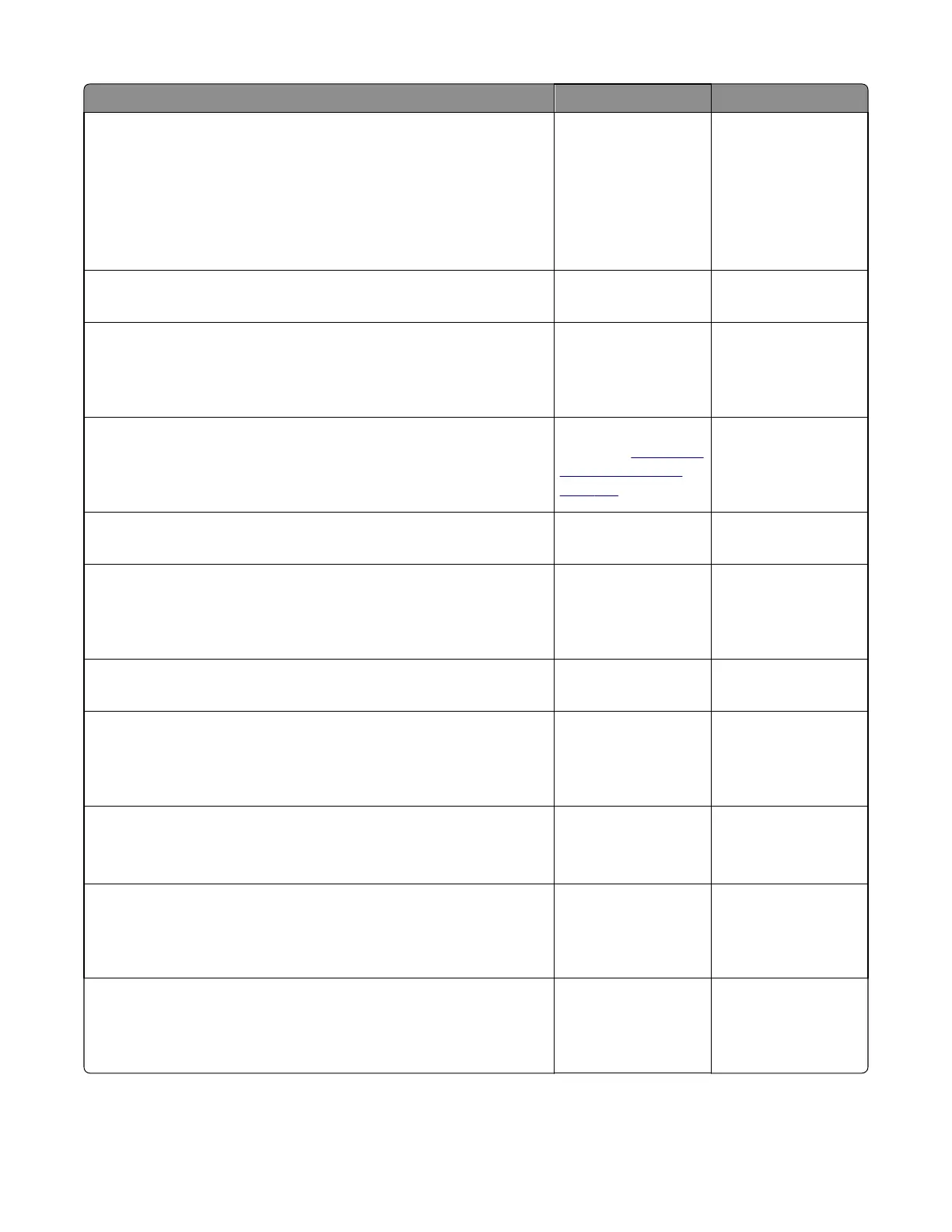Actions Yes No
Step 11
Using the subnet address supplied by the network administrator, assign
a unique IP address to the printer.
Note: The printer IP address should match the IP address on the printer
driver.
Did this fix the problem?
Problem resolved. Go to step 12.
Step 12
Is the device physically connected (ethernet cable) to the network?
Go to step 13. Go to step 15.
Step 13
Try using a different ethernet cable.
Did this fix the problem?
Problem solved. Go to step 14.
Step 14
Have the network administrator check the network drop for activity.
Is the network drop functioning properly?
Replace the controller
board. See
“Controller
board removal” on
page 309.
Contact the network
administrator.
Step 15
Is the printer on the same wireless network as the other devices?
Go to step 17. Go to step 16.
Step 16
Assign the correct wireless network to the printer.
Did this fix the problem?
Problem resolved. Go to step 17.
Step 17
Are the other devices on the wireless network communicating properly?
Go to step 18. Contact the network
administrator.
Step 18
Properly reseat the wireless cable.
Did this fix the problem?
Problem resolved. Go to step 20.
Step 19
If there is an attached antenna, is the antenna damaged?
Note: The optional wireless unit does not have an external antenna.
Go to step 22. Go to step 21.
Step 20
Replace the antenna.
Did this fix the problem?
Problem resolved. Go to step 22.
Step 21
Verify that the antenna is properly connected to the wireless option.
Is it connected correctly?
Problem resolved. Go to step 23.
7527
Diagnostic information
139