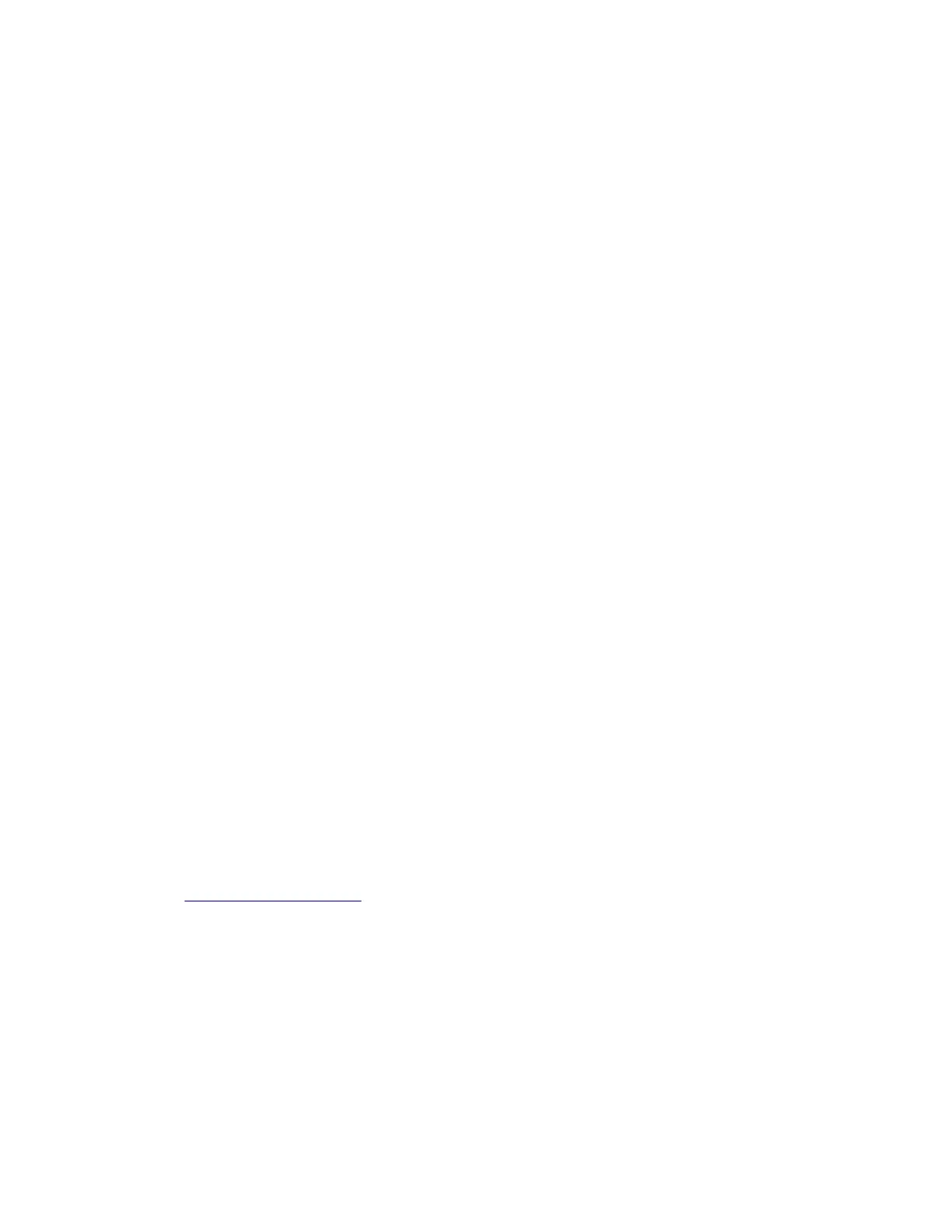3 Enter the Configuration ID 1.
• Change the left character or digit first.
• To change the value of a character or digit, press Left to decrease or Right to increase the underlined value, and
press Select to move to the next character or digit.
• To move to the next character or digit without changing the current value, press Select.
• When you press Select on the last digit, the value will be submitted.
If Invalid ID appears, then the entry is discarded, and the previous Configuration ID 1 is displayed on the
screen.
If the process is successful, then Submitting Selection appears on the display, followed by the current
value for Configuration ID 2.
4 Repeat the steps for entering the Configuration ID 2, and press Select.
If the Configuration ID 2 is validated, Submitting Selection appears, and a check mark appears next to
Printer Setup.
5 Restart the printer. A POR is not automatically performed.
Transfer Module Barcode
The 16-digit numeric value matches the transfer module installed in the printer. If you replace the transfer module,
reenter this value. Stop exits the menu.
To enter the transfer module barcode:
1 Select Printer Setup from Diag Menu, and press Select .
2 Select ITU Barcode, and press Select.
3 To enter the 16-digit numeric value:
• Use Left to decrease the left most digit value or Right to increase the value.
• Press Select to advance to the next digit.
• If a digit is already correct, then press Select to accept the number and to continue.
• When the last number is entered and you press Select, Submitting changes…should appear.
• If the entered number is incorrect, then Check Sum Does Not Match displays. Check and reenter the
number.
Reset Fuser Count
Resets the fuser count value to zero. The Event Log records each time that a user executes the Reset Fuser Count
operation. See
“EVENT LOG” on page 210 for more information. This setting appears only if the Maintenance Warning
and Intervention function is enabled in the printer Configuration ID.
To reset the fuser count:
1 Select Printer Setup from Diag Menu, and press Select.
2 Select Reset Fuser Cnt, and press Select.
3 Select Reset, and press Select.
Reset Resetting… appears.
4 To cancel a reset, press Back.
7527
Service menus
207