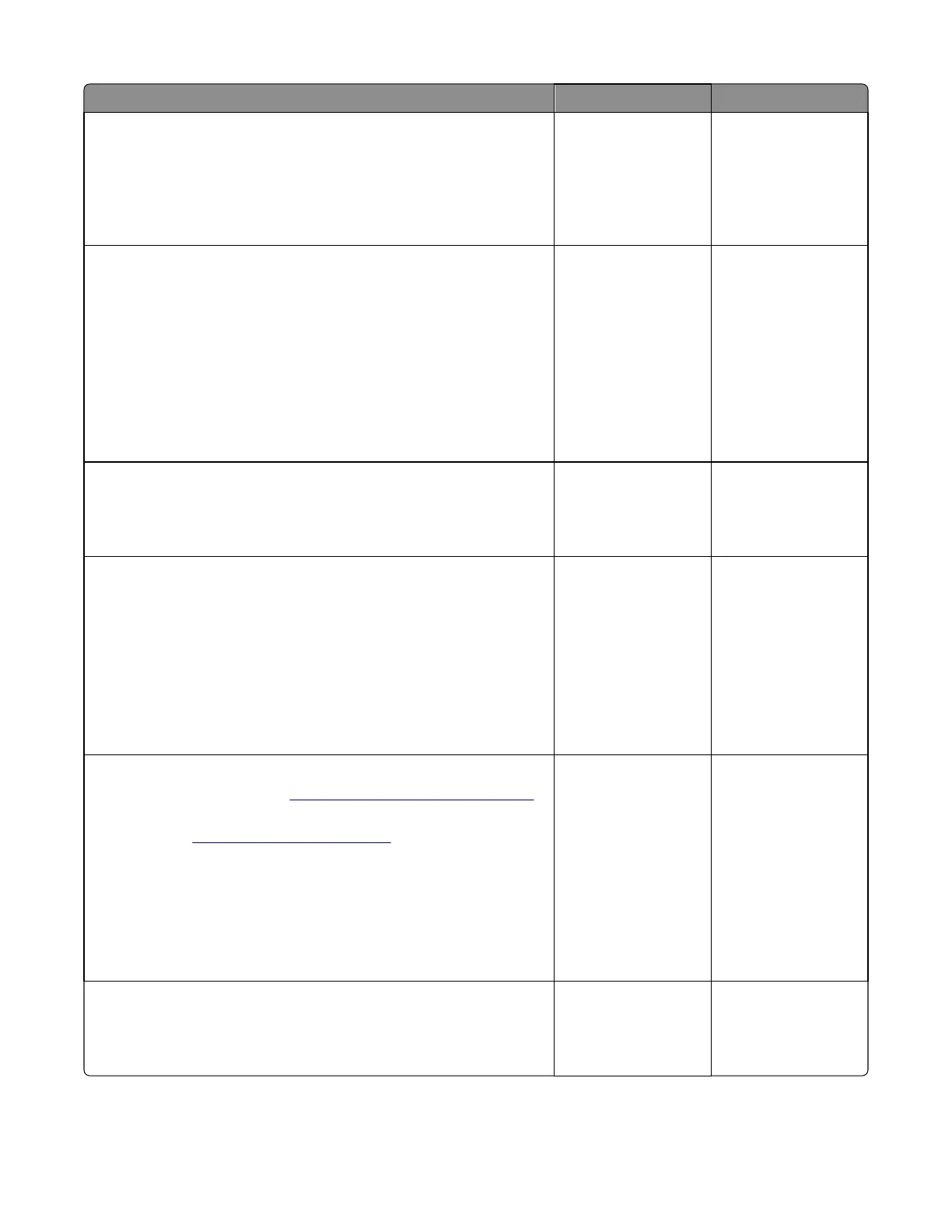Actions Yes No
Step 3
Check the ADF cable connections on the ADF relay card and connector J17
on the controller board. Also inspect the cable connections J28, J12, J13,
and J30 on the controller board.
Are the connections properly connected?
Go to step 5. Go to step 4.
Step 4
Properly connect the connections on the ADF relay card and controller
board.
POR the machine into Configuration menu > Disable scanner. From there,
select Enabled to change the settings to re‑enable the scanner module
and then save the setting.
POR the MPF to operating mode. Try running a copy from the ADF and
flatbed.
Did the 840.xx error reoccur?
Go to step 5. The problem is solved.
Step 5
Check the continuity on the ADF cable.
Is there continuity?
Go to step 7. Go to step 6.
Step 6
Replace the ADF cable.
POR the machine into Configuration menu > Disable scanner. From there,
select Enabled to change the settings to re‑enable the scanner module
and then save the setting.
POR the MPF to operating mode. Try running a copy from the ADF and
flatbed.
Did the 840.xx error reoccur?
Go to step 7. The problem is solved.
Step 7
Replace the ADF assembly. See
“ADF assembly removal” on page 326.
POR the machine into configuration mode. Go to the disable scanner
menu item. See
“Disable scanner” on page 223.
POR the machine into Configuration menu > Disable scanner. From there,
select Enabled to change the settings to re‑enable the scanner module
and then save the setting.
POR the MFP to operating mode. Run a copy from the flatbed.
Did the 840.xx error reoccur?
Go to step 8. The problem is solved.
Step 8
Inspect JFBM1, JHS1 and JCCD1 on the controller board.
Are they properly connected?
Go to step 10. Go to step 9.
7527
Diagnostic information
142