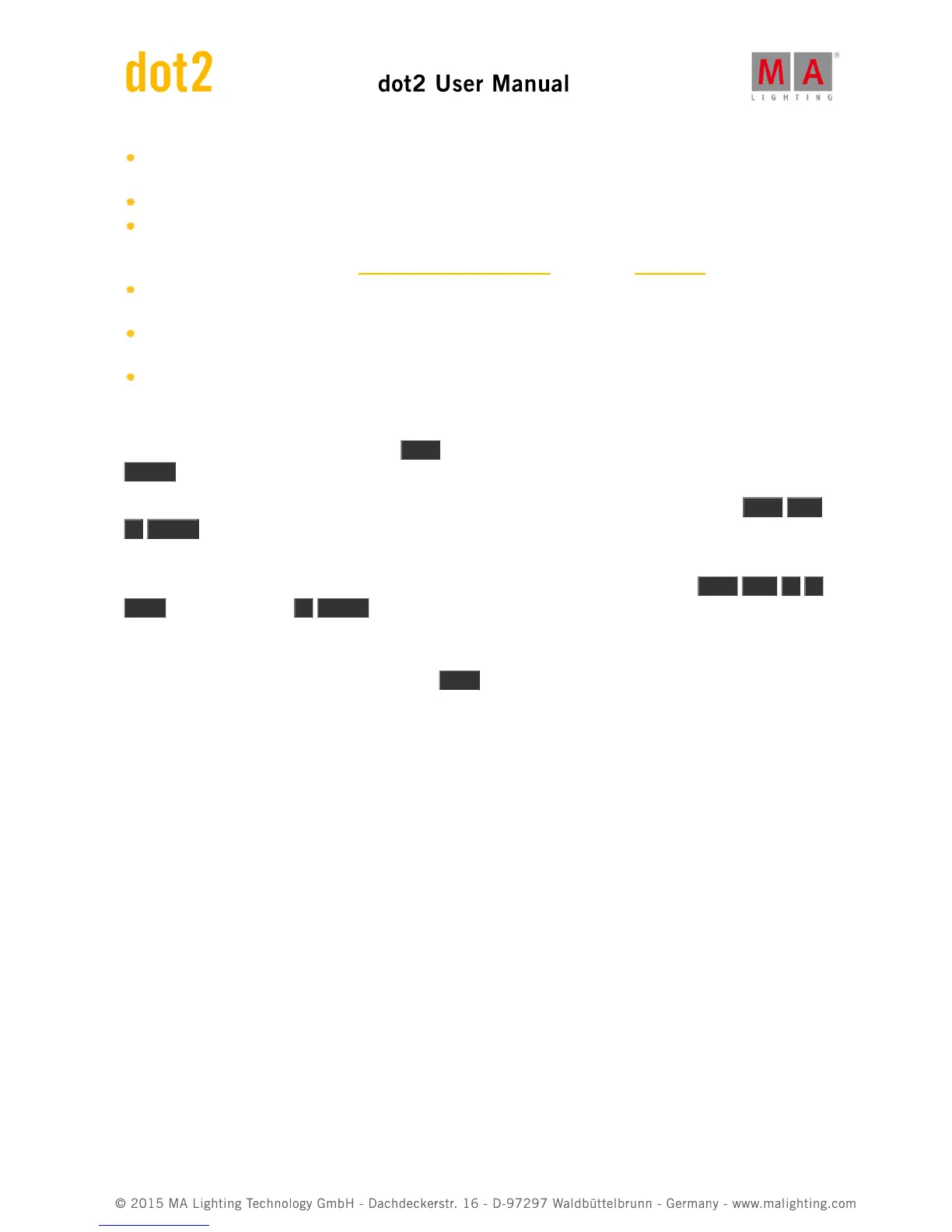Time - When you select Time, then you need to specify the time in the Trig Time column. The time you set will
begin to count down when the previous cue is triggered.
Follow - A follow cue will trigger when the previous cue is done with all the fades.
Sound - The sound trigger is triggering the cue when the console receives sound spikes. You'll find different sound
options in the "Trig Time" column. The options called "Snd" and then a number is different set frequencies. You
can see the incoming sound in the Sound Input Configuration view, found in the Tools Menu.
BPM - The cue can be triggered based on the measured BPM from the sound input. This can also be seen in the
Sound Input Configuration view.
SMPTE - Your cue can be triggered by incoming SMPTE (LTC) time code. You need to set the trigger time in the
"Trig Time" column. The previous cue needs to be active before a cue with SMPTE trigger can be triggered.
MTC - Same as SMPTE, but with MTC (MIDI Time Code) as the time source.
Go to a specific cue in a cue list
You can go to a specific cue by pressing the Goto key. You go to cue as soon as you execute the command (with
Please )
E.g. you want to go to cue number 3, but you don't want to run through the other cues to get there: Goto Cue
3 Please .
This can also be done using a specific fade time. E.g. you want to go to cue number 10, but cue 10 have a 2
minute fade time. You just need to be in cue 10, so you would like to overwrite the cue fade: Goto Cue 1 0
Time (= Fade command) 1 Please . Now you fade into cue 10 in 1 second.
Copy a cue
You can copy a cue to a different cue by using the Copy key. The copy operation can have two copy options.
"CueOnly" will copy your cue in a cue only fashion, not tracking the copied values, but leaving the cues following the
new cue without changing their look. "Status" is used to include tracked values in the source cue. If this isn't
activated, then you'll only copy the attribute values that are actually store in the source cue.
Depending on your copy destination, then you also have some different options. If you are copying to a new, not
already existing, cue then you can just copy the cue. If you copy to an already existing cue, then you can choose to
merge the new values into the destination or you can choose to overwrite the existing values with the new ones -
this will delete all the existing values and apply the new values.