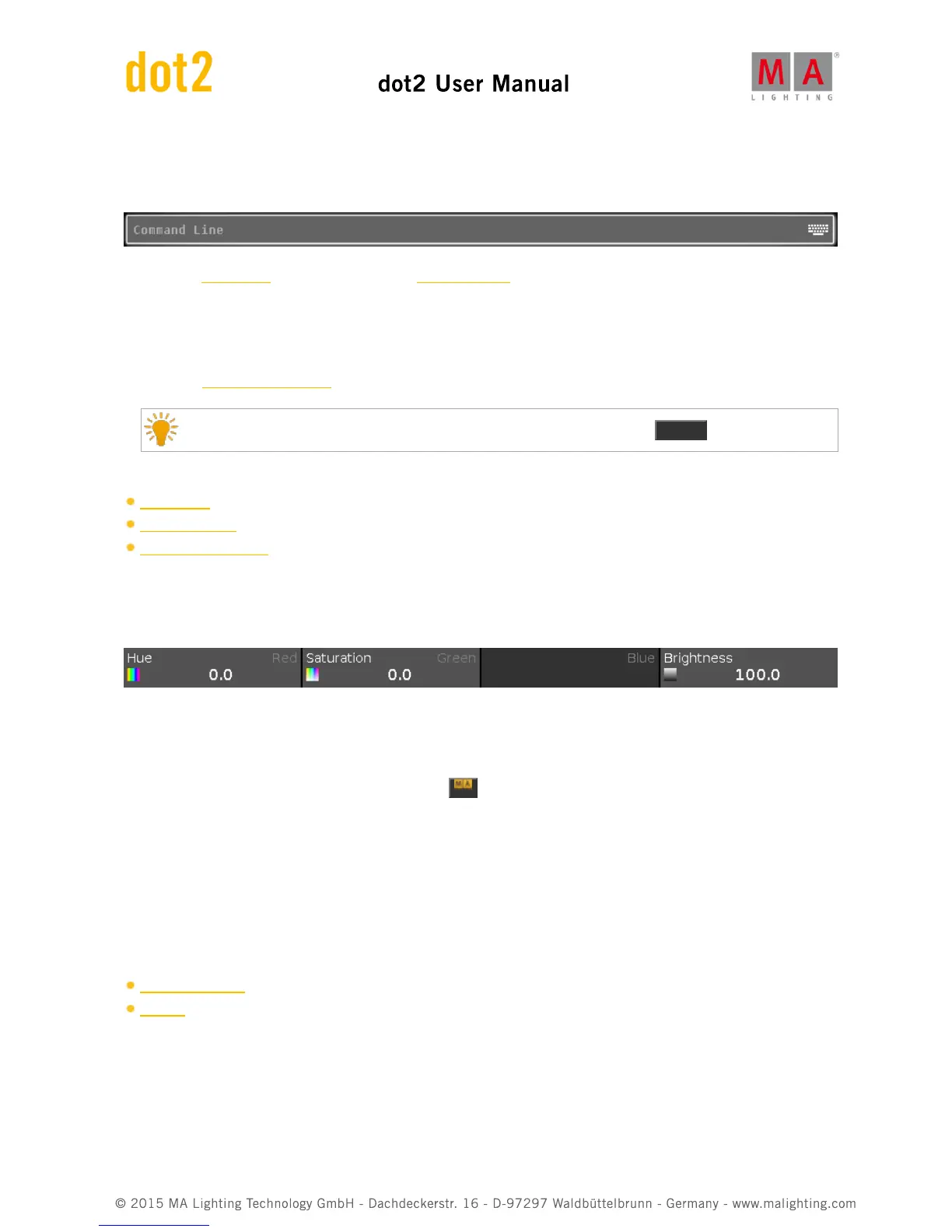6.1.1. Command Line
The command line is visible always on screen 1. It shows all the commands you entered into the console.
All common commands you can enter with the command keys from the command area.
There are some special commands you can only enter with the virtual keyboard.
To open the virtual keyboard: Tap into the command line.
To open the Command Line View: Tap into the command line.
Double check your entered command in the command line, before pressing Please .
Related Links
Commands
Command Keys
Command Line View
6.1.2. Encoder Bar
The encoder bar is visible always on screen 1. It shows information about the function from the respective encoder.
One encoder can have 2 functions. The current function of an encoder is displayed in the upper left corner in white.
If an encoder has a second function, it is displayed in the upper right corner in gray.
To switch between the functions: Press and hold the key.
If the encoder is just dark gray, the encoder has no function.
Depending on the view, the encoders can have the following functions.
Scroll, Attributes, Quantity, Fixture ID and many more.
To edit the function of the respective encoder: Tap the encoder button or press the encoder.
Related Links
Control Elements
MA Key