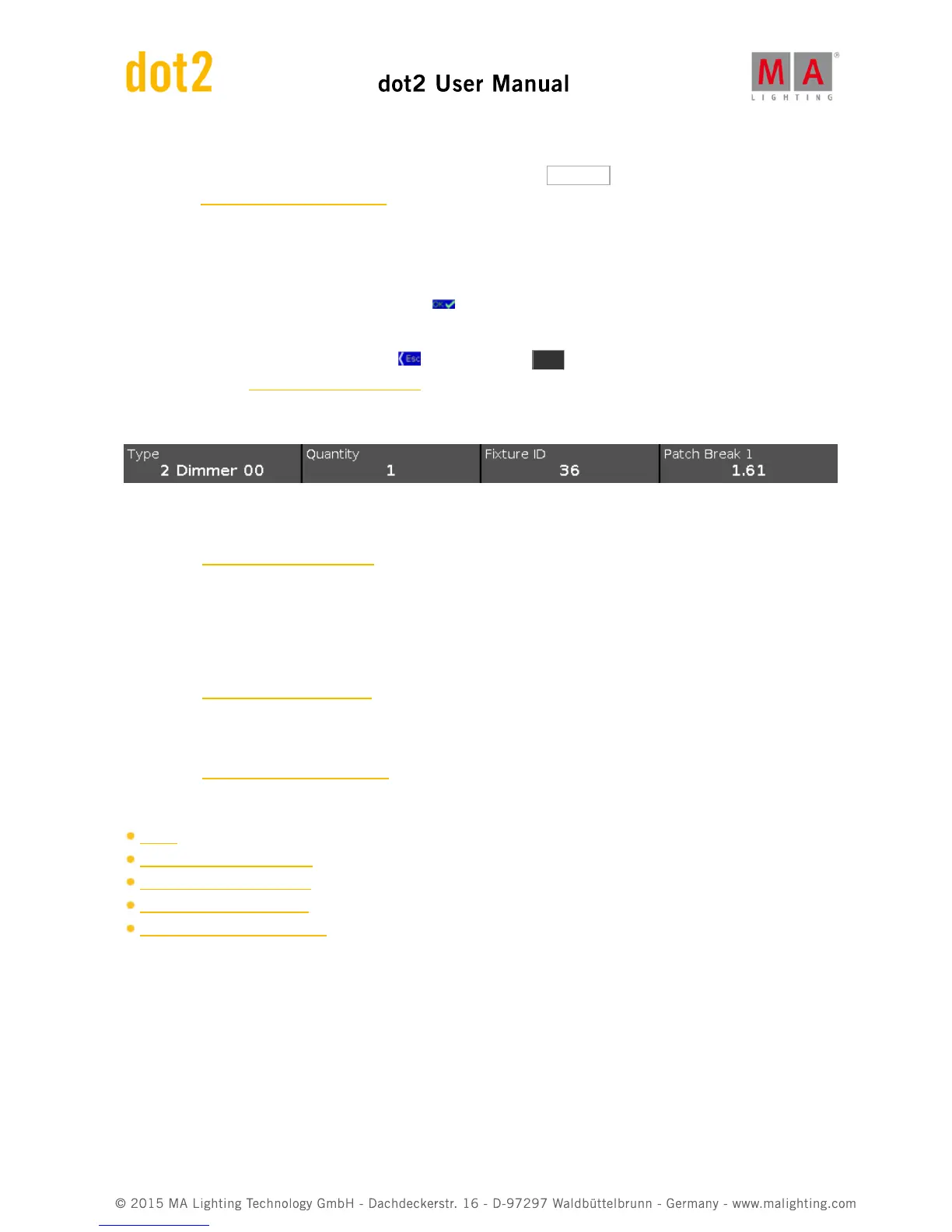It opens the drop down list.
To get an overview about assigned and available DMX addresses, tap Select... on the right..
It opens the Select DMX Address... Window.
To confirm your settings and add new fixtures, tap in the title bar.
You are back in the Patch and Fixture Schedule.
To leave the Add New Fixtures Window, tap in the title bar or Esc on the console.
You are back in the Patch and Fixture Schedule.
Encoder Bar Functions
Type:
To scroll in the drop-down list from the edit line Type, turn the encoder left or right.
To open the Import Fixture Type Window, press or tap the encoder.
Quantity:
To select the quantity in the edit line Quantity, turn the encoder left or right.
Fixture ID:
To select the fixture ID in the edit line ID, turn the encoder left or right.
To open the Select Fixture ID(s) Window, press or tap the encoder.
Patch Break 1:
To select the DMX address, turn the encoder left or right.
To open the Select DMX Address... Window, press or tap the encoder.
Related Links
Setup
Patch and Fixture Schedule
Import Fixture Type Window
Select Fixture ID(s) Window
Select DMX Address... Window