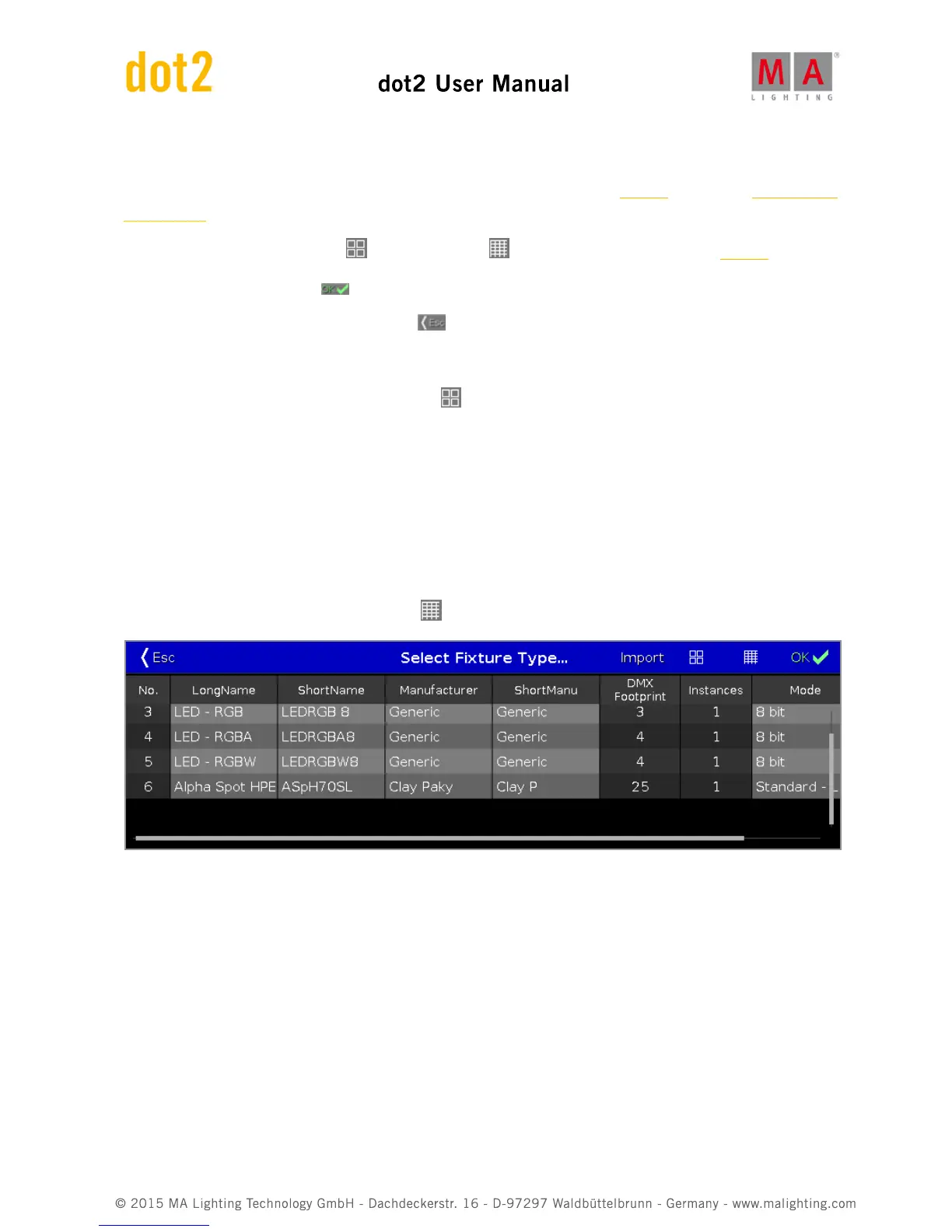In this view, you see all fixture types of the current show file.
To import a new fixture type from the library into the show file, tap Import in the title bar. It opens the Import Fixture
Type Window.
To switch between the symbol view and the table view , tap on the respective icon in the title bar.
To confirm the changes tap OK .
To leave the Select Fixture Type... Window, tap .
Symbol View
To go to the symbol view, tap the symbol view icon in the title bar.
The fixture types are fielded in tiles.
A selected fixture type has a white frame around the tile.
The number in the upper left corner of the tile, displays the fixture type number in the current show file.
In bold white font is the fixture type displayed.
Below the fixture type is the manufacturer displayed.
Sheet View
To go to the table view, tap the sheet view icon in the title bar.
The table has nine columns with information to the fixture type.
Cells with a bright gray background are editable.
Cells with a dark gray background are read only.
1. No
Displays the fixture type number in the current show file.
2. LongName
Displays the name of the complete fixture type.
To edit the long name, press and hold the cell. It opens the Edit LongName Window.
3. ShortName
Displays the abbreviation of the long name from the fixture type.