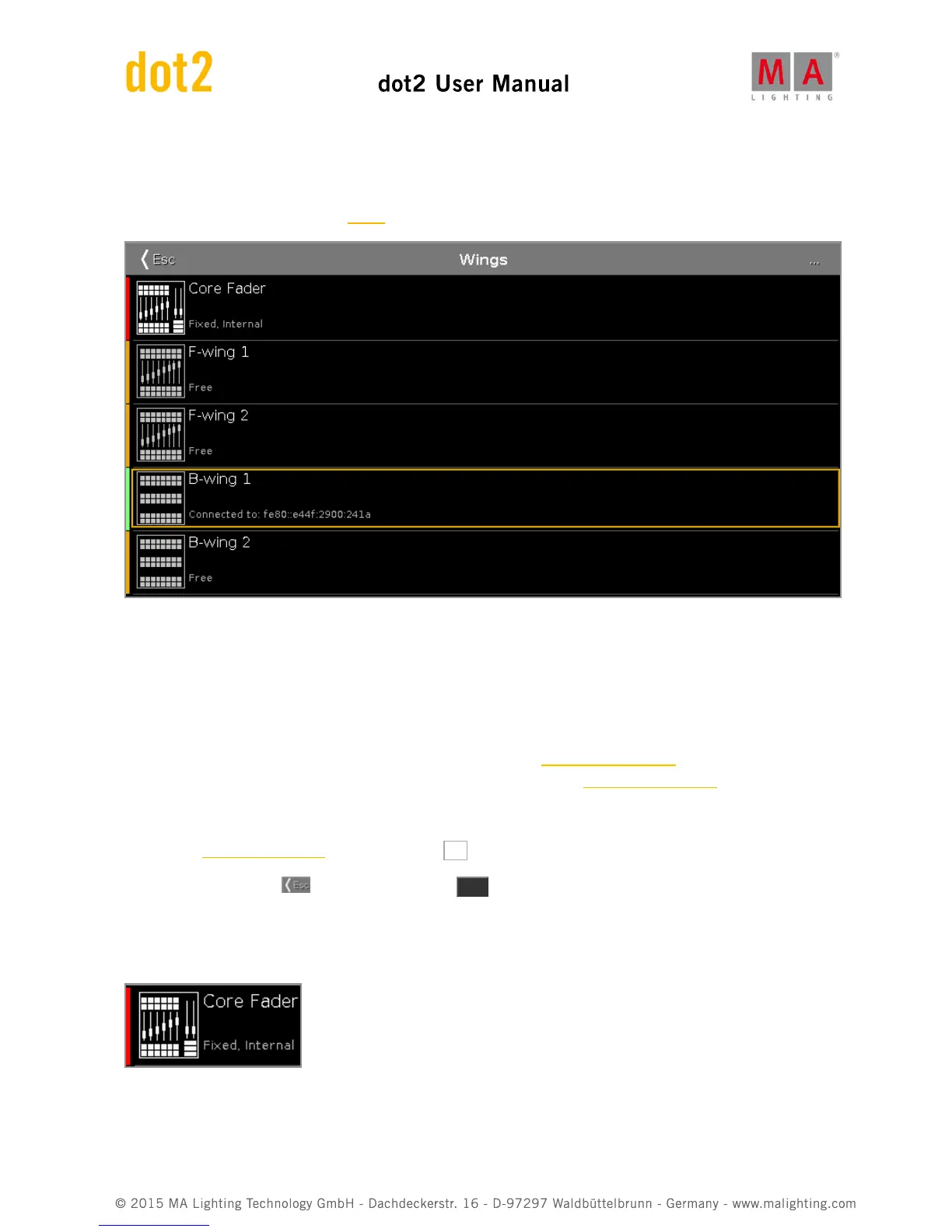6.79. Wings Window
The Wings Window is located in the Setup, column DMX/Network, Wings/Nodes.
The Wings window is open.
This window displays all available wing slots.
Additional to the core fader, there are two F-wings and two B-wings possible, depending on the console.
The core fader is always fixed internal and displayed with a red status bar at the left side.
If you have a XL-F or XL-B console, this wing is also displayed as fixed internal with a red status bar at the left side.
To assign an external wing, tap at the respective free wing slot. The configure slot window opens.
To remove an assigned wing, tap at the respective assigned wing slot. The configure slot window opens.
A selected slot has an orange frame around the cell.
To open the Wing Setup window, tap at three dots ... in the title bar.
To leave the window, tap in the title bar or press Esc on the console.
Status
A slot can have four different status:
Fixed Internal:
This slot is fixed internal, e.g the core fader or the additional wing of a dot2 XL-B or dot2 XL-F.
A fixed internal slot is displayed with a red status indicator.