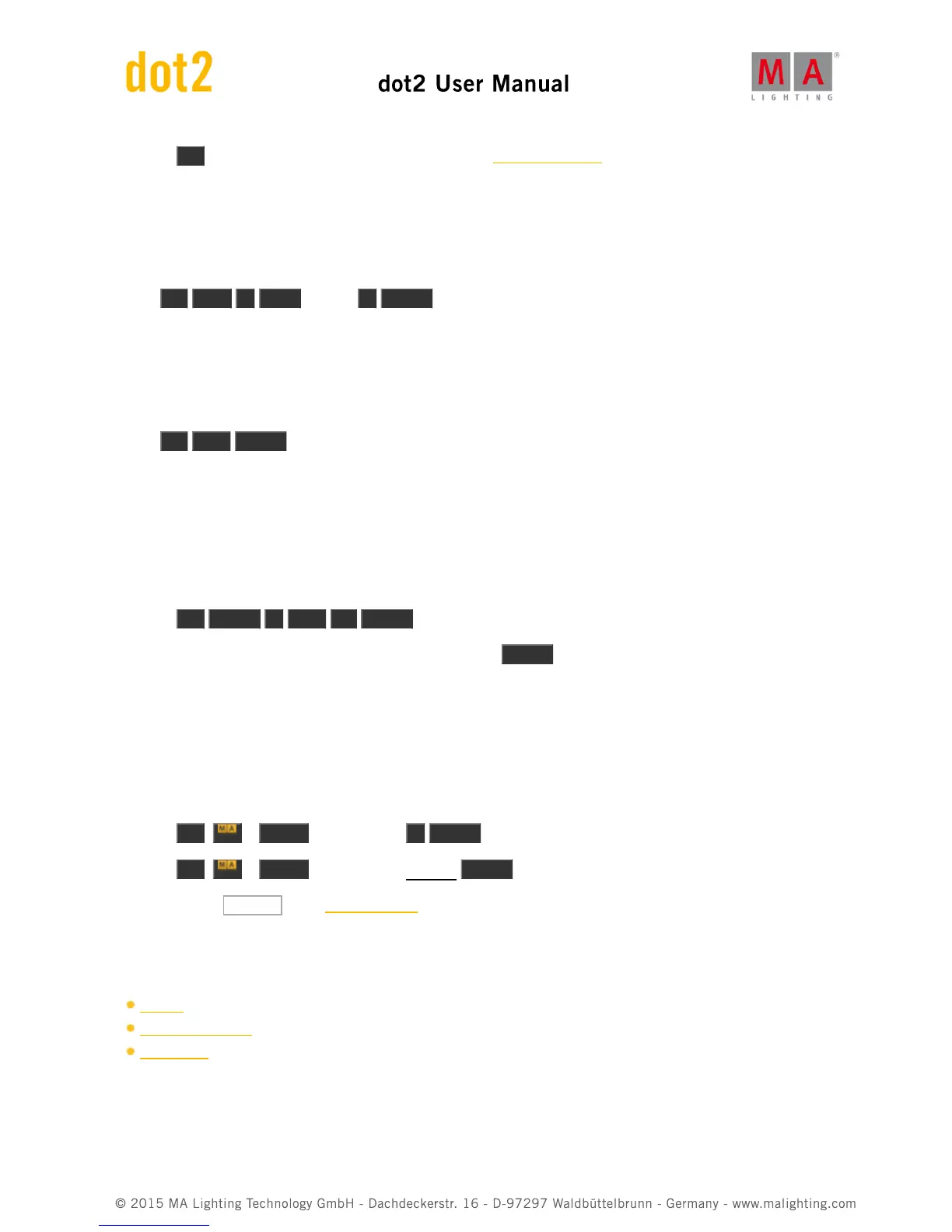c) Press On , and tap the respective executor button in the executor bar view.
Executor 1 is on.
Example 2
Let´s assume, you will turn on executor 1 with a fade time of 2 seconds.
Press On Exec 1 Time (=Fade) 2 Please .
Executor 1 will go on with a fade time of 2 seconds.
Example 3
Let´s assume, you will turn on all normal executors with a cue list on the current page.
Press On Thru Please .
All normal executors with a cue list on the current page are turned on.
Example 4
Let´s assume, you will activate all values from fixture 1 thru 10 in the programmer.
There are two ways to do this:
a) Press On Fixture 1 Thru 10 Please .
b) Select fixture 1 thru 10 in the fixtures view and press twice Please .
All values from fixture 1 thru 10 are active in the programmer.
Example 5
Let´s assume, you will active all dimmer values for the selected fixtures in the programmer.
There are three ways to do this:
a) Press On + Preset (= PresetType) 1 Please .
b) Press On + Preset (= PresetType) Dimmer Please .
c) Double press Dimmer in the preset type bar.
The dimmer values from the selected fixtures are active in the programmer.
Related Links
On Key
Executor Bar View
Please Key
7.41. OutDelay Command