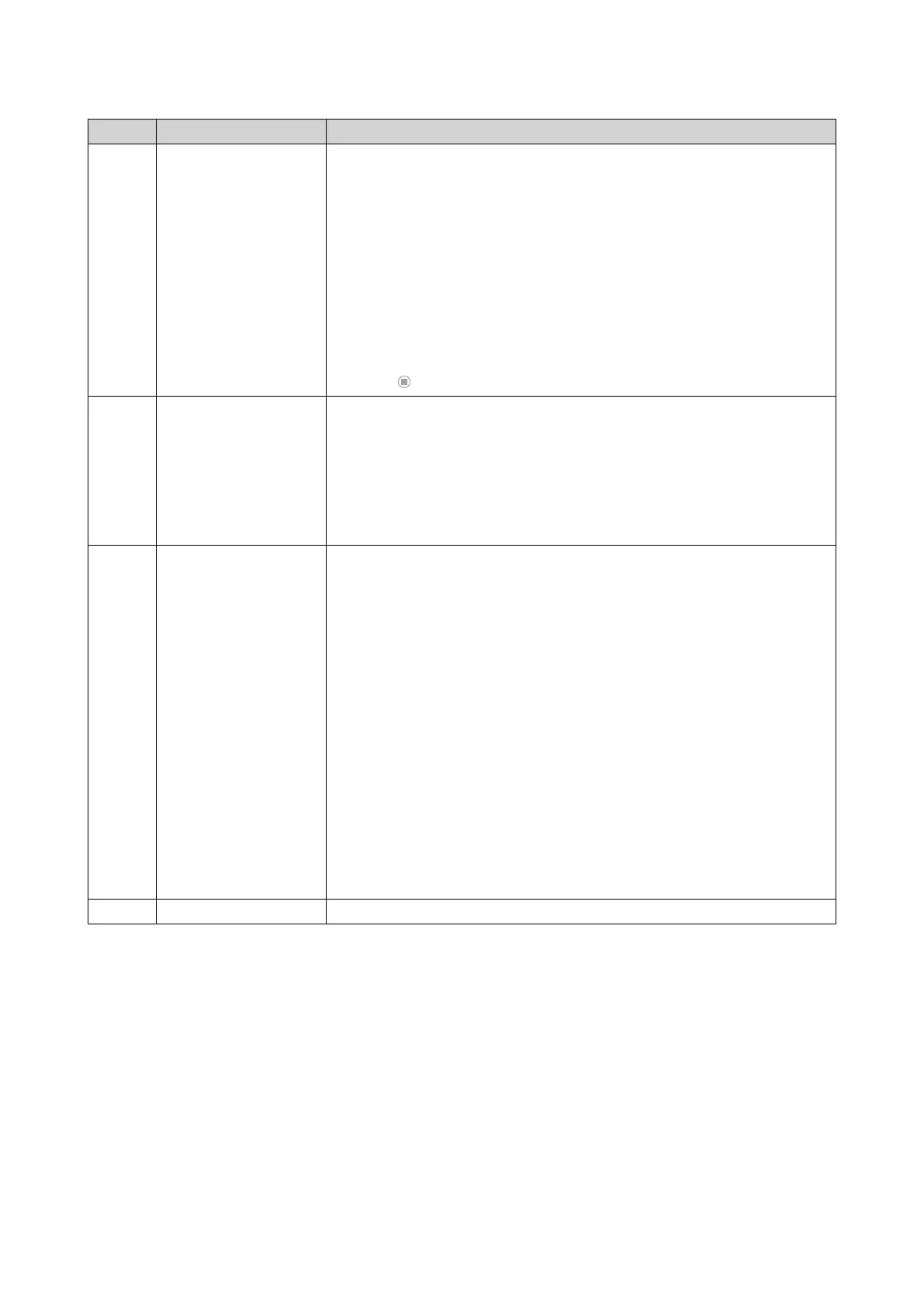No. Element Possible User Actions
5 Background Tasks • Position the mouse pointer over the button to see the number of
background tasks that are running. Examples of background tasks
are file backup and multimedia conversion.
• Click the button to see the following details for each background
task:
• Task name
• Task description
• Progress (percentage of completion)
• Click to stop a task.
6 External Devices • Position the mouse pointer over the button to view the number of
external storage devices and printers that are connected to the USB
and SATA ports on the NAS.
• Click the button to view the details for each connected device.
• Click a listed device to open File Station and view the contents of the
device.
7 Event Notifications • Position the mouse pointer over the button to see the number of
recent errors, warnings, and notices.
• Click the button to view the following details for each event:
• Event type
• Description
• Timestamp
• Number of instances
• Click a list entry to view the related utility or application screen.
Clicking a warning or error log entry opens the System Event Log
window.
• Click More>> to open the System Event Log window.
• Click Clear All to delete all list entries.
8 Options Click your profile picture to open the Options screen.
QTS 4.5.x User Guide
Overview 18
