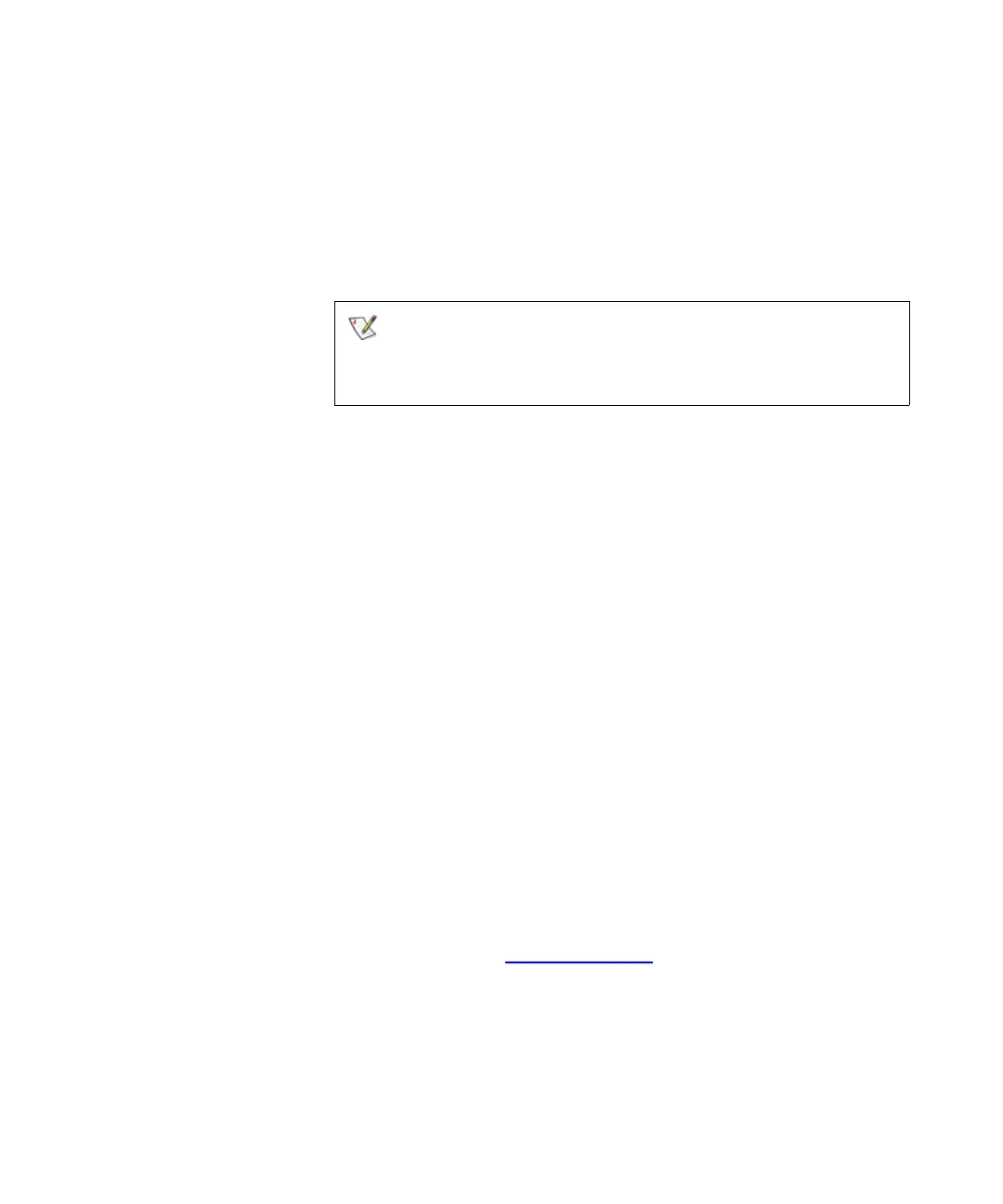Chapter 4 Configuring Your Library
Working With Partitions
Scalar i2000 User’s Guide 112
Creating Partitions With the Setup Wizard 4
If you are performing an initial configuration of your library, you can use
the Setup Wizard to automatically create partitions using the available
system resources.Using the Setup Wizard is part of the normal installation
procedure for a library without I/O blades.
Creating Partitions Automatically 4
You can use the library’s Automatic mode to create partitions within
limits based on licensing restrictions and available resources. Automatic
mode is available only if no partitions currently exist.
1 Log on as an administrator.
2 Make sure that you are viewing the physical library. From the View
menu, click the name of the physical library.
3 Click Setup→ Partitions.
The Partitions dialog box appears.
4 Click Create.
The Partitions – Step 1:Choose Creation Mode dialog box appears.
5 Select Automatic, and then click Next.
The Partitions – Step2:Automatic Creation dialog box appears.
6 In the Partitions column, type the number of partitions you want to
create for each media/drive type.
The maximum number of partitions that you can create is determined by
the number of partitions you are licensed to create and the number of
drives available. See
Enabling Licenses on page 104.
7 Click Finish.
The Partitions dialog box appears again.
8 Click Close.
You should run the Setup Wizard only when you
initially configure the library. At all other times,
create partitions by using the Partitions command
from the Setup menu.