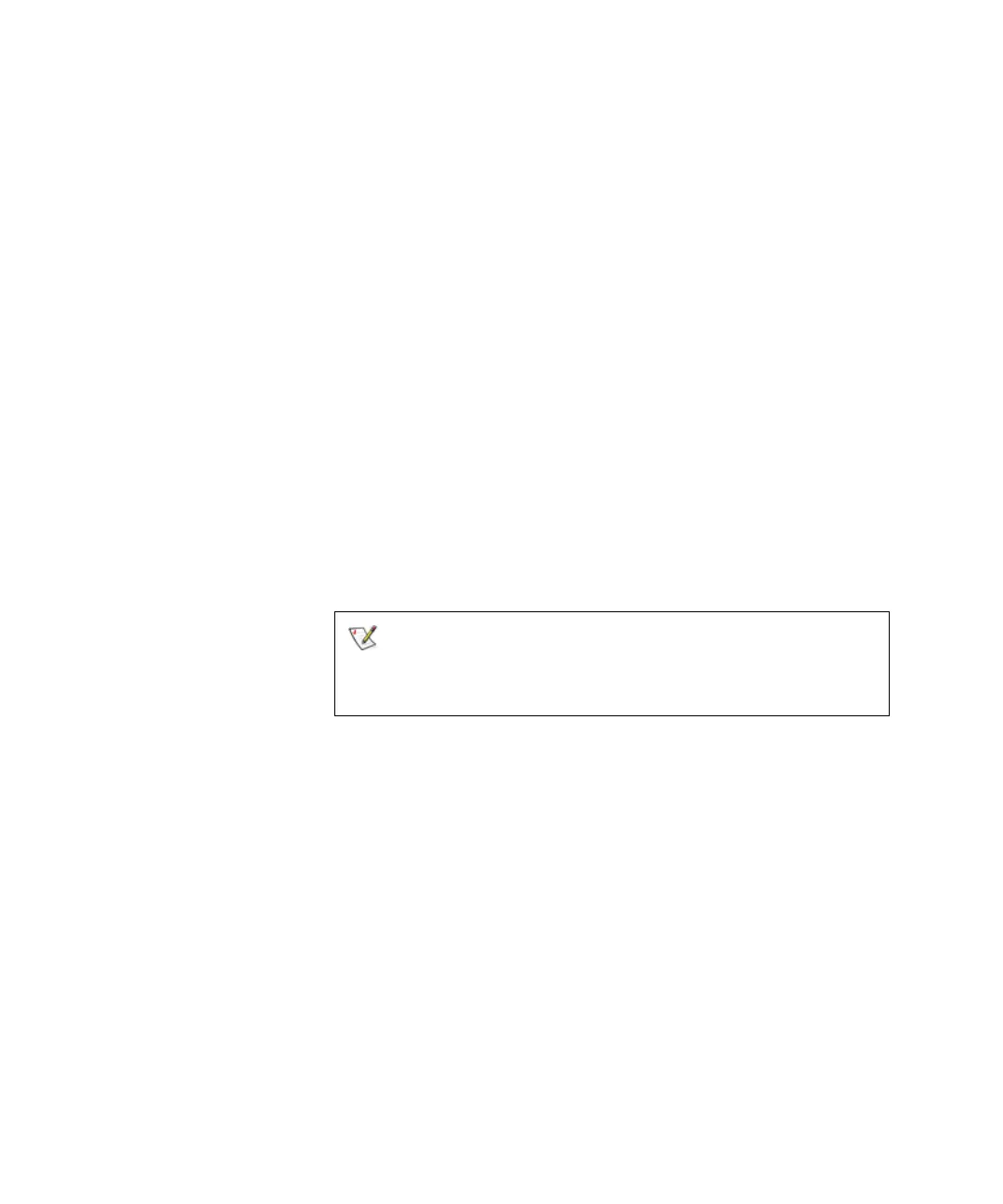Chapter 4 Configuring Your Library
Working With Partitions
Scalar i2000 User’s Guide 113
Creating Partitions Manually 4
If one or more partitions already exist in the library, you must manually
create a new partition to allocate drives, storage slots, and I/E station
magazines. You have two options to allocate system resources when
manually creating a new partition: Simple and Expert modes.
In Simple mode, you can specify the quantity of each element you want
assigned to the partition. In Expert mode, you can indicate which specific
drives, storage magazines, or I/E station magazines to assign to the
partition.
Using Simple Mode 4
1 Log on as an administrator.
2 Make sure that you are viewing the physical library. From the View
menu, click the name of the physical library.
3 Click Setup→ Partitions.
The Partitions dialog box appears, listing partitions that are currently
configured within the library.
4 Click Create.
The Partitions - Step 1:Choose Creation Mode dialog box appears.
5 Select Simple, and then click Next.
The Partitions - Step 2:Choose Partition Properties dialog box appears.
6 Configure the following settings:
•In the Name text box, type a name that describes the new partition.
•From the Drive Domain drop-down list, click the appropriate drive
domain.
•From the Product ID drop-down list, click the appropriate product
type.
If you want to cancel the partition creation process,
click Cancel. The Cancel button becomes
unavailable after you click Create later in this
procedure.