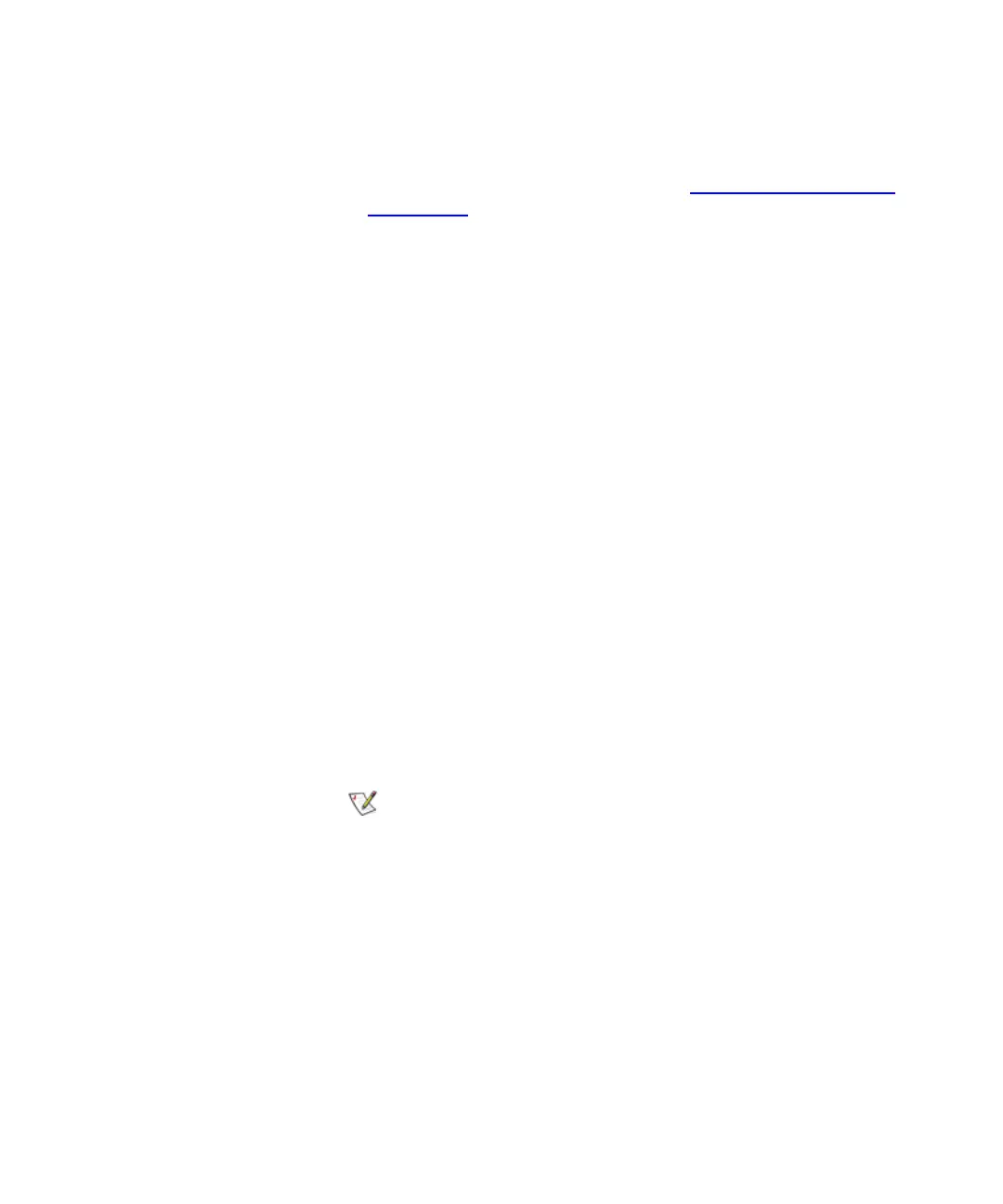Chapter 4 Configuring Your Library
Working With Partitions
Scalar i2000 User’s Guide 118
28 To assign a drive to the partition, select the appropriate check box.
You can identify a drive by its serial number and location
coordinates. For more information, see
Understanding Location
Coordinates on page 366.
29 To continue, click Next.
The Partitions - Step 5:Select Storage Slots dialog box appears.
30 Select the rack location of one or more storage magazines.
31 To assign a storage slot, select the appropriate check box. You can
identify a storage slot by its location coordinates. The number of slots
available is determined by the drive media type.
32 To continue, click Next.
The Partitions - Step 6:Select I/E Slots dialog box appears.
33 Select the location of one or more I/E station magazines.
Make sure that you select the appropriate module because the library can
have I/E stations in the control module and expansion modules.
34 To assign an I/E station magazine, select the appropriate check box.
You can identify an I/E station magazine by its location coordinates.
35 To continue, click Next.
The Partitions - Summary Information dialog box appears.
36 Verify that the parameters you set are correct.
37 To create the partition, click Create.
The Partitions - Completed dialog box appears.
38 Review the information to make sure it is correct.
39 If you want to view the drive information after creating the partition,
click Next.
40 Click Finish.
The Partitions dialog box appears again with the partition you just created
listed.
41 Click Close.
After you click Create, the Cancel button becomes
unavailable.