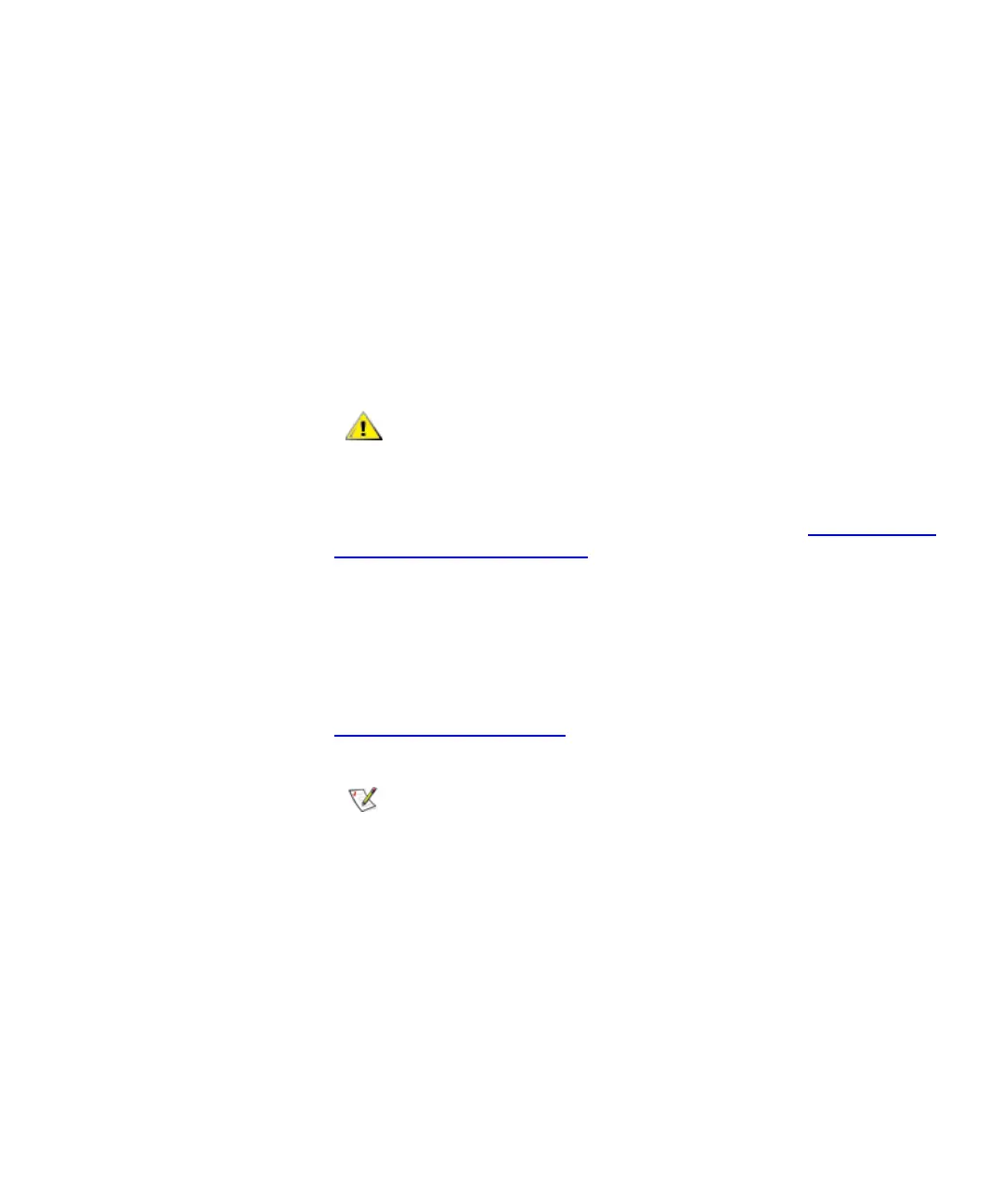Chapter 4 Configuring Your Library
Working With Partitions
Scalar i2000 User’s Guide 117
25 Configure the following settings:
•For Media Type Checking, select either Enable or Disable. This
setting is enabled by default.
•From the Media Checking Policy drop-down list, click either
Required or Not Required.
•From the Return Media Identifier drop-down list, click either Suffix,
Pass Through, Prefix, or Disabled. Depending on which setting you
choose, you can control the use of the media type identifier in the
volume serial number that is returned to the host.
For more information about how media policies work, see Understanding
Partition Media Policy Settings on page 107
•For Automatic Drive Cleaning, click either Enable or Disable. This
setting is enabled by default.
Enabling automatic drive cleaning allows the library to initiate drive
cleaning each time a drive requests a cleaning operation. For automatic
drive cleaning to function, you must first configure drive cleaning for the
library. For more information about configuring drive cleaning, refer
Configuring Drive Cleaning on page 179.
26 To continue, click Next.
The Partitions - Step 4:Select Drives dialog box appears.
27 Select the location of one or more drives.
Make sure that you select the appropriate module because the library can
have drives in the control module and any of the seven expansion
modules.
After a media volume serial number has been
reported to a host, changing the Return Media
Identifier setting could cause the host to not
recognize media within the library.
Automatic drive cleaning should be enabled for
partitions only if the host application does not
support the coordination of drive cleaning. If drive
cleaning functionality is enabled on the host
application, do not enable automatic drive cleaning
for any partitions in the library.