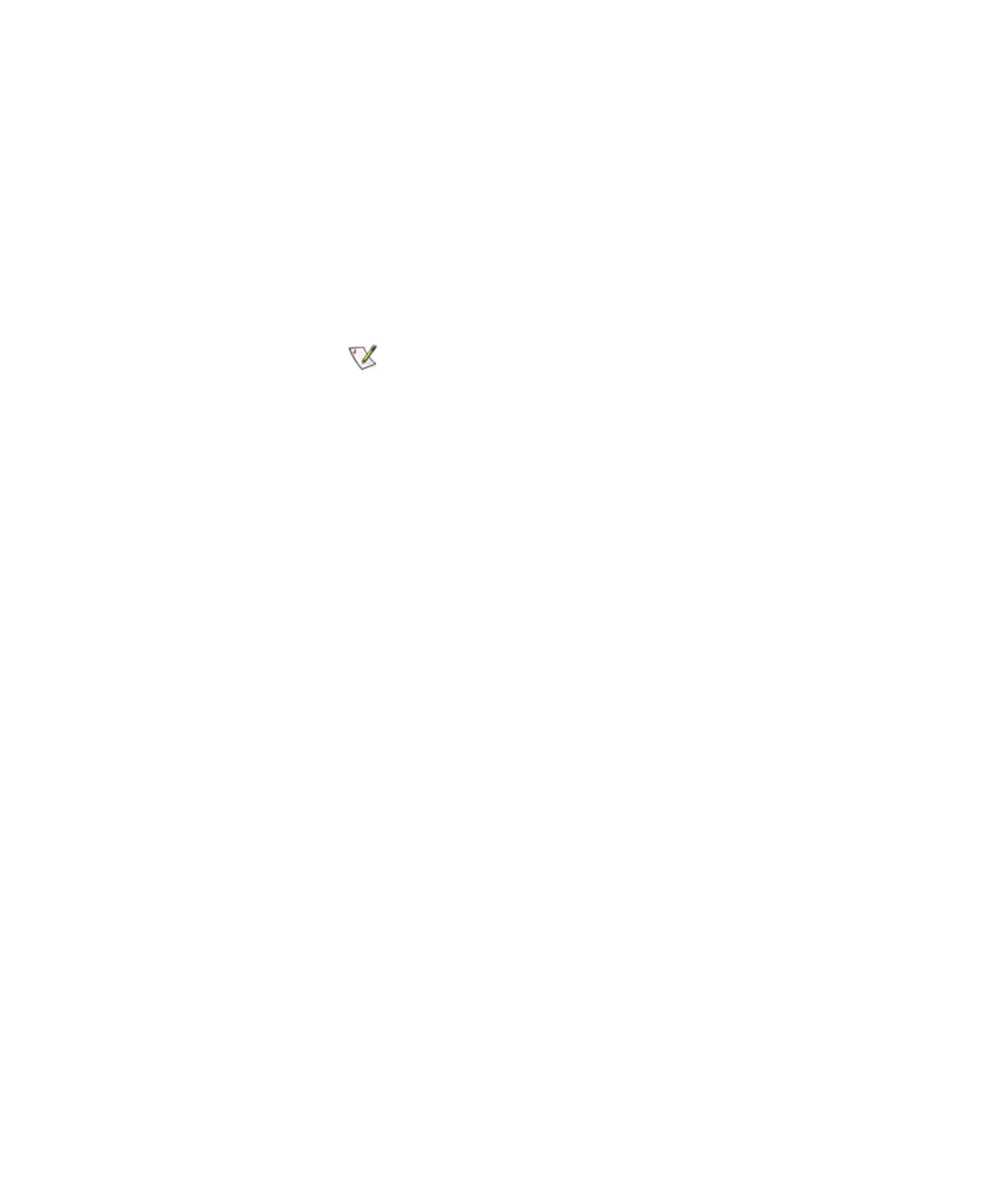Chapter 4 Configuring Your Library
Working With Partitions
Scalar i2000 User’s Guide 116
18 Log on as an administrator.
19 Make sure that you are viewing the physical library. From the View
menu, click the name of the physical library.
20 Click Setup→ Partitions.
The Partitions dialog box displays a list of partitions currently configured
within the library.
21 Click Create.
The Partitions - Step 1:Choose Creation Mode dialog box appears.
22 Select Expert, and then click Next.
The Partitions - Step 2:Choose Partition Properties dialog box appears.
23 Configure the following settings:
•In the Name text box, type a name to describe the new partition.
•From the Drive Domain drop-down list, click the appropriate drive
type.
•From the Product ID drop-down list, click the appropriate product
type.
The Product ID setting controls the product ID string that is returned in a
standard SCSI INQUIRY response. The library can report that it is a Scalar
24, Scalar 100, Scalar 1000, Scalar i2000, or Scalar 10K. This feature can
enable the library to be used with host applications that do not yet include
the Scalar i2000 in a list of recognized devices.
In addition, the various Microsoft Windows operating systems maintain a
list of recognized devices. If the Scalar i2000 is not in an operating system’s
list of recognized devices, the library will appear as an “unknown” device
in device lists. You might prevent the library from being listed as
“unknown” by setting Product ID to a library other than Scalar i2000. This
setting does not cause any library operational changes other than the SCSI
INQUIRY response.
24 To continue, click Next.
The Partitions - Step 3:Choose Policy Settings dialog box appears.
If you want to cancel the partition creation process,
click Cancel. The Cancel button becomes
unavailable after you click Create later in this
procedure.