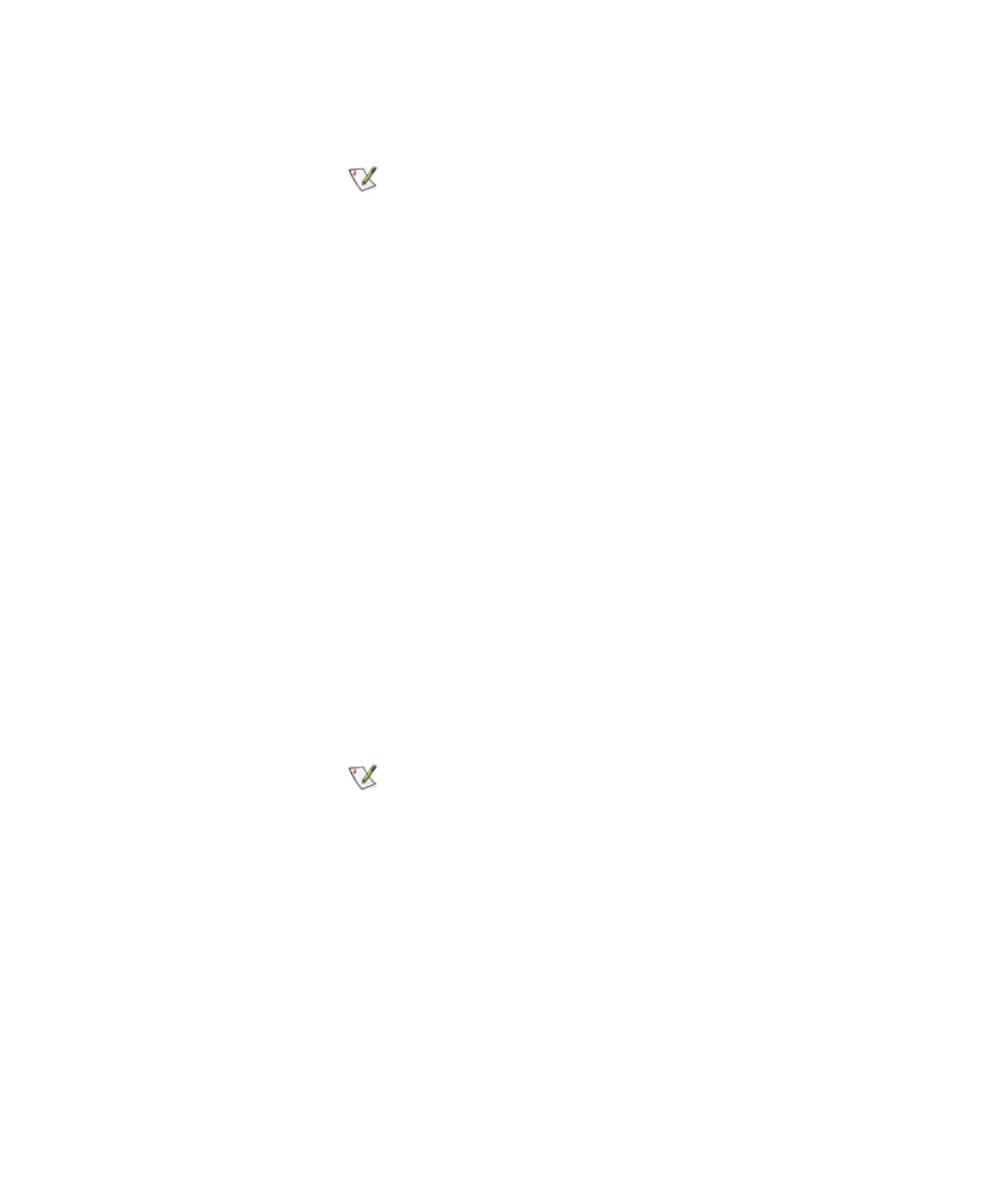Chapter 4 Configuring Your Library
Working With Partitions
Scalar i2000 User’s Guide 115
9 To continue, click Next.
The Partitions - Step 4:Choose Resource Quantities dialog box appears.
10 Type the number of elements to include in the partition by
specifying:
•Number of drives
• Number of storage slots
• Number of I/E magazine slots
The quantity available for each type of resource indicates resources not yet
assigned to existing partitions.
11 To continue, click Next.
The Partitions - Summary Information dialog box appears.
12 Verify that the parameters you set are correct.
13 To create the partition, click Create.
The Partitions - Completed dialog box appears.
14 Review the information to make sure it is correct.
15 If you want to view the drive information after creating the partition,
click Next.
16 Click Finish.
The Partitions dialog box appears again with the partition you just created
listed.
17 Click Close.
Using Expert Mode
Automatic drive cleaning should be enabled for
partitions only if the host application does not
support the coordination of drive cleaning. If drive
cleaning functionality is enabled on the host
application, do not enable automatic drive cleaning
for any partitions in the library.
After you click Create, the Cancel button becomes
unavailable.