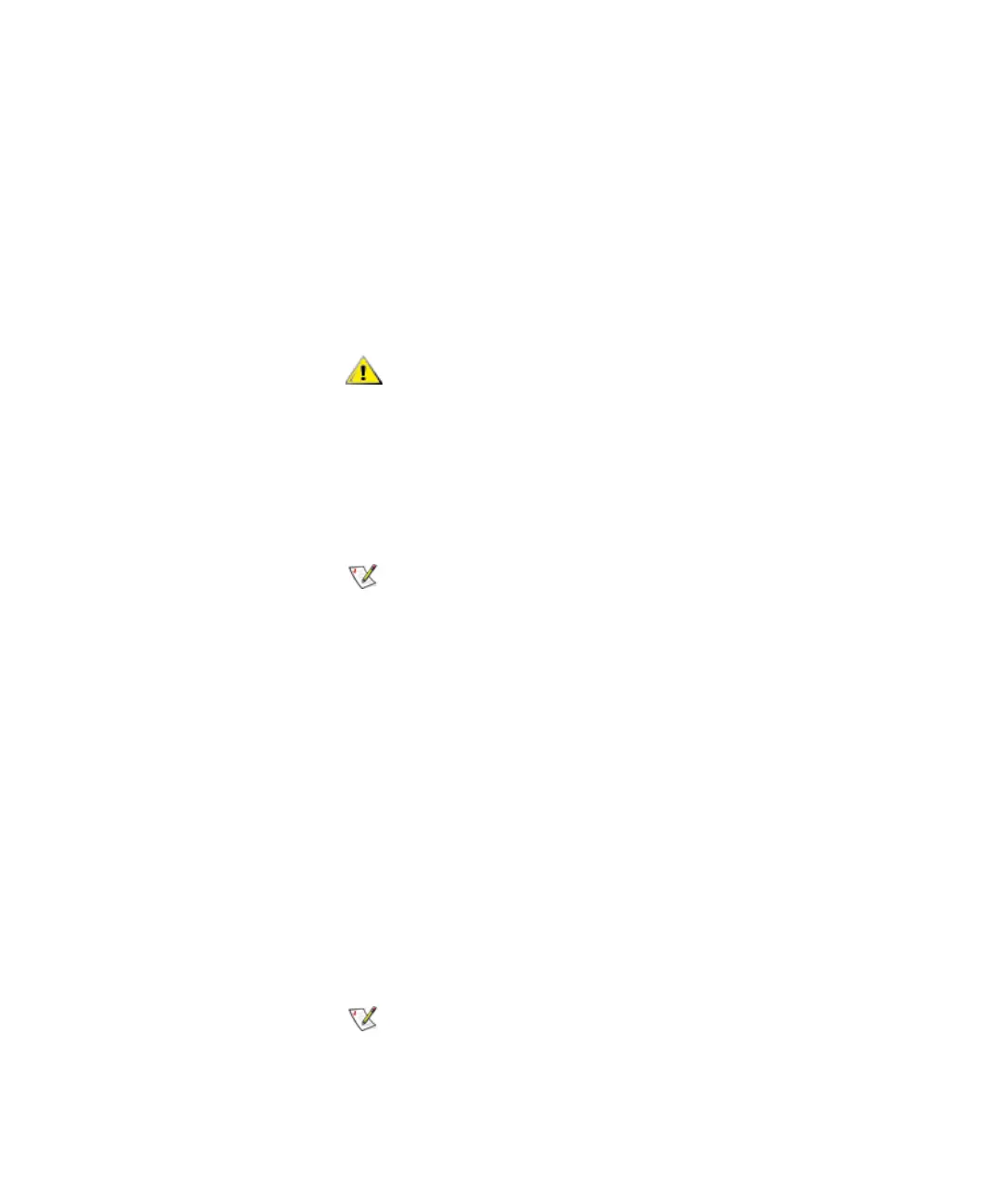Chapter 4 Configuring Your Library
Working With Partitions
Scalar i2000 User’s Guide 122
15 Select the location of one or more I/E station magazines.
Make sure that you select the appropriate module because the library can
have I/E stations in the control module and in expansion modules.
16 You can add an I/E station magazine by selecting the appropriate
check box. You can delete an I/E station magazine by clearing its
check box. You can identify an I/E station magazine by its location
coordinates.
17 To continue, click Next.
The Partitions - Step 6:Configure Drive Firmware Autoleveling dialog
box appears.
The Partitions - Step 6:Configure Drive Firmware Autoleveling dialog
box enables you to set up drives to participate in autoleveling operations.
Drives are autoleveled whenever they are reset, such as when the library
is power cycled or rebooted, and whenever they are added or replaced.
18 To enable autoleveling for the partition, perform the following steps:
a From the Drive Type drop-down list, click the type of drives that
you want to list in the table. Listed drive types use the following
format:
<vendor>_<product>_<interface>
Drives of the specified type within the partition appear in the table.
If you delete magazines that contain media, the
media will be inaccessible unless you reassign the
magazines to another partition.
The Partitions - Step 6:Configure Drive Firmware
Autoleveling dialog box appears only if the library
has I/O blades installed in it. If this dialog box
does not appear, the Partitions - Summary
Information dialog box appears instead. See Step
19.
All drives of the specified type within the partition
are listed, regardless of whether they are attached
to an I/O blade.