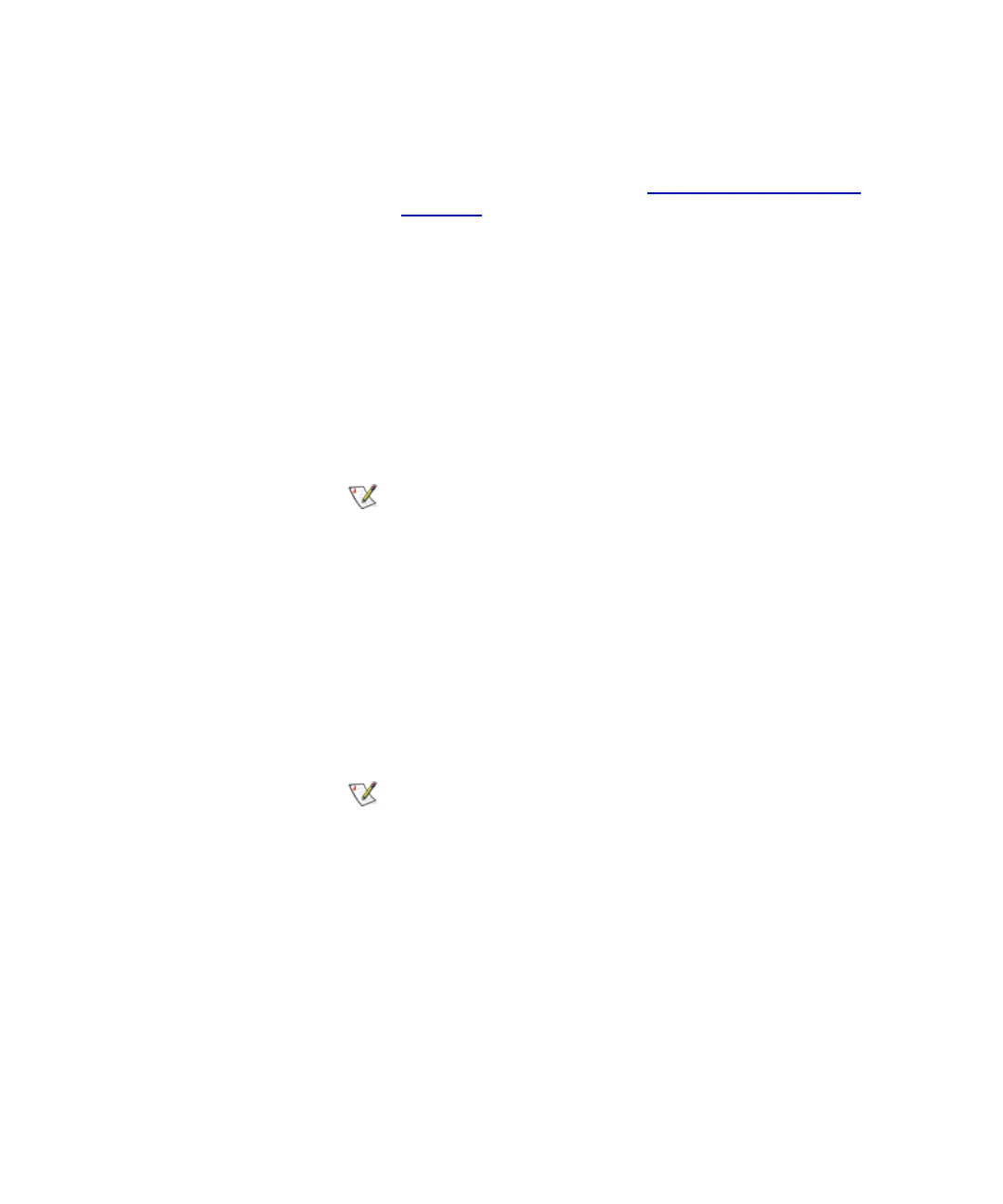Chapter 4 Configuring Your Library
Working With Partitions
Scalar i2000 User’s Guide 123
b If you need to download a new drive firmware image to use with
drives that you want to participate in autoleveling operations,
perform the procedure under
Downloading New Drive
Firmware on page 124, and then proceed with the next substep.
Otherwise, proceed directly to the next substep.
c After you download a new image, the new drive firmware
version is automatically added to the Firmware Version drop-
down list.
d In the leftmost column of the table in the Selected Drives will be
Autoleveled area, select one or more check boxes that
correspond to drives that you want to update with the same
drive firmware version, and then click the version in the
Firmware Version drop-down list.
19 To continue, click Next.
The Partitions - Summary Information dialog box appears.
20 Verify that the parameters you set are correct.
21 If the summary information is correct, click Modify.
The Partitions - Completed dialog box appears.
22 Review the information to make sure it is correct.
23 If you want to view the drive information after modifying the
partition, click Next.
24 Click Finish.
The Partitions dialog box appears again.
25 Click Close.
Only drives that are attached to an I/O blade can
participate in drive firmware autoleveling
operations. If you select drives that are not
attached to I/O blades, they will not be updated
during autoleveling operations.
After you click Modify, the Cancel button becomes
unavailable.