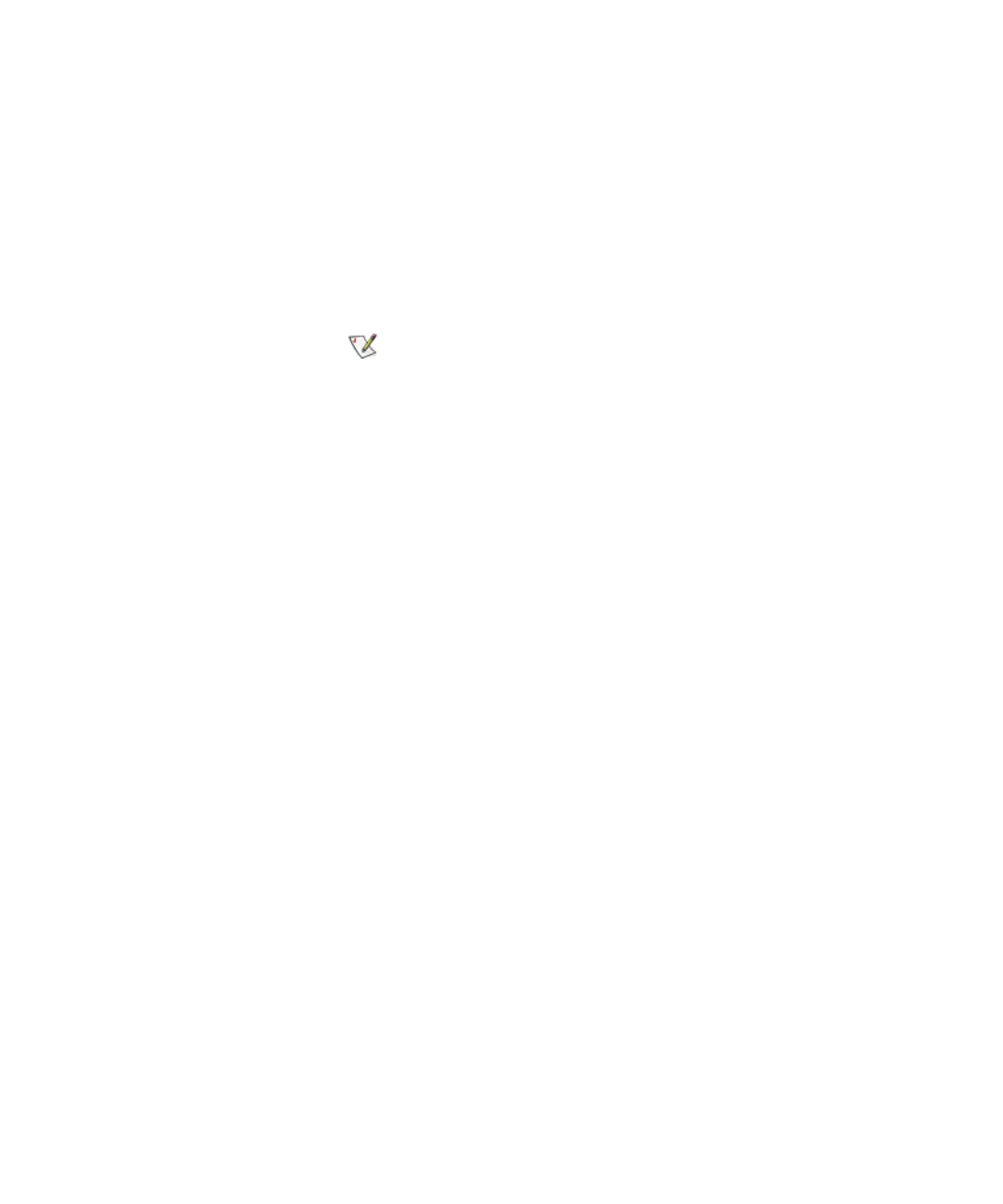Chapter 4 Configuring Your Library
Configuring Drive Cleaning
Scalar i2000 User’s Guide 182
• To import all media in the selected I/E station magazine, click
Menu, and then click Import all tapes in magazine as cleaning
media.
The cleaning media is moved to an available cleaning magazine, and can
be used for automatic or manual cleaning.
6 Click Close to close the Drive Cleaning Configuration dialog box.
Exporting Cleaning Media 4
Cleaning media can be used a limited number of times. If a piece of media
is expired, export it and remove it from the library
1 Make sure that you are viewing the physical library. From the View
menu, click the name of the physical library.
2 On the menu bar, click Setup→ Drive Cleaning.
The Drive Cleaning Configuration dialog box appears. If the library has
more than one frame, click the arrow buttons to display the next or
previous frame.
To determine if a piece of cleaning media has been used the maximum
number of times, click the media to select it, and then check the Mount
Count value under Information.
3 Click the cleaning media in a cleaning magazine to select it, and then
do one of the following:
• To export only the selected piece of media, click Menu, and then
click Export cleaning media <barcode number>.
• To export all media in the selected magazine, click Menu, and
then click Export all cleaning media in magazine.
The cleaning media is moved to an available I/E station magazine.
4 Click Close to close the Drive Cleaning Configuration dialog box.
If you are working on the remote LMC, you can
right-click a magazine slot or a piece of cleaning
media to see a menu of available options.