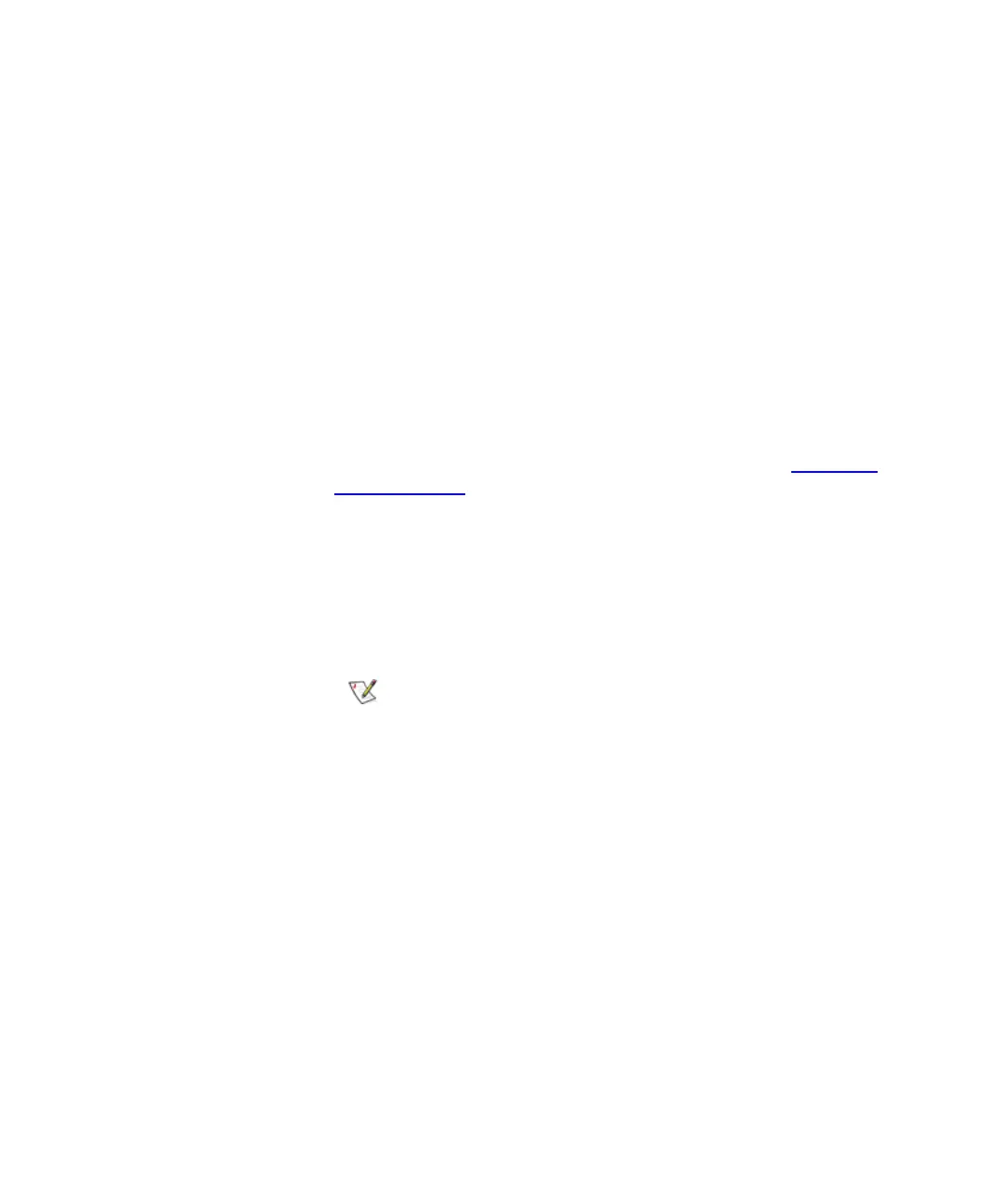Chapter 4 Configuring Your Library
Configuring Drive Cleaning
Scalar i2000 User’s Guide 183
Unassigning a Cleaning Magazine 4
If a magazine is no longer needed for holding cleaning media, first export
all cleaning media from the magazine, and then unassign it.
1 Make sure that you are viewing the physical library. From the View
menu, click the name of the physical library.
2 On the menu bar, click Setup→ Drive Cleaning.
The Drive Cleaning Configuration dialog box appears. If the library has
more than one frame, click the arrow buttons to display the next or
previous frame.
3 If the magazine you want to unassign contains cleaning media,
export all cleaning media to the I/E station.
For more information on exporting cleaning media, see Exporting
Cleaning Media on page 182.
4 Click any slot in the cleaning magazine to select it.
5 Click Menu, and then click Unassign magazine for cleaning.
The magazine is no longer assigned for cleaning.
6 Click Close to close the Drive Cleaning Configuration dialog box.
If you try to unassign a cleaning magazine that
contains cleaning media, a message appears asking
if you are sure you want to continue. If you click
Yes, any media in the magazine is not accessible
until you add the magazine to a partition or assign
it again as a cleaning magazine.