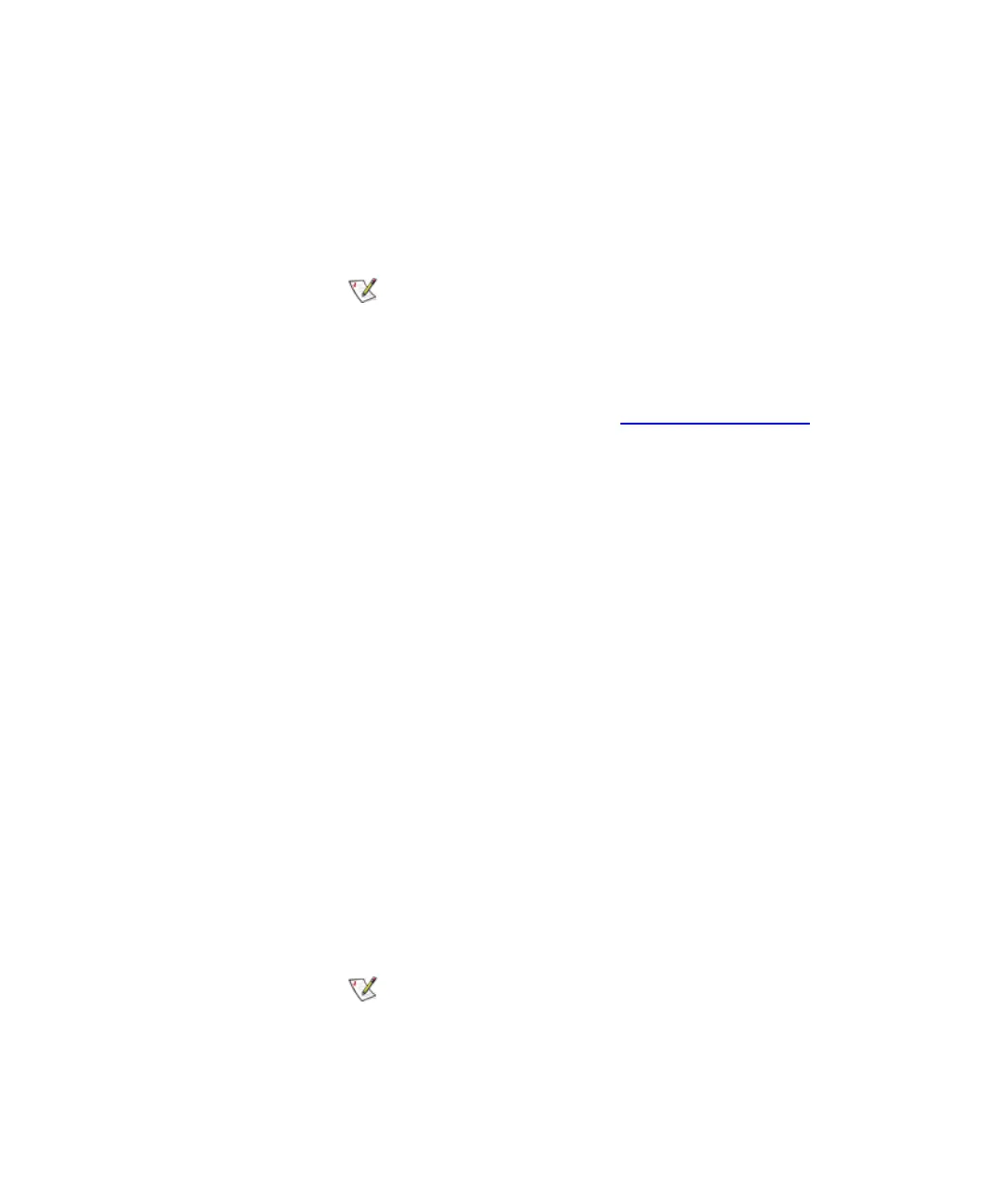Chapter 5 Maintaining Your Library
Maintenance Actions
Scalar i2000 User’s Guide 274
6 Click OK.
The new job appears in the list of scheduled jobs. The LMC will generate
the report at the specified time and send it to the designated e-mail
recipients.
7 Click Close to close the Reporting Options dialog box.
Editing Scheduled Jobs 5
If you need to make changes to a scheduled job, edit it to change job
options. You can change any job options, such as the date, time, report
template, or e-mail recipients.
1 On the menu bar, click Tools→ Reports→ Reporting Options.
The Reporting Options dialog box appears.
2 Under Scheduled Jobs, click the job you want to change, and then
click Edit.
The Edit Job dialog box appears.
3 Change job options as needed on the Calendar, Reports, and
Recipients tabs.
4 Click OK.
5 Click Close to close the Reporting Options dialog box.
If a yellow caution icon appears next to a
scheduled job on the Reporting Options dialog
box, it means there is a problem with the job. For
example, the date for the job might be in the past.
To correct the problem, edit the job to change job
options. For more information about editing
scheduled jobs, see
Editing Scheduled Jobs on
page 274.
If the start date for a scheduled job is in the past,
and it is not a recurring job, the report will not be
generated. To correct this problem, edit the
scheduled job and choose a start date that is in the
future.