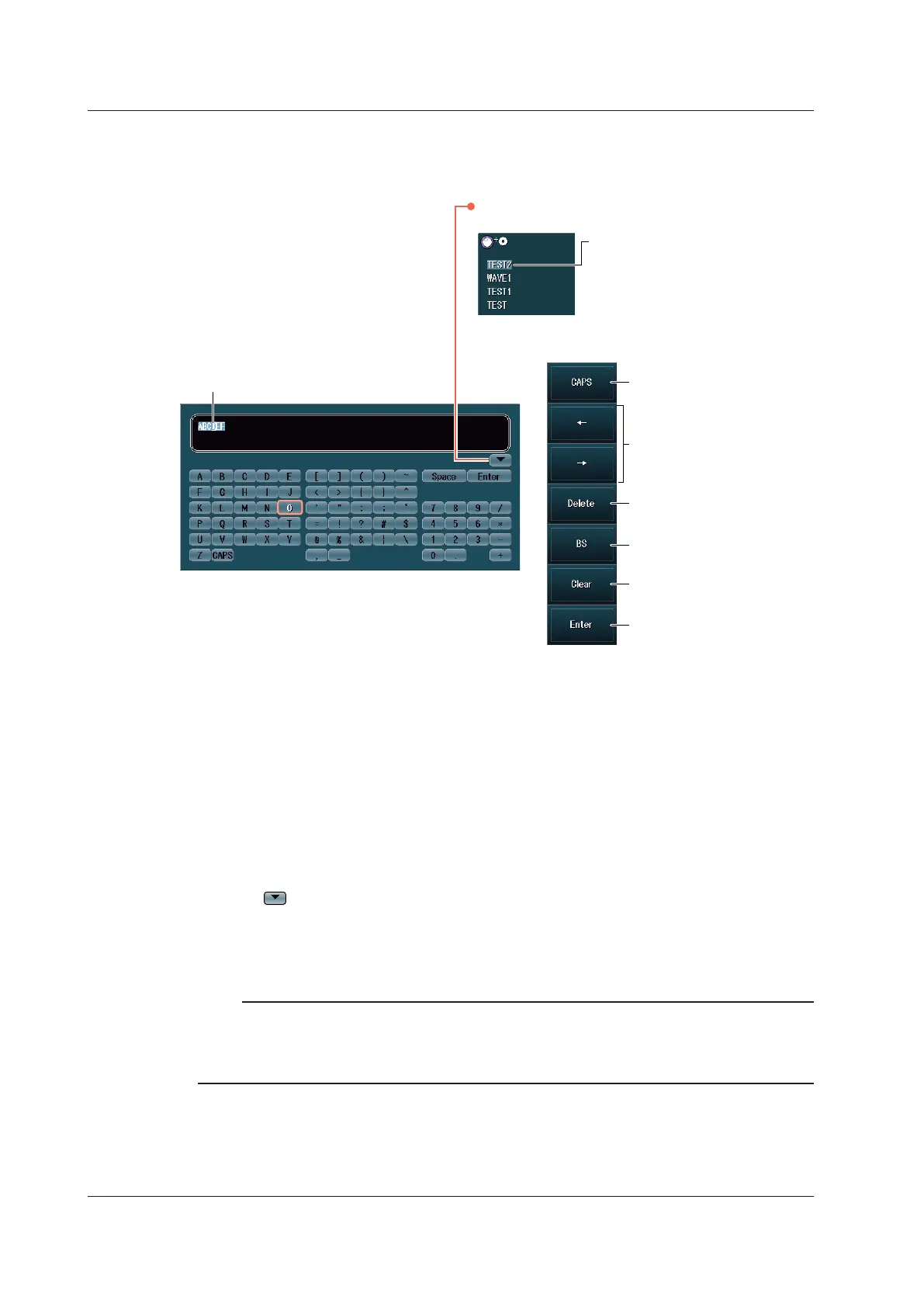viii
IM DLM4038-02EN
Place alert marks in front of section 1.1 and 16.1
Entering Character Strings
Use the keyboard that appears on the screen to enter character strings such as file names and
comments. Use the jog shuttle and the SET key to operate the keyboard and enter a character string.
Character insertion position
Confirms the characters that
you have entered
Switches between
uppercase and lowercase
Moves the character
insertion position
Deletes the previous character
Deletes all the characters
you have entered
Deletes the character
at the cursor position
Press to select from character strings
you entered previously.
Turn the jog shuttle or move the
SET key up and down to select a
character string.
1.
Press the SET key to confirm the
character string.
2.
How to Operate the Keyboard
1.
After bringing up the keyboard, use the jog shuttle to move the cursor to the character that you
want to enter. You can also move the SET key up, down, left, and right to move the cursor.
2.
Press the SET key to enter the selected character.
• If a character string has already been entered, use the arrow soft keys to move the cursor to the
position you want to insert characters into.
• Use the CAPS soft key to switch between uppercase and lowercase.
• Use the Delete soft key to delete the character at the cursor.
• Use the BS soft key to delete the previous character.
• Use the Clear soft key to clear all the entered characters.
3.
Repeat steps 1 and 2 to enter all of the characters in the string.
Select on the keyboard to display a list of character strings that you have entered previously.
Use the jog shuttle to select a character string, and press SET to enter the selected character string.
4.
Press the Enter soft key, or move the cursor to Enter on the keyboard, and press SET to
confirm the character string and clear the keyboard.
Note
• @ cannot be entered consecutively.
• File names are not case-sensitive. Comments are case-sensitive. The following file names cannot be
used due to MS-DOS limitations:
AUX, CON, PRN, NUL, CLOCK, COM1 to COM9, and LPT1 to LPT9
Entering Values and Strings