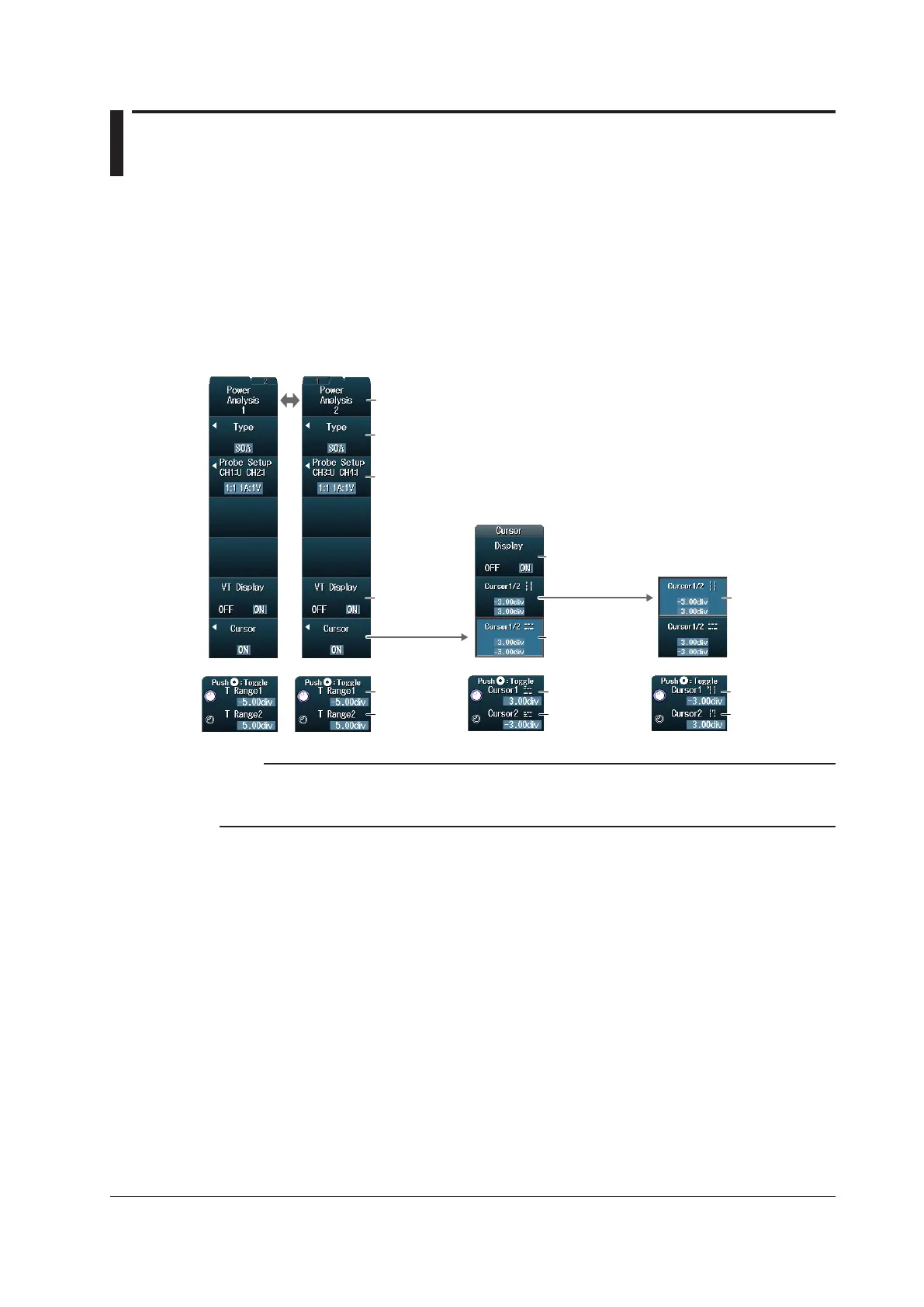14-5
IM DLM4038-02EN
14.3 Analyzing the Safe Operating Area
This section explains the following settings (which are used when performing safe operating area
analysis).
• Probe
• Showing and hiding VT waveforms
• Cursor display
► “Safe Operating Area Analysis (SOA)” in the Features Guide
ANALYSIS Power Analysis Menu
Press ANALYSIS and then the Power Analysis soft key to display the following menu.
Configure the cursor display.
Select whether to set Power Analysis1 or Power Analysis2.
Set Type to SOA.
Turns the cursor display on and off
Configure the probe.
► section 14.2
Configure the
time range.
Switches the
VT waveform
display window
on and off
• Cursor1
• Cursor2
Set the vertical
• Cursor1
• Cursor2
• T Range1
• T Range2
Set the horizontal
cursor position.
Note
If you set the power supply analysis type to SOA, XY waveforms are automatically displayed on the screen.
If you press SHIFT+DISPLAY (X-Y) and then press the Display soft key, both the XY window and the SOA
disappear.