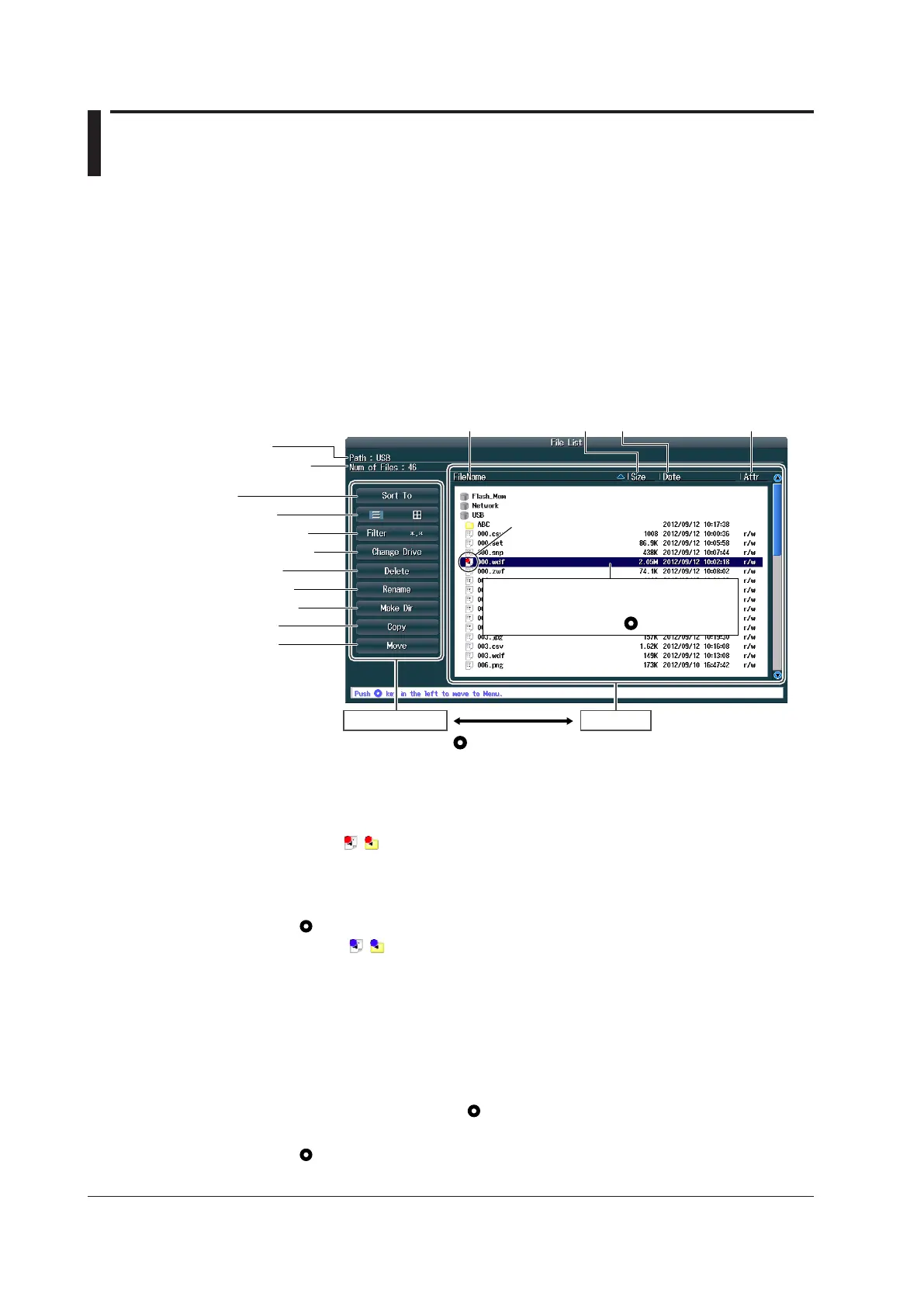17-14
IM DLM4038-02EN
17.8 Performing File Operations
This section explains the following settings (which are used when performing various file operations
from the file list or the file utility menu).
File list
• Sorting the file list
• Display format
• Selecting the type of file to list
• Changing storage media
• Deleting files and folders
• Renaming files and folders
• Creating folders (directories)
• Copying files and folders
• Moving files and folders
• Displaying file information
FILE Utility menu
• File protection
• Selecting files (All Set/All Reset and Set/Reset)
► “File Operations (Utility)” in the Features Guide
File List (File List)
Operation menu
File list
Operation menu
Move the SET key ( ) to the left and right to switch between operation areas.
File list cursor
Move this cursor by turning the jog shuttle
or moving the SET key ( ) up and down.
File name
Save date and time
Size Attributes
Selection mark
File path
Number of files
Sort the file list.
Set the display format.
Select the type of file to list.
Change the storage medium.
Delete files and folders.
Rename files and folders.
Copy files and folders.
Move files and folders.
Create a folder (directory).
Selecting What to Operate
When Operating a File or Folder
1.
Move the cursor to the file or folder that you want to select.
A red selection mark ( / ) is displayed next to the file or folder.
When Operating Multiple Files and Folders
1.
Move the cursor to a file or folder that you want to select.
2.
Press SET ( ) or the Set/Reset soft key.
A blue selection mark ( / ) is displayed next to the file or folder.
• To select multiple files, use SET or the Set/Reset soft key.
• To select multiple folders, use the Set/Reset soft key.
When the cursor is highlighting a folder, pressing SET will open or close the folder.
3.
Repeat steps 1 and 2 to select all the files and folders you want.
* To select all files and folders in the list, press the All Set soft key.
Selecting a Setup Menu Item
1.
Turn the jog shuttle or move the SET ( ) key up and down to move the cursor to the menu
item you want to use.
2.
Press SET ( ).
The screen for the selected item appears.