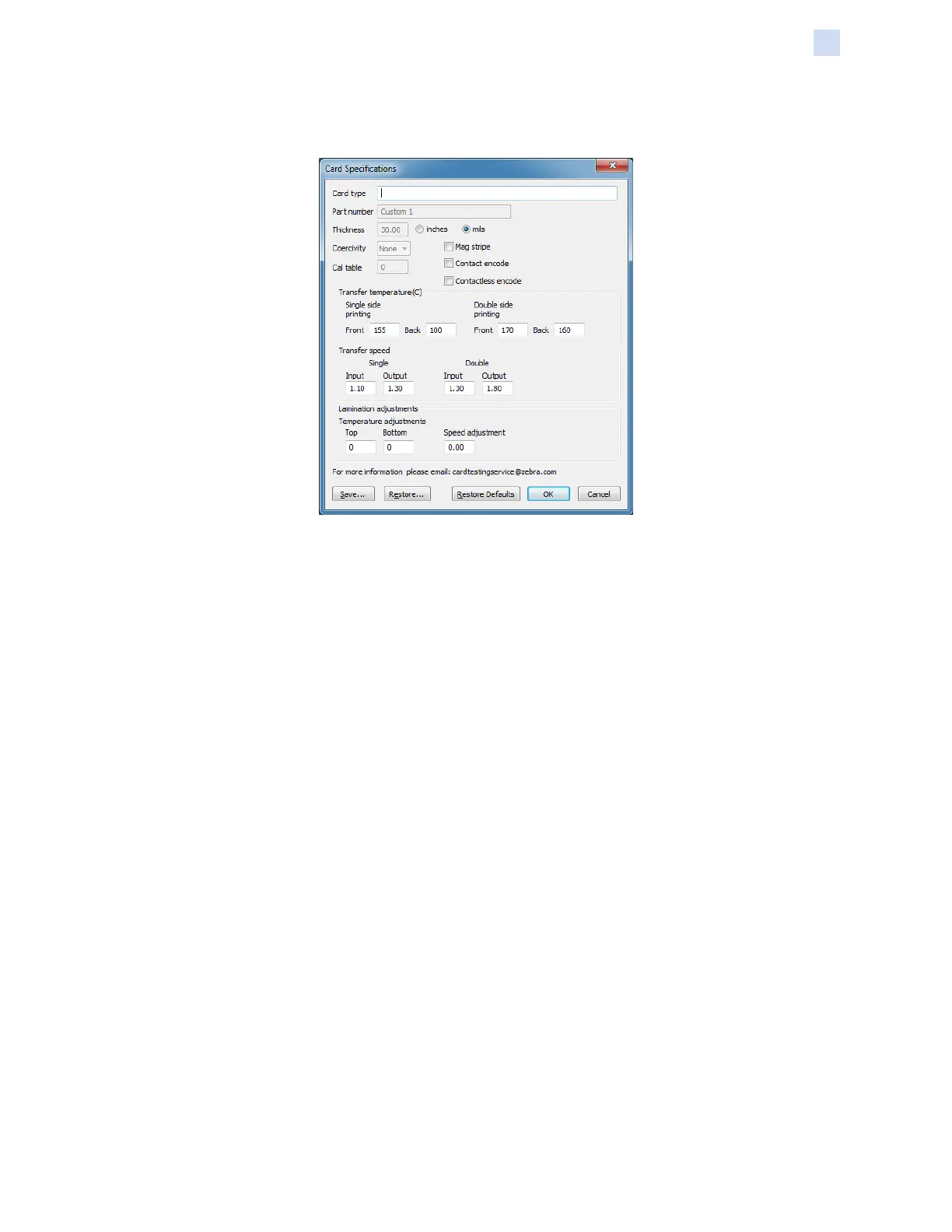P1086708-001 ZXP Series 9 Card Printer Service Manual 149
Setting Custom Card Specications
Process
Step 3. The Card Specications window will appear. Enter a name in the Card type dialog
box.
Step 4. Select the encoding type for the card: Mag stripe, Contact, or Contactless.
Step 5. Make the necessary transfer temperature and speed adjustments (see “Adjustments”
on page 150) and click OK.
Step 6. Make any necessary temperature and speed adjustments to the laminator (if
equipped).
Step 7. Print and examine a Test Card (see “Printing a Test Card” on page 42). The quality
of the test card will determine whether or not to continue the process.
Step 8. If the result is satisfactory, click Save to save the current conguration. If the result is
not satisfactory, go to Step 5.
Step 9. Click Restore Defaults to start over with the default settings.