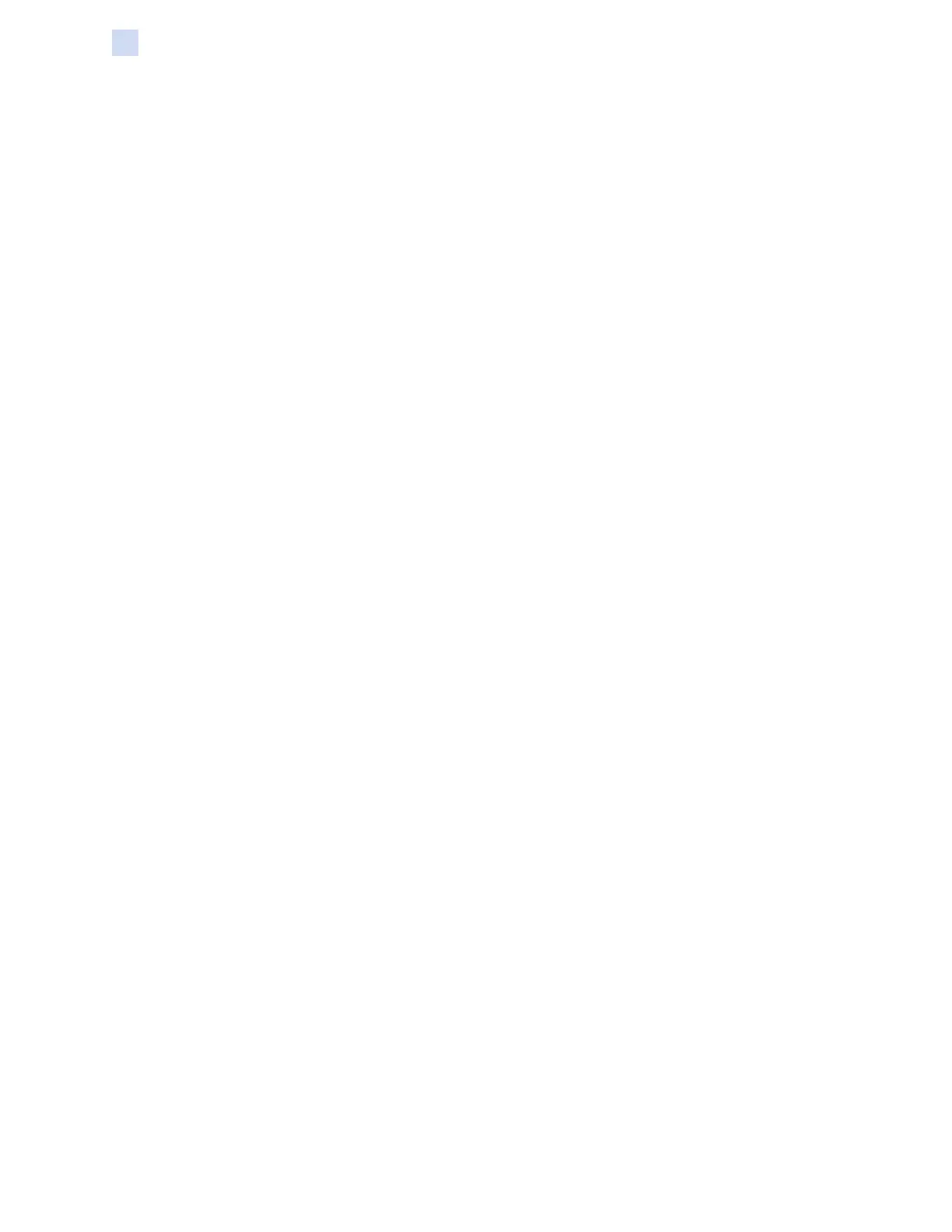144 ZXP Series 9 Card Printer Service Manual P1086708-001
Troubleshooting
Identifying Job Quality Issues
y Check the source image; RGB values up to 25,25,25 can be printed as black by using the
sliders on the K Extraction page. If RGB values are greater than 25,25,25, then the
y image will need to be modied to bring the RGB values under this threshold
y Adjust the properties in the Front or Back K Extraction menu (refer to the Help content in the
Printing Preferences Control panel).
Ribbon Wrinkle
Ribbon wrinkle appears as a streak of color that was not part of the original image. It typically
originates from the edges of the card, and sometimes occurs when printing a really dark image, or
near the transition between really dark and really light images
If this occurs, contact Zebra Tech Support.
Mis-registration
Mis-registration occurs when the Y, M, C, and/or K panels are not properly aligned with each other.
The effect may appear as a lack of sharpness, or a color halo.
If this occurs, contact Zebra Tech Support.
Transfer Quality Issues
Lack of Transfer
A printed image that appears incomplete on the card may be a sign of lack of transfer. Lack of
transfer typically occurs because there is not enough energy to properly adhere the transfer lm to
the card. There are several steps that can be taken to eliminate lack of transfer.
1. Adjust the transfer settings—raise the top and/or bottom transfer temperature, and/or lower
the in and/or out transfer speed. These settings are available by selecting one of the Custom
card types in the Printing Preferences control panel.
2. If lack of transfer only occurs for the rst few cards after the printer is turned on, set or
increase the warm-up delay to allow the transfer station to fully warm up before printing. The
warm-up delay can be set in the Advanced menu on the OCP.
Warpage
Card warpage is caused by an imbalance in the amount of energy applied to the top and bottom of
the card. There are several steps that can be taken to improve card warpage.
1. Adjust the transfer settings - lower the top and/or bottom transfer temperature, and/or
increase the in and/or out transfer speed. These settings are available by selecting one of
the Custom card types in Printer Preferences, in the Driver.
2. Switch to a card type that is more resistant to high temperatures.
3. Contact Zebra about custom ribbons with a Helper panel, that may enable good transfer at
lower transfer temperatures.
