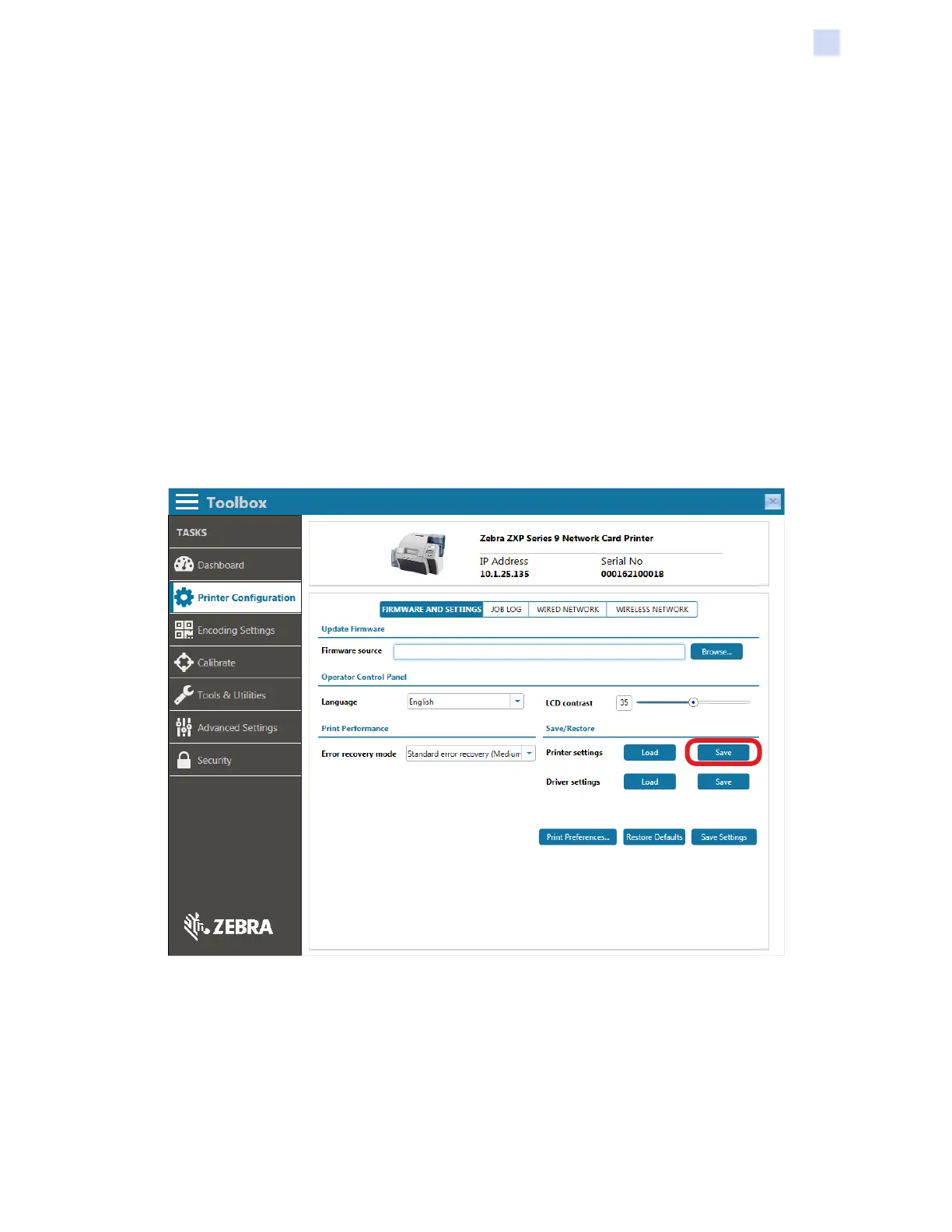P1086708-001 ZXP Series 9 Card Printer Service Manual 311
Replacement Procedures for the Printer
Procedures: Main PCBA
Main PCBA
For replacement, use Kit Main Logic Board ZXP9 105936G-319. Contact Zebra Customer Service
at +01 877-275-9327 for ordering information.
Step 1. Windows 7: Select Start > Devices and Printers, right click the Zebra ZXP Series 9
Card Printer, and select Printer properties from the pop-up menu.
Windows 8: Right-click the screen’s bottom-left corner (or press Windows+I) and
choose Control Panel from the pop-up menu, right click the Zebra ZXP Series 9 Card
Printer, and select Printer properties from the pop-up menu.
Windows 10: Select the Start menu and then select Settings > Devices, right click
the Zebra ZXP Series 9 Card Printer, and select Printer properties from the pop-up
menu.
Step 2. Select the Device Information tab and click on ZXP Toolbox.
Step 3. From the Toolbox, select the Printer Conguration tab. From the Firmware and
Settings menu, save the Printer settings by clicking Save (circled below).
Step 4. Enter a le name and click Save. The Printer Settings are saved as an XML le.
