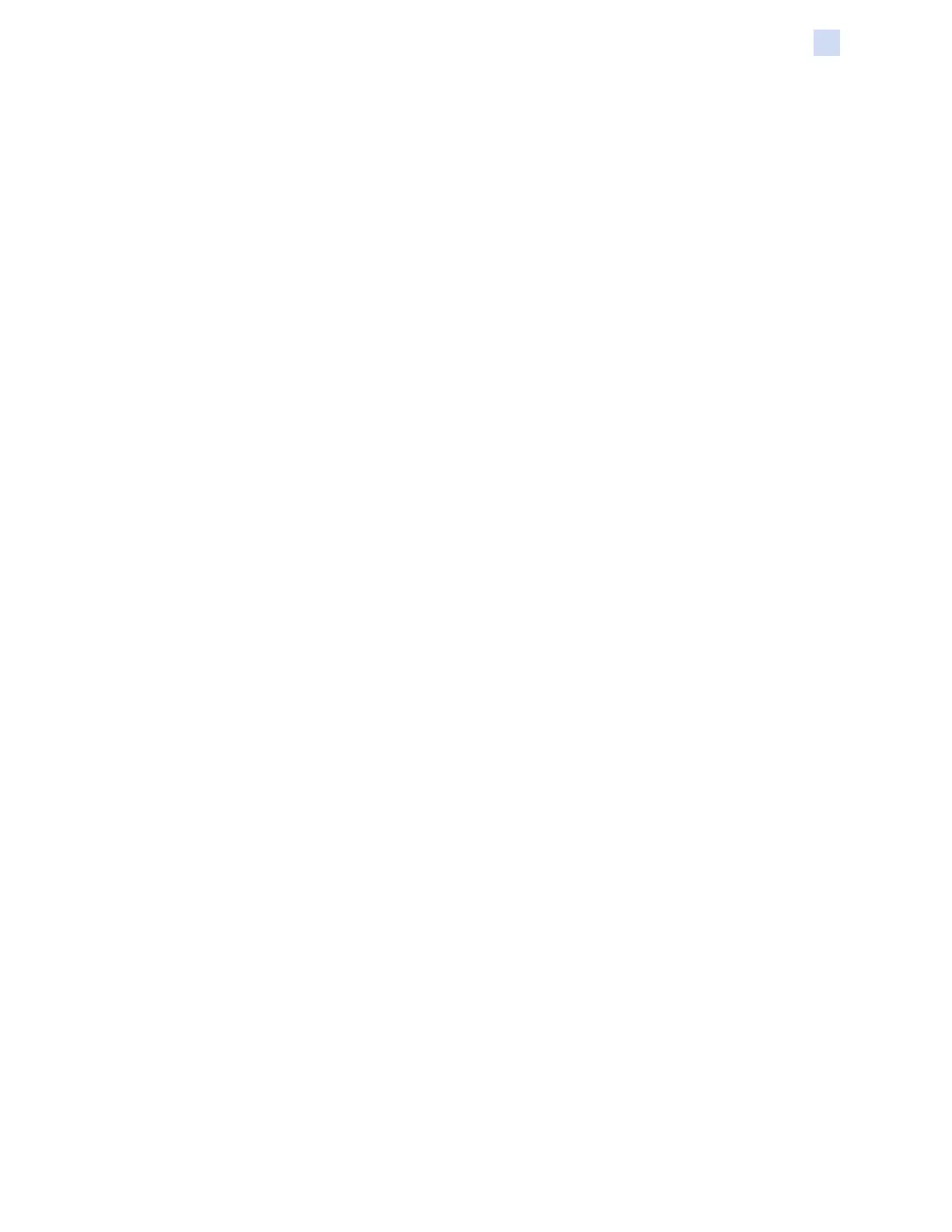P1086708-001 ZXP Series 9 Card Printer Service Manual 163
Network Operations
Adding a Network Printer (Windows 7)
Adding a Network Printer (Windows 7)
Use this procedure if you have already installed an Ethernet printer on your system and you want to
install a second Ethernet printer on the network.
Step 1. Click on Start and select Devices and Printers.
Step 2. Click Add a printer.
Step 3. Select Add a local printer, then click Next.
Step 4. Select Create a new port and then select Standard TCP/IP Port from the drop-
down menu. Click Next.
Step 5. Enter the IP address of your printer in the Hostname or IP address text box. Note that
the port name will automatically be lled in when you enter the IP Address. Do not
change the port name. Ensure that the Query the printer ... checkbox is selected.
Click Next.
Step 6. Select the Manufacturer and the Printer, then click Next.
Step 7. Select the Use the driver that is currently installed radio button, then click next.
Step 8. Enter the printer name: use the default name, or add more information to indicate the
printer location (e.g., Ed’s Printer, Mike’s Ofce, Room 33, etc.). Click Next.
Step 9. If appropriate, select the Set as the default printer checkbox. Click Finish.
For setup on other operating systems, please refer to your system help content.