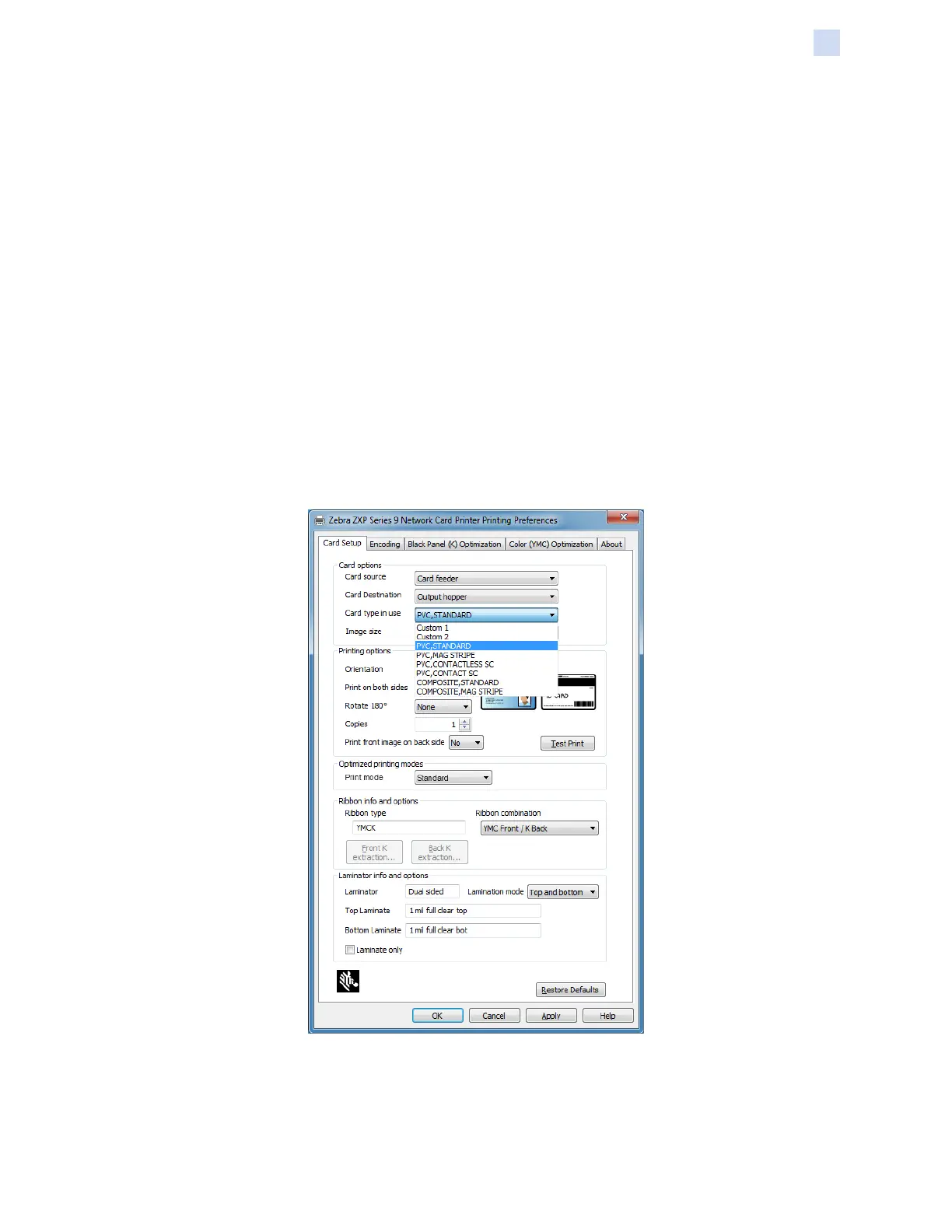P1086708-001 ZXP Series 9 Card Printer Service Manual 427
Smart Card Encoder
Driver Setting
Driver Setting
Encoding data onto smart cards and reading the data previously encoded on them is totally under
control of the application software. No operator action is required.
The Printing Preferences Control Panel enables the user to specify the smart card type in use.
Based on the selection, the printer makes automatic adjustments to optimize performance.
Step 1. Windows 7: Select Start > Devices and Printers, right click the Zebra ZXP Series 9
Card Printer, and select Printing preferences from the pop-up menu.
Windows 8: Right-click the screen’s bottom-left corner (or press Windows+I) and
choose Control Panel from the pop-up menu, right click the Zebra ZXP Series 9 Card
Printer, and select Printing preferences from the pop-up menu.
Windows 10: Select the Start menu and then select Settings > Devices, right click
the Zebra ZXP Series 9 Card Printer, and select Printing preferences from the pop-
up menu.
Step 2. From the Card Setup tab, click the Card type in use drop-down menu and select the
appropriate card.
Step 3. Click Apply.
Step 4. Click OK to close.
